If you want to show file extensions Windows 11 but don’t know how to do, read this post of MiniTool now. It offers you the detailed steps to show file extensions in File Explorer, Registry Editor, and Batch File.
File extensions usually are two, three, or more letters after a file’s name and a dot. They allow any operating systems to recognize a file and execute it with a suitable program on your PC. However, Microsoft Windows doesn’t display the file extension for any file by default.
There’s no exception for Windows 11. How to show file extensions in Windows 11? This post offers you several ways. You can have a try.
Further reading:
For the consideration of security, it is a great choice to check the file extension of a downloaded file before executing it. By doing so, you can protect your PC from malware or ransomware attacks.
In addition, showing file extensions also helps you get acquainted with file types that the system uses faster. This case suits people who switches systems from one to another.
#1. Show File Extensions in File Explorer
To show file extensions in File Explorer, you have two choices. You can choose either one of them.
Option 1: File Explorer Command Bar
Step 1: Open File Explorer by clicking the This PC icon on the desktop. Alternatively, you can also open it by pressing Windows and E keys.
Step 2: In the File Explorer window, tap the Layout and view options icon to continue.
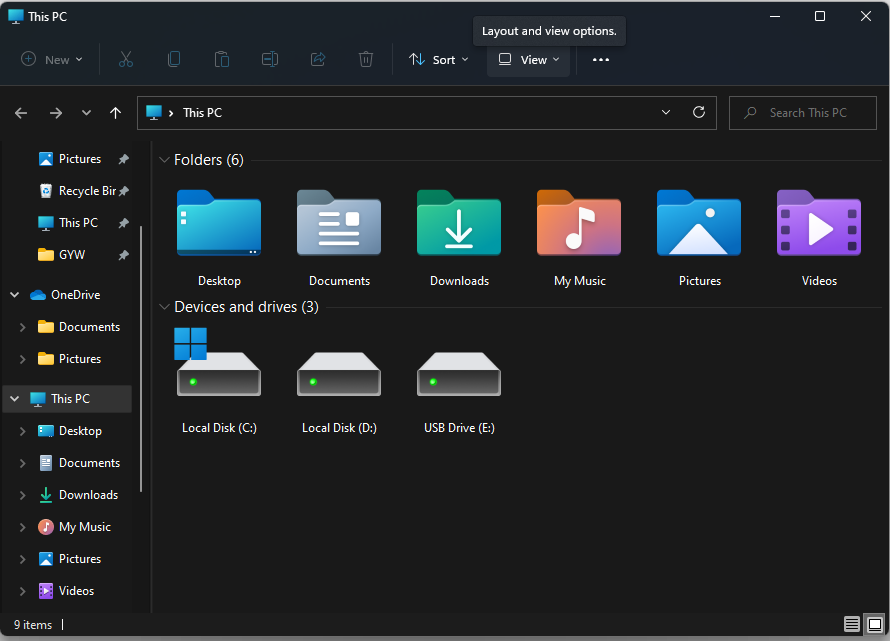
Step 3: Hover over the Show option and click the File name extensions option.
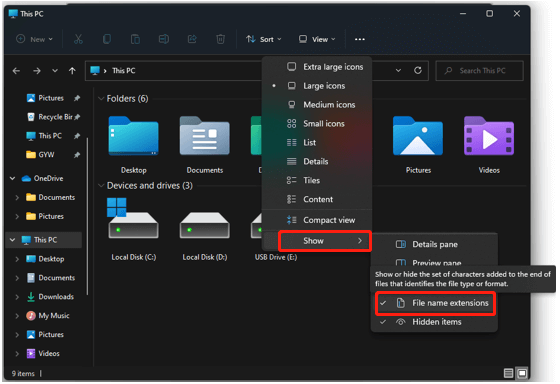
Step 4: Now, the file extensions on your computer will be visible.
Option 2: File Explorer Options
Step 1: Open File Explorer on the desktop.
Step 2: Click on the ellipsis icon at the top of the File Explorer window and then click Options from the pop-up menu.
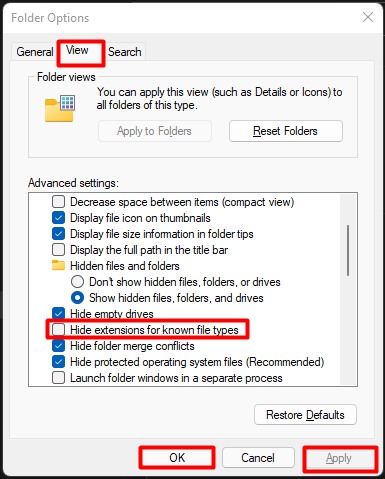
Step 3: Navigate to the View tab from the Folder Options window. Then find and uncheck the Hide extensions for known file types checkbox under the Advanced settings section.
Step 4: Click OK and Apply to save and execute the operation.
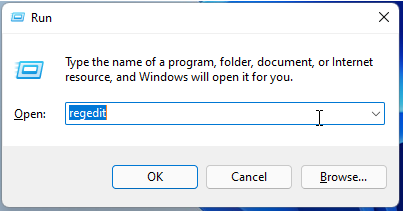
#2. Show Windows 11 File Extensions via Registry Editor
By changing the value data in Registry Editor, you can also show file extensions Windows 11. Here are the detailed steps for you.
Step 1: Press Windows and R keys to open the Run window, and then input regedit and hit Enter. This operation will open the Registry Editor.
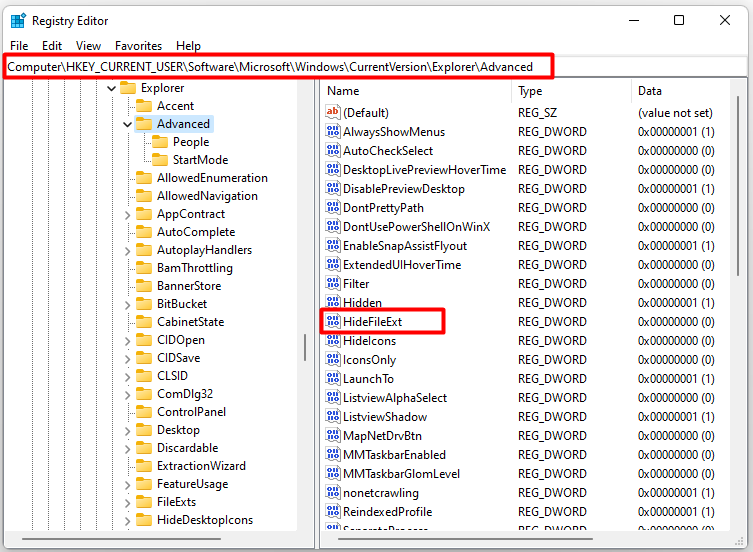
Step 2: In the Registry Editor window, navigate to the destination by following the path below. Then find and double-click on the HideFileExt key in the right side of the window.
ComputerHKEY_CURRENT_USERSoftwareMicrosoftWindowsCurrentVersionExplorerAdvanced
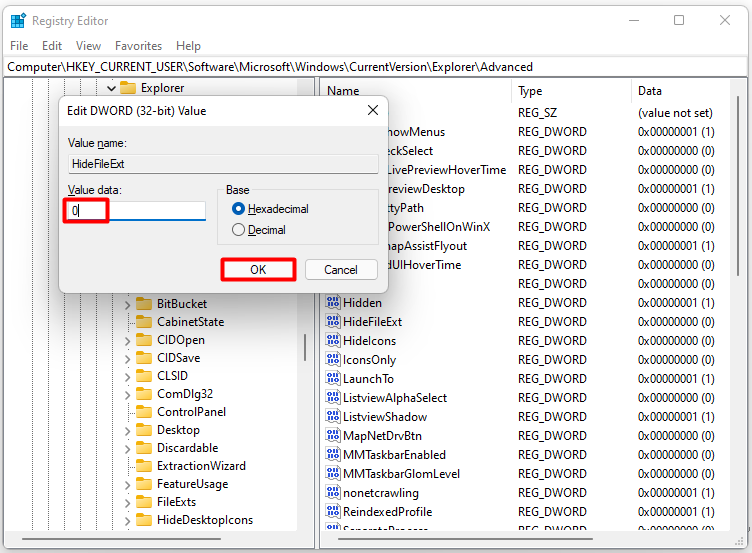
Step 3: In the elevated window, set the value data to 0 and click OK to save the changes.
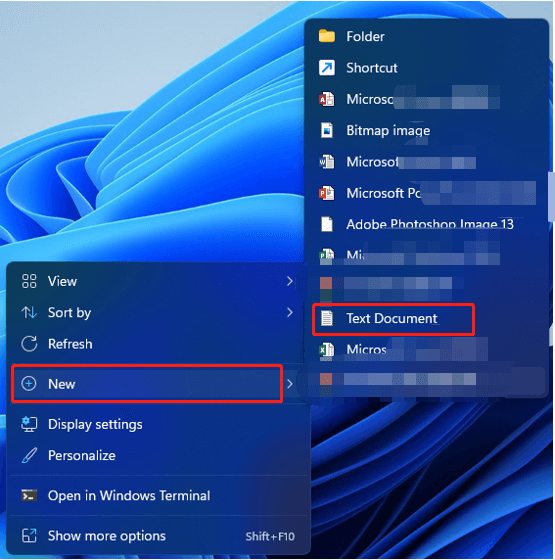
Step 4: Exit the Registry Editor window, and restart your PC to make the changes take effect.
#3. Show Windows 11 File Extensions through a Batch File
To make the file extension visible via a batch file on Windows 11, you need to follow these steps.
Step 1: Right-click on the empty space on the desktop and hover over the New option, and then tap Text Document from the sub-menu.
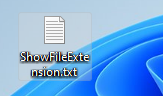
Step 2: Rename the file as ShowFileExtension or something you prefer to.
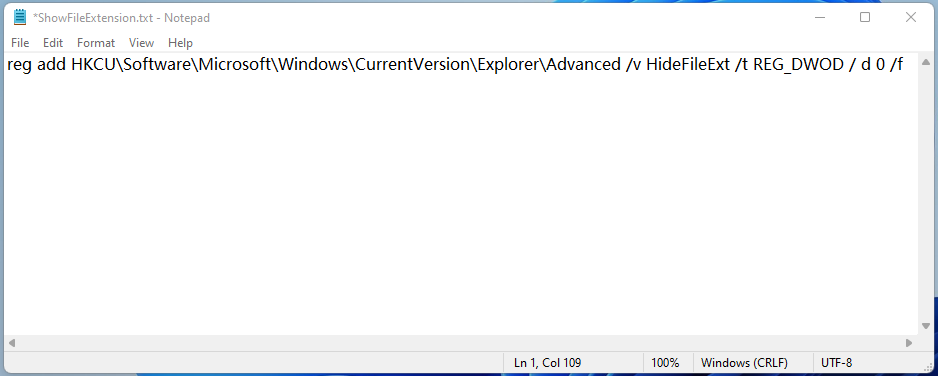
Step 3: Double-click on this file to open it, and the type the content below.
reg add HKCUSoftwareMicrosoftWindowsCurrentVersionExplorerAdvanced /v HideFileExt /t REG_DWORD /d 0 /f
reg add HKCUSoftwareMicrosoftWindowsCurrentVersionExplorerAdvanced /v HideFileExt /t REG_DWORD /d 1 /f
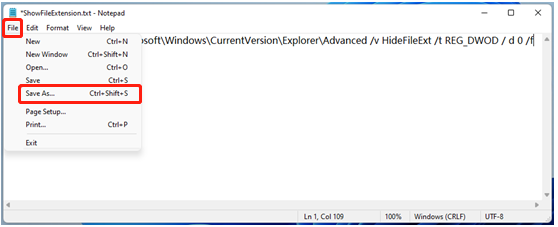
Step 4: Click on the File tab and choose Save as option.
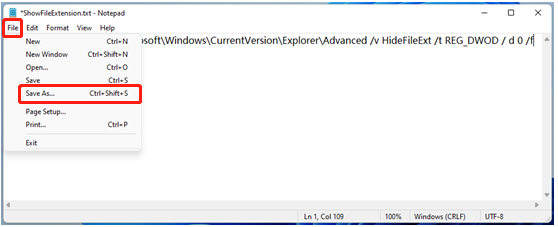
Step 5: In the prompted window, change the extension of the file from .TXT to .BAT and select All Files as file type. Finally, click the Save button.


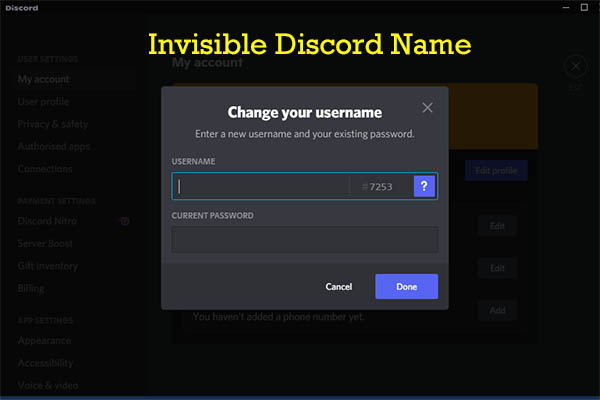
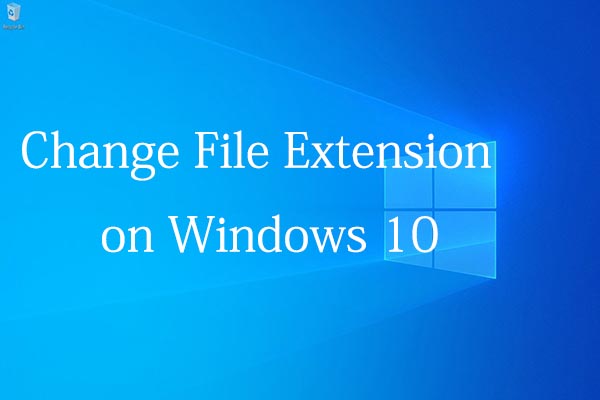
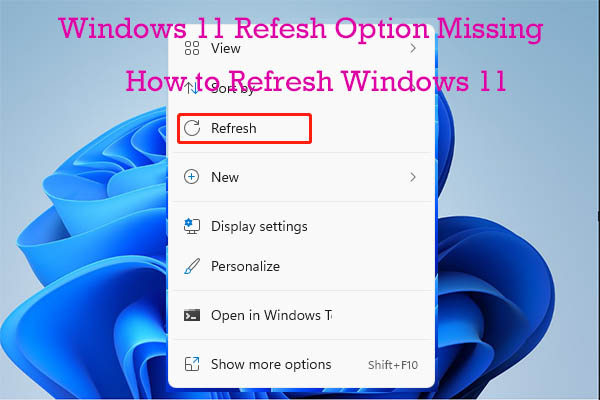
User Comments :