When playing Apex Legends at a party, many gamers encounter error messages like “Party Leader Quit” and “Party Not Ready.” How to fix the party leader quit bug Apex? Now, let’s explore the answer together with MiniTool.
Apex Legends is a free-to-play first-person shooter battle royale game that was released on February 4, 2019, for multiple gaming platforms including MS Windows, PS4, PS5, Xbox One, and Xbox Series S/X. Since its release, Apex has attracted a large number of game lovers.
Sometimes, however, this game may run into various errors such as Apex Legends infinite loading screen, Apex anti-cheat error, Apex Legends no servers found, and the one discussed here. If you are still troubled by the party leader quit bug Apex error, don’t worry. This post shows you how to fix it on PC/PS4/PS5/Xbox One/Xbox Series. Let’s start trying.
Fix 1. Restart the Game
The first and simplest solution to the Apex legends party leader quit disconnection error is to restart your game or router completely. This is because the error can be caused by a poor network connection or a temporary glitch.
To do so, you can press the Continue button to come back to the pre-match screen or close down the game and start it up again. Also, you can restart your router by plugging and re-plugging it from the power. If a simple restart doesn’t work, you can proceed with the following fixes.
Fix 2. Disable the Origin In-Game Feature
Some users reported that the Apex party leader quit error can be triggered by the Origin In-Game option. In this scenario, you need to disable the feature in Origin.
Step 1. Open the Origin client and log in to your account.
Step 2. Select the My Game Library tab from the left vertical panel,
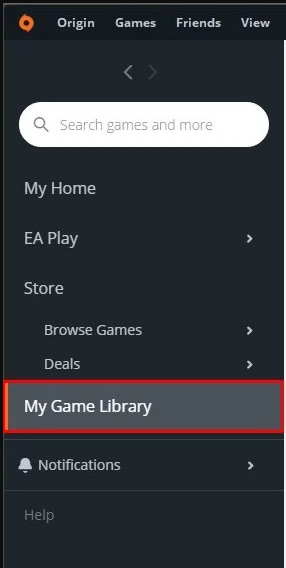
Step 2. Click on Apex Legends in the pop-up window, and then click on the Settings icon and select Game Properties.
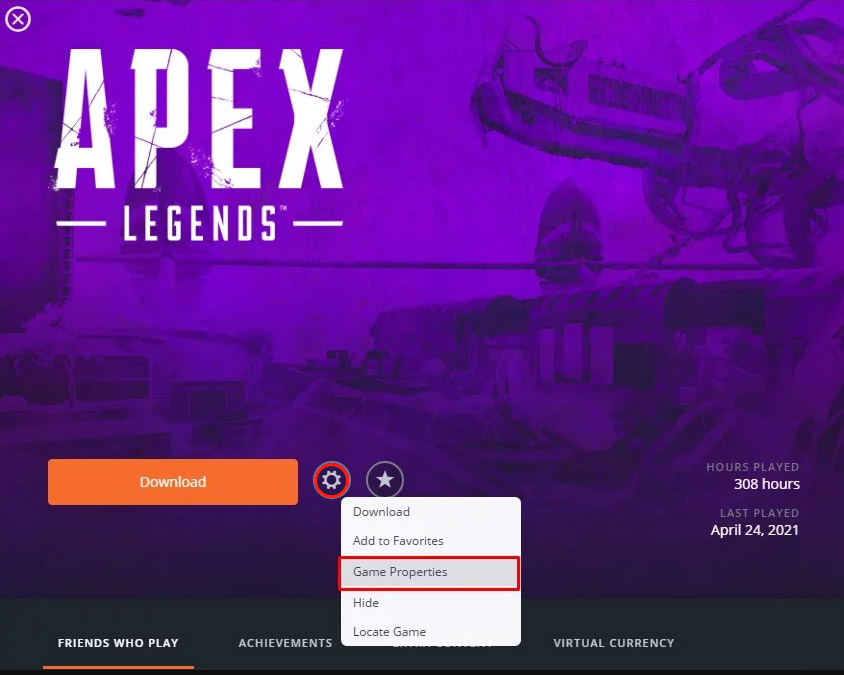
Step 3. In the pop-up screen, untick the checkbox for Enable Origin in Game for Apex Legends and click on Save to apply the change. Then you can relaunch the game and see if the party leader quit Apex Legends error still occurs.
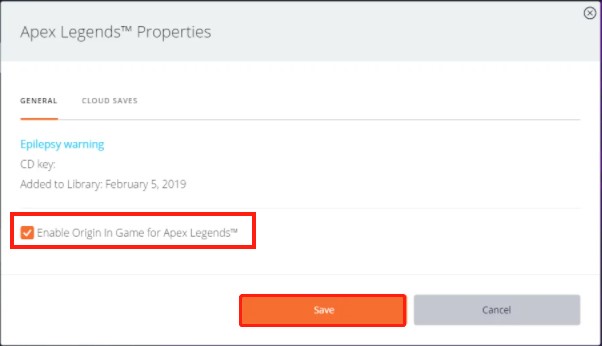
Fix 3. Clear System Cache on PC/PS4/Xbox One
The party leader quit bug Apex error can be resolved by clearing the system cache on your console. Here we will show you how to do that on respective gaming systems. For that:
PS4/PS5:
The PS4 console doesn’t have a specific menu to clear the system cache, but you can force clearing the cache by the steps below:
Step 1. Turn off your PS4/PS5 but do not enter Reset Mode.
Step 2. Once the indicator light on the PS4/PS5 is completely off, unplug the power cable from the back of your console.
Step 3. Wait at least 30 seconds, and then re-plug the power cable into your console and turn it on. For PS5, you need to wait for one to two minutes.
Xbox Series S/X:
Step 1. Turn off your Xbox Series S/X by using the controller or the Power button on the console.
Step 2. Unplug the power cord from the back of your Xbox Series X/S.
Step 3. Wait at least 2 minutes, and then re-plug the power cable into the console and turn it on.
Alternatively, you can use the software method to clear the cache on Xbox Series X.
Step 1. Press the Xbox symbol in the middle of your controller.
Step 2. Scroll to the right to the Profile & Systems tab, and then select the Settings option with the A button.
Step 3. Select Devices & connections > Blu-Ray > Persistent Storage in order, and then click on Clear Persistent Storage.
Xbox One/One S:
Step 1. Turn off your Xbox One/One S completely.
Step 2. Once the indicator light on the front of the Xbox One is off, unplug the power brick from the back of your console.
Step 3. Wait at least 30 seconds, and then re-plug the power cable back into the Xbox One and turn it on.
PC/Steam:
If you encounter the “party leader quit notification Apex Legends” error when playing the game via Steam, you can verify the integrity of the game cache in Steam.
Step 1. Launch your Steam client and sign in to your account.
Step 2. Navigate to the Library tab, and then right-click the Apex Legends icon from the left pane and select Properties.
Step 3. In the Properties window, navigate to the Local Files tab and click on the Verify Integrity of Game Cache option
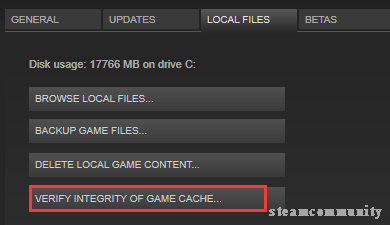
If the “Apex legends party leader quit disconnection” issue persists after trying all the above fixes, you can leave the lobby and rejoin it. If still, you can exit the lobby, create your own party, and invite your friends.

![How to Fix Roblox High Ping & Lag Spikes [6 Proven Ways]](https://images.minitool.com/partitionwizard.com/images/uploads/2022/01/roblox-high-ping-thumbnail.jpg)

User Comments :