Notepad++ is a well-known free text editor and source editor for Microsoft Windows. This tool is being used by lots of people to deal with works such as Notepad++ remove duplicate lines, Notepad change font size, format XML in Notepad++, compare two files in Notepad++, enable Notepad++ dark theme, etc.
However, many users and even professionals don’t know how to do these works. For example, a user from the superuser.com forum asks how to check the word count in Notepad++. This is because Notepad++ provides no Word Count feature. But there are some other options to check the word count of the selected text in Notepad++. Let’s start exploring them.
How can I check the word count of selected text in Notepad++? Is it possible to view the word count for a selected text in Notepad++?
https://superuser.com/questions/1226466/how-can-i-check-the-word-count-of-selected-text-in-notepad
Way 1. Notepad++ Word Count via the Summary Feature
If you just want to show the total word count in Notepad++ instead of the selected word count, you can use the Summary feature. It will show you the Notepad++ character counts in detail. Here’s how:
Step 1. Launch Notepad++ from the Windows search menu and open the file that you want to check its word count.
Step 2. Navigate to the View tab and select Summary from the pop-up context menu.
Step 3. Now, you can see the Words Count in the Summary window. Also, you can double-click the Length option at the left bottom of the Notepad++ to show the total word count of the file.
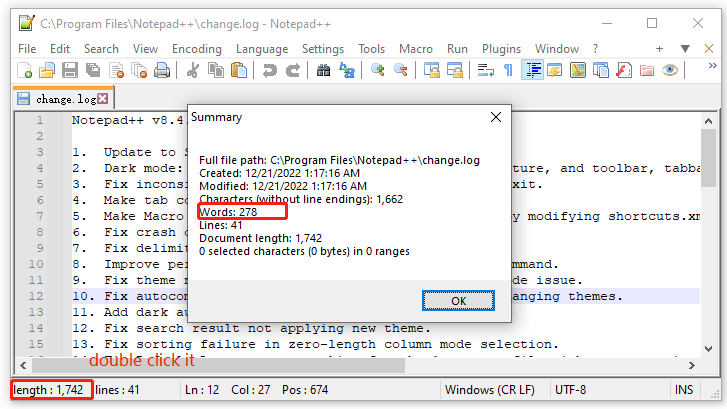
Way 2. Notepad++ Word Count via the Find Feature
Another simple way to show the word count on Notepad++ is to use the Find feature. This way can help you check the word count of the selected text. For that:
Step 1. Launch the Notepad++ app again and open the document you want to check.
Step 2. With the text that you want to check its word count is selected, locate the Search tab and select the Find option.
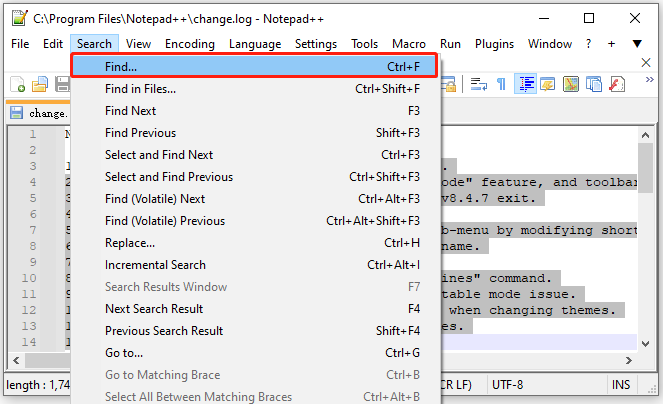
Step 3. Type “\w+” in the Find what box and tick the checkboxes next to In selection and Regular expression, and click on Count. Then the Notepad with word counts will show at the left bottom of the window.
If it doesn’t show the Notepad word count, you can try using the “\<\w+\>”.
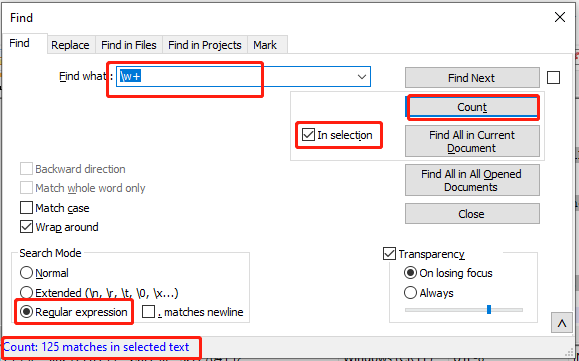
Way 3. Notepad++ Word Count via the TextFX Plugin
In addition, you can check the word count Notepad++ using the TextFX plugin. This tool can help check the word count of the selected text. To do this work, follow the steps below:
If you can’t find the TextFX plugin from the toolbar menu, you can manually download it from this source and install it in Notepad++.
Step 1. In the main interface, select Plugins from the top menu and select Plugin Manager/Admin > Show Plugin Manager.
Step 2 In the Available tab, type TextFX in the search box and click on Install to get the tool for Notepad++.
Step 3. Now, the TextFX plugin should appear in the toolbar menu. Select the text you want to check and navigate to TextFx > TextFx Tools > Word Count. Then the selected Notepad++ character count will be shown in the TextFX window.
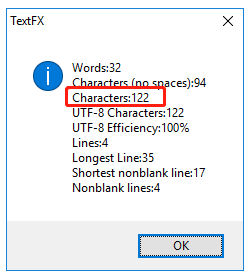
Further reading: Do you want to manage your partition and disk on Windows effectively? MiniTool Partition Wizard is a good choice that can help you extend/resize/delete partitions, convert a disk to MBR/GPT, migrate OS, etc. Besides, it can help fix various problems such as C drive full, and corrupt file system. Perhaps you need such a tool.

User Comments :