Sometimes, you need to update BIOS to fix PC bugs and improve PC security, performance, and hardware compatibility. But how to update BIOS Windows 7? In this post, MiniTool Partition Wizard will give you a step-by-step guide.
What Is BIOS?
BIOS, short for Basic Input/Output System, is a firmware program stored in the ROM chip on the motherboard. When you power on a PC, it is the first program to be loaded.
When it is loaded, it will do the following things:
- Do POST (Power-On-Self-Test). This will check whether the computer hardware is in good condition. Once a problem is found in the POST, the firmware will give a prompt message or buzzer warning.
- Initialize hardware. This will read parameters about hardware settings. If these parameters don’t match with the actual hardware settings, it will affect the startup of the system.
- Find bootable disk and then load operating system on the drive. Now, you can enter the operating system.
BIOS is very important, and if it is corrupt, the PC won’t boot up. In addition to the above features, BIOS also has other features, for example, it is the bottom-layer interface between software and hardware. If software requires hardware to do something, it should send a request to BIOS and then BIOS sends the command to hardware.
Why Do You Need to Update BIOS?
In general, many manufacturers will not recommend you to update BIOS frequently. Improper BIOS updates may cause the BIOS to be corrupt. Some PCs may allow you to recover BIOS but some may not. In addition, if the BIOS recovery feature is damaged, all you can do may be to get the motherboard repaired or replaced.
But sometimes, you may need to update BIOS indeed. For example:
- The BIOS becomes corrupt suddenly.
- The BIOS has some bugs and the BIOS update can fix this issue.
- A device can’t be recognized because it hasn’t been recorded in BIOS. Updating BIOS may solve this problem.
- The new BIOS has made some optimizations so that your PC can have better performance.
Before updating BIOS, please check whether the BIOS update can bring something you want desperately. If not, I will not recommend you to flash the BIOS.
How to Update BIOS Windows 7
To update BIOS on Windows 7 PCs, you should go through the following stages:
Stage 1. Check PC Model and BIOS Version
To update BIOS, you need to download a proper BIOS version for your PC. The first thing you should do is to check the PC model and BIOS version.
If your PC is from a brand (not built by individuals or unknown sellers), you can check your PC model easily. You can use the following ways:
- Press Windows key + R key, type “msinfo32” in the Run box, and press Enter. In the System Information window, check System Model and BIOS Version.
- Press Windows key + R key, type “dxdiag” in the Run box, and press Enter. In the DirectX Diagnostics Tool, check System Model and BIOS Version.
- Press Windows key + R key, type “cmd” in the Run box, and press Enter. In the Command Prompt window, type command line “wmic csproduct get name” and press Enter. Then, you will get the model name.
- Many PC brands will offer pre-installed software like Dell SupportAssist, My ASUS, etc. You can find the PC model, serial number, and BIOS version in these tools.
- You can check the PC model and serial number on the label attached to the bottom panel of the PC (especially for laptops).
- You can check the PC model in BIOS. Power on the PC, and then press the BIOS key when the PC brand logo appears. You can boot into BIOS and check the PC product name and BIOS version.
Then, you can go to the PC manufacturer’s website and check whether there are new BIOS versions for the PC model.
However, if your PC is built by individual or unknown sellers, the situation may be more complicated. You should find a proper BIOS version according to the motherboard model. You can use the above methods to get the BIOS version but it’s very possible that they will not tell you the motherboard model. Sometimes, the PC just shows “to be filled by OEM”.
If you can’t get the motherboard model information, you can try the following methods:
- Open Command Prompt window, type command line “wmic baseboard get product,Manufacturer,version,serialnumber” and press Enter.
- Use CPU-Z to check motherboard model and BIOS version.
- Disassemble the PC to check the model information on the motherboard. Some motherboards may have many revisions. If the method 1 and 2 don’t tell you the revision information, you should also check this information on the physical motherboard.
Then, you should go to the motherboard manufacturer’s website to check whether there are new BIOS versions for the motherboard model.
How to Update BIOS Windows 10 | How to Check BIOS Version
Stage 2. Download BIOS file and Update BIOS
If there are new BIOS versions and the new BIOS will bring benefits that you cannot refuse, you can download the new BIOS file and perform the BIOS update process. But how to update BIOS Windows 7? You can refer to the following methods.
Method 1. If the BIOS file is an executable file.
If you find the BIOS file you just downloaded is an executable file (after extracting it), you double-click this file to run it in Windows 7 directly. Then, the BIOS application will turn off this PC and update BIOS automatically.
Method 2. If the BIOS file is a .CAP file.
If the BIOS is a .CAP file, you can’t run it directly to update BIOS. You should put the BIOS file into a FAT32 USB drive and then update BIOS in firmware. Here is the guide:
Step 1: Prepare a USB drive and format it to FAT32 file system. You can do that in Windows Explorer or Windows Disk Management. But if these tools fail to format the drive, you can try MiniTool Partition Wizard.
MiniTool Partition Wizard FreeClick to Download100%Clean & Safe
- Insert the USB drive to PC.
- Launch MiniTool Partition Wizard and go to its main interface.
- Right-click the partition on the USB drive.
- Choose Format.
- Choose FAT32 file system and click OK.
- Click the Apply
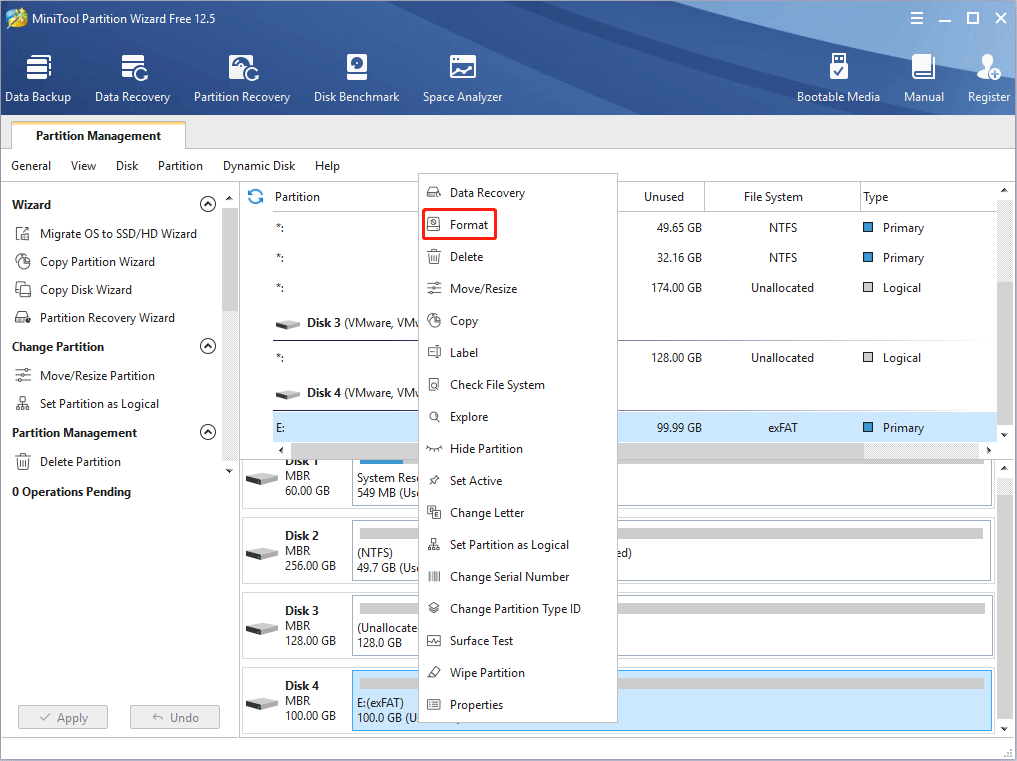
Step 2: Restart the PC and boot into BIOS. But how to enter BIOS Windows 7?
- Insert the BIOS update USB drive into the PC.
- Restart the PC, and then press the BIOS key immediately when PC brand logo appears (or during POST). Then, you can enter BIOS. Please note that the BIOS key may vary depending on brands, PC models, and motherboard manufacturers.
Step 3: After entering BIOS, please find the feature that allows you to update the BIOS. For example, in some ASUS PCs, the BIOS has a feature named “ASUS EZ Flash Utility“. You should find this feature and choose the USB drive > the .CAP file. Then, the PC will start updating BIOS.
Some Issues Occurring During Windows 7 BIOS Update
After knowing how to update BIOS Windows 7, it’s still unsure whether you can complete the Windows BIOS update smoothly. You may encounter some problems when or after updating BIOS Windows. In this part, I will list some cases and give you corresponding solutions.
Case 1. The BIOS Key Doesn’t Work
In Windows 7, the only way to enter BIOS is using the BIOS key. If the BIOS key doesn’t work, it’s possible that you are using a USB keyboard while it can’t be recognized by the computer until the OS starts to load. In this case, you can try switching to PS/2 keyboard to solve this problem.
If the BIOS key doesn’t work because you have set wrong settings in BIOS, you can reset the BIOS to factory default settings by reconnecting the battery of CMOS. Here is the guide:
- Turn off your PC’s power supply and remove all connections.
- Find the motherboard and identify the CMOS battery (maybe near to the fan).
- Disconnect the battery, wait several minutes, and reconnect it.
What If Your Computer Can’t Access BIOS? A Guide for You!
Case 2. The BIOS Become Corrupt
Updating BIOS requires you to enter BIOS. But what if the BIOS becomes corrupt and you can’t enter BIOS? In addition, what if the Windows 7 BIOS update fails? In these cases, you should recover the BIOS through the following methods:
1. Use USB Drive to Recover BIOS
If the BIOS bootloader is OK, some first-tier manufacturers’ motherboards, like ASUS and MSI, can automatically search for the BIOS file in the peripheral device to restore the BIOS after BIOS update failure.
2. Use BIOS Boot Block to Recover BIOS
Boot Block is a specific area in the BIOS memory that contains the minimum instruction set for booting. Normal BIOS upgrade operations cannot eliminate this information. If the BIOS update fails and becomes unusable, Boot Block allows you to use the floppy drive and ISA card to restore the BIOS.
3. Contact Customer Service Support
If the above methods don’t work or you don’t know how to operate, you should seek help from professionals.
1. Some Gigabytes motherboards support dual BIOS. In this case, if the first BIOS becomes corrupt, it will not affect PC booting.
2. BIOS update failure or BIOS corruption will not cause data loss in the hard drive in general. To access data again, you just need to remove the hard drive and connect the hard drive to another well-working PC.
Bottom Line
Is this post helpful to you? Do you have other ideas about how to enter BIOS Windows 7 or how to update BIOS Windows 7? Do you have other ideas about issues that may occur during or after BIOS update? Please leave a comment in the following zone.
In addition, if you have difficulty in using MiniTool Partition Wizard, please feel free to contact us via [email protected]. We will get back to you as soon as possible!

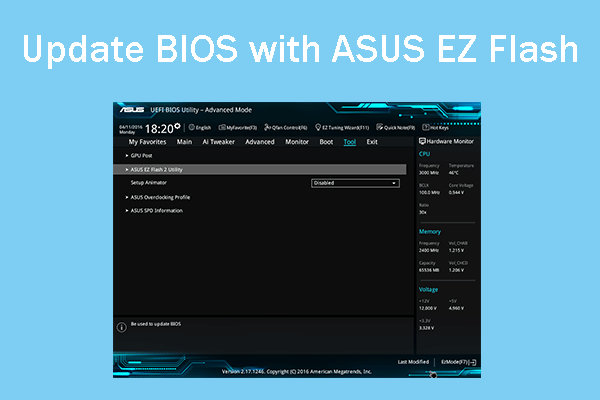
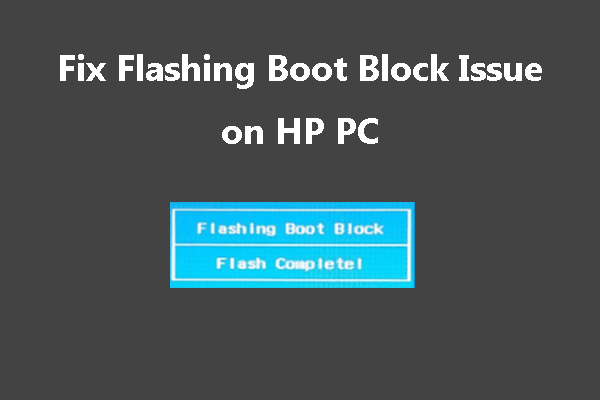
User Comments :