This post offers you some Minecraft teleport commands. Besides, it shows you how to teleport in Minecraft on PC/game console/mobile respectively. Explore the content with MiniTool now!
Minecraft Teleport Commands
Basic Minecraft teleport commands take the form of “/tp <destination>”. Sometimes, you may also see the “/teleport” form. As they refer to the identical command, you can use them interchangeably.
- /tp <location x y z>: It is one of the commands that you can use it to teleport yourself in Minecraft. It can teleport you to the set of coordinates that you input in the xyz slots.
- /tp <destination>: This command can teleport the entity running the command to the location of another target.
- /tp <targets> <destination>: It teleports a target block to a different destination. If you want to move a target to a distant place, this command can help you teleport it to the expected set of coordinates.
- /tp <targets> <location> <facingLocation>: This TP command Minecraft allows you to face the target in a different direction. With this command, you can teleport the target to a set of coordinates that is facing the direction of another set of coordinates.
- /tp [<target>] <destination/location> <yRot> <xRot>
- /Tp @a @s: This Minecraft teleport command allows you to teleport all in-game players to them. Though this command works well on the Java edition of Minecraft, its effectiveness on the Bedrock edition is unsure.
- /Tp @p @s: It enables you to teleport the nearest players to you.
The supported platforms and the specific versions of Minecraft for TP command Minecraft are listed as follows.
| Platform | Supported (Version) |
| Java Edition (PC/Mac) | Yes |
| Pocket Edition (PE) | Yes (0.16.0) |
| Xbox 360 | No |
| Xbox One | Yes (1.2) |
| PS3 | No |
| PS4 | Yes (1.14.0) |
| Wii U | No |
| Nintendo Switch | Yes (1.5.0) |
| Windows 10 Edition | Yes (0.16.0) |
| Education Edition | Yes |
How to teleport someone to you in Minecraft? Keep reading the post!
Also read: Commonly Used Discord Commands (Like Chat, Bot, and Text)
How to Teleport in Minecraft
This section will illustrate how to teleport in Minecraft on PCs, game consoles, and mobile devices respectively.
Steps on PCs
Step 1: Run Minecraft on your computer and then create or load the world that you would like to play in.
Step 2: Move to the location where you want to teleport.
Step 3: Press F3 + Fn keys on Windows PC or Alt + Fn + F3 on Mac to show the present coordinates below the min-map. Write down these coordinates for the later use.
Step 4: To teleport in Minecraft, press the “/” key on the keyboard to open the console.
Step 5: Type the Minecraft teleport command “teleport name x y z” and hit Enter. If you want to teleport to another player’s position, type “teleport Bert Ernie” and press Enter. Then this command will teleport Bert to Ernie’s present location.
Steps on Game Consoles
Here we will show you how to teleport someone to you in Minecraft on PS4, Xbox One, and Nintendo Switch.
Also read: Xbox Series X vs PS5: Which Game Console to Purchase?
Step 1: Load up Minecraft from the main menu of your console.
Step 2: Choose Play Game and pick the world that you want to load. Don’t load it immediately.
Step 3: Navigate to Game Options and ensure that the Host Privileges option is checked.
Step 4: Choose Load and tap OK to confirm the operation.
Step 5: After the game has loaded, press Options on Xbox or the Touchpad on PS4 to open the Host menu.
Step 6: Pick Host Options and choose Teleport to Player.
Step 7: Then you will see a list of players that are playing in your world. Select a user from the list and you will be teleported to his position.
Steps on Mobile
It would be troublesome to enter coordinates without a physical keyboard, but you can still teleport in Minecraft on mobile devices. Here’s how to do.
Step 1: Open Minecraft on your phone and load the world that you want to play in.
Step 2: Tap the upper-right of the screen to access the pause menu.
Step 3: Enable the use of teleportation by clicking Settings and toggling the Cheats switch.
Step 4: Close the menu and click Resume Game.
Step 5: Click on the Chat icon at the top of the display. You can get the present coordinates by hitting the text box and typing “/tp YourUsername ~ ~ ~”.
Step 6: Click the Chat icon again, open the text box, and type /tp YourUsername x y z and hit Enter. Likewise, you should also replace the corresponding parts with the actual ones.

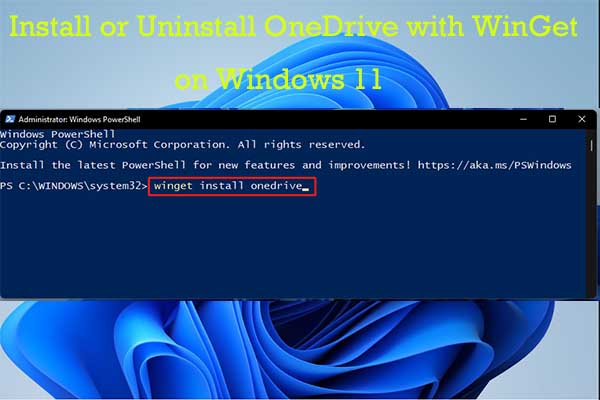
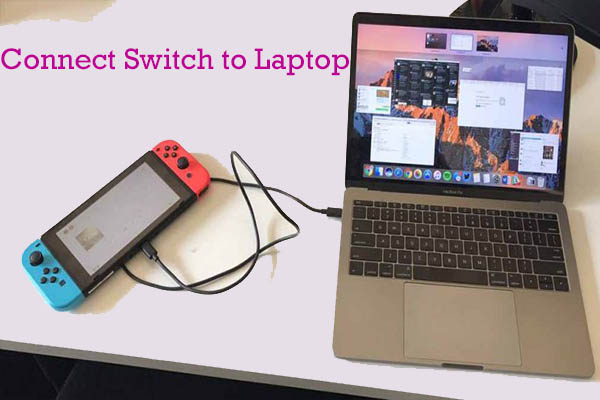
User Comments :