If you don’t know how to connect Switch to laptop, read this post now. It shows you the required items and detailed steps to connect Switch to laptop. To get more details, explore the content with MiniTool.
The Nintendo Switch comes with many games and features. It has an extensive game library including plenty of exclusive AAA games. Besides, it has a great screen for mobile device and customizable wireless joysticks.
An important factor for the success of the Nintendo Switch is the Nintendo Dock that enables you to connect Switch to monitor or TV. Then you can enjoy gaming on a large screen. If you don’t have a TV or monitor, try connecting Switch to PC.
You can also choose to connect Nintendo Switch to laptop when your TV not working. How to connect Nintendo Switch to laptop? Keep reading the post.
Items Required to Connect Switch to Laptop
An HDMI input port is required if you want to display Switch on laptop. As most laptops don’t have the HDMI input port, it would be hard to do that. With the help of a game capture card, you can connect the Switch console to your laptop.
- A Nintendo Switch: It is very easy to understand that you need to get a Nintendo Switch before connecting Switch to PC.
- A Laptop: The target laptop is also required.
- A video capturing card: It is widely used for streaming on various platforms. Any available video capturing cards are OK. The Elgato video capture card highly recommended, which is affordable and reliable.
- HDMI Cable: It helps you share both audio and video with your PC. By default, a high-quality HDMI cable comes with the Switch. If you don’t have it, you need to buy one.
- A Nintendo Dock: As mentioned before, the Nintendo Dock can connect Switch to TV or monitor.
- Video capture software: You are required to get a piece of video capture software to work with the laptop and manage the Switch while locked.
Also read: PS5 VS PS5 Digital: Which One Is Better for Game Playing
How to Connect Nintendo Switch to Laptop
Here are detailed steps for you to connect Switch to laptop. Start the operation by following these steps.
Step 1: Plug the Nintendo Switch’s HDMI cable into the HDMI In port on your Elgato HD60 HDMI capture card.
Step 2: Open Game Capture HD on your PC.
Step 3: Press the Home button on any connected controller to power on the Nintendo Switch console.
Step 4: Connect the USB cable that comes with the Elgato HD60 to the capture card and the PC respectively.
Step 5: You would see your Nintendo Switch home screen within the Game Capture HD in a few seconds. Please note that if the Elgato Game Capture HD software doesn’t recognize the Nintendo Switch, check if the HDMI cable is plugged into the capture card’s In port.
Step 6: In the home screen, click the fullscreen icon at the upper right corner of the screen.
Step 7: Now, you can play Nintendo Switch games on your PC.
You may also be interested in this: How to Stream Nintendo Switch without Capture Card? Look Here

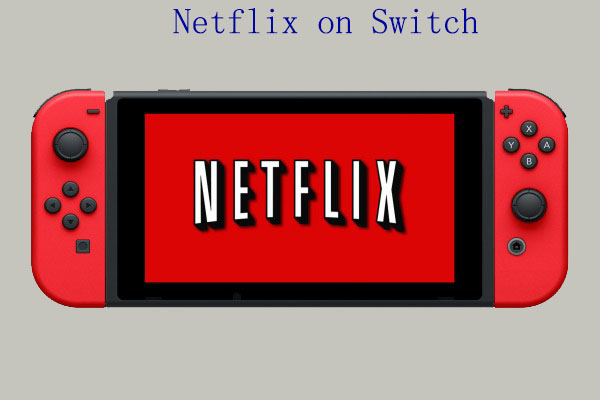
User Comments :