Skype is a popular telecommunications application. Have you noticed your Skype ID? Do you know how to find Skype ID? If you don’t know the answer, this post provided by MiniTool Partition Wizard might be helpful for you.
About Skype
Skype is a telecommunications application which specializes in providing video chat and voice calls between various platforms, including computers, tablets, mobile devices, the Xbox One console and smartwatches over the Internet.
This program is first released in 2003. Now it comes with more features and has become more and more popular around the world. According to the report, there are 100 million people who use Skype per month this year.
Skype enables users to communicate over the Internet by voice, video, and instant messaging. If you’re using the application, you might have noticed that the Skype-to-Skype calls are free of charge, while calls to landline telephones and mobile phones via traditional telephone networks need to be paid.
Let’s have a quick look at the basic information about the Skype.
- Supported operating system: Windows, macOS, Linux, Android, iOS, Windows Phone, HoloLens, Xbox One
- Language: 108 languages
- Type: Videoconferencing, Voice over Internet Protocol, and Instant messaging
- Initial release: 29 August 2003
- Original creators: Priit Kasesalu, Jaan Tallinn, etc.
- Developer: Skype Technologies (Microsoft)
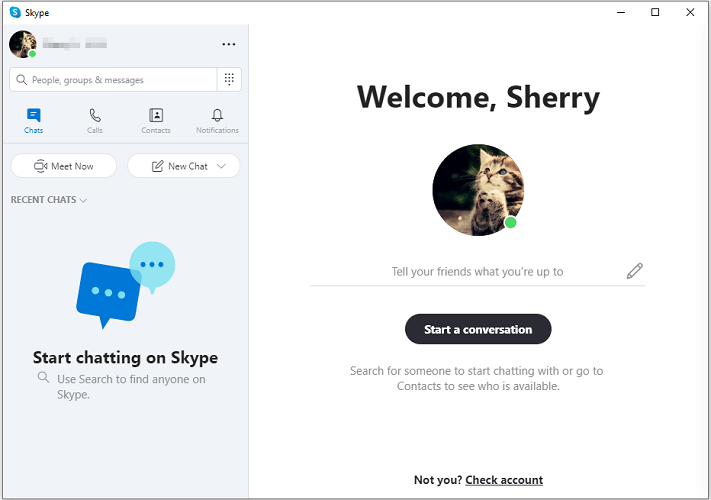
How to Find Your Skype ID
Are you wondering how to find my Skype ID? Let’s figure it out now.
Skype ID is a unique name associated with your Skype account. It appears as a string of numbers and letters starting with the word “live”. It is different from the display name which shows up at the top of the chat and can be customized according to your needs.
If you created a Skype account in the earlier days, the Skype ID was a personalized username and you could set it by yourself. Since Microsoft’s acquisition of Skype, Microsoft will automatically assign the username to you while you are signing up. The username is referred to as Skype ID or Skype live ID, and it can’t be changed once the account is created.
How to find Skype ID? Here are 3 methods.
Method 1: How to Find Skype ID in Your Profile
An easy way to find your Skype ID is to check your profile if you can log into your Skype now. Here are the detailed steps.
Step 1: Click the three-dot icon and select Settings.
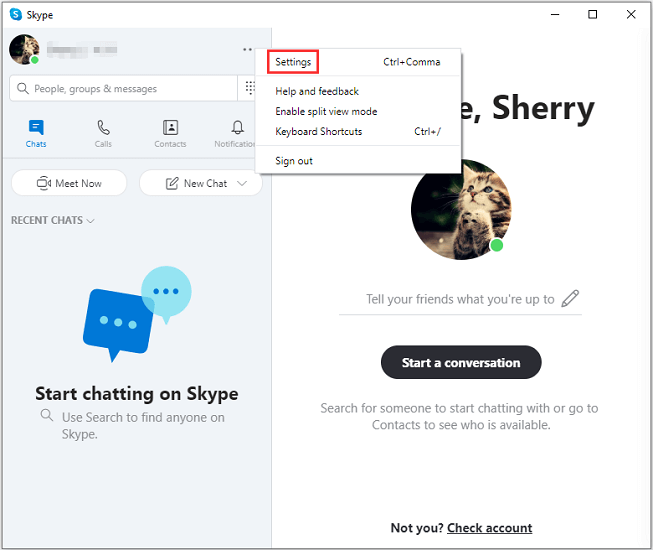
Step 2: In the left pane, select Account & Profile. Then you can find the Skype Name in the right pane.
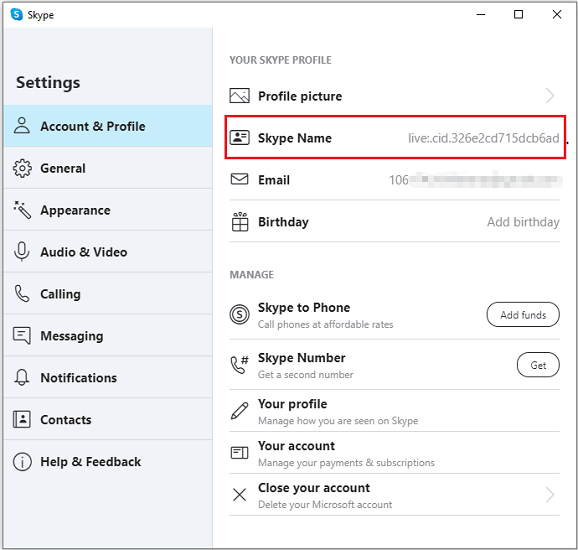
Alternatively, you can click your profile picture at the upper left corner of the Skype main interface and select Skype profile. Then you can check your Skype Name in the pop-up window.
Method 2: How to Find Skype ID by Asking a Friend
If you’re not signed in to your Skype account right now, you can ask any of your friends who is in your Skype contacts to check your Skype ID.
He/she just needs to right-click your conversation and select View profile. Then scroll down to find your Skype Name. And your friend can click the Skype ID and copy it to you.
Method 3: How to Find Skype ID by Creating a New Skype Account
Another way to find your Skype ID is to create a new Skype account and find the Skype ID for your original account. If you can’t contact with your friend, you can try this solution.
Step 1: Create a new Skype account and sin in to Skype with the new account.
Step 2: Type the email of the Skype account which you want to find the Skype ID in to the Search Skype field.
Step 3: Press Enter and you will see the Skype ID in the search results. Of course, you can right-click the account from the search results and select View profile, and then check the Skype ID.
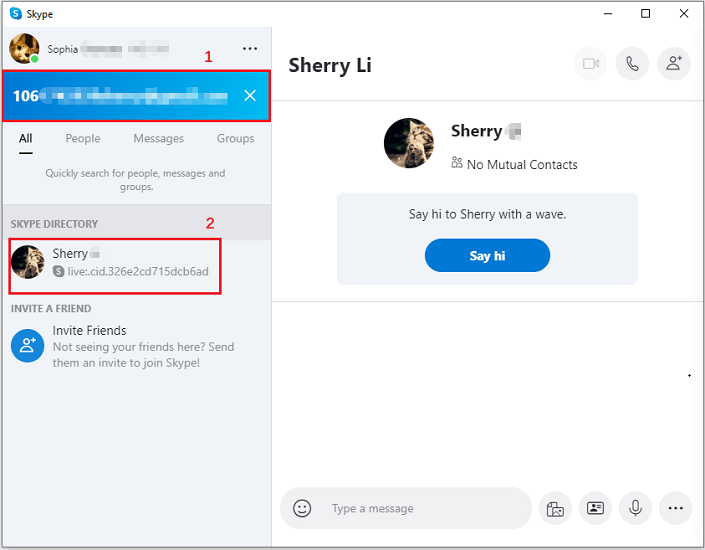
Here are 3 methods you can try if you don’t know how to find your Skype ID. Hope they could be helpful for you!

![How to Fix: Skype Won't Open on Windows 10 [3 Solutions]](https://images.minitool.com/partitionwizard.com/images/uploads/2020/06/skype-wont-open-thumbnail.jpg)
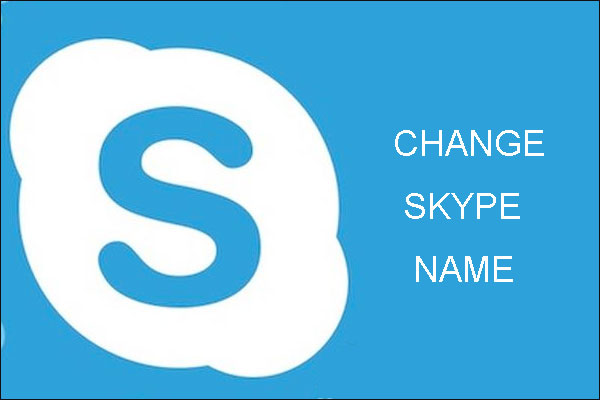
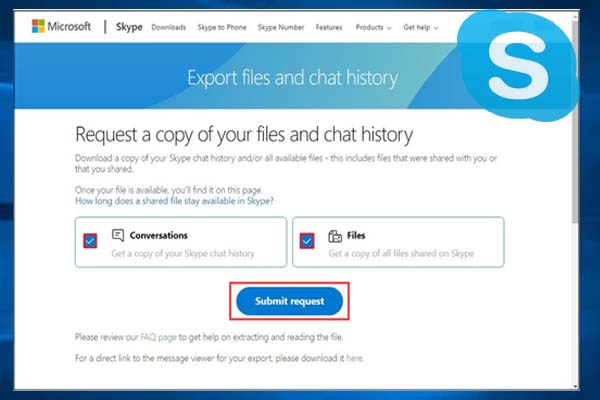
User Comments :