This post shows you what the drive encryption is, what does hard drive encryption mean, and how to encryption a hard drive. If you are not clear about disk encryption, read this post of MiniTool for detailed information now.
What Is Drive Encryption
In essence, encryption is the process of encoding data. As for disk encryption, it indicates that all the information on your disk is transformed from plaintext to ciphertext. Then the original information on the disk will be unreachable.
Hard drive encryption converts a physical disk or logical volume into an unreadable format that can’t be unlocked by anyone without the secret key or password to the encrypted drive with a specific algorithm, or cipher.
Here are two leading PC encryption types (full disk encryption and file-level encryption). The two drive encryption types are not mutually exclusive. You can obtain higher security level by using them at the same time.
- Full Disk Encryption (FDE) or called whole disk encryption keeps the entire volume and all files on the hard drive from unauthorized access.
- File-Level Encryption (FLE) happens on the file system level, which can encrypt individual files and directories.
What Does Encryption Mean
Hard drive encryption process utilizes complex mathematical functions to protect data from anyone without the password or key. It offers an additional layer of security, stopping strangers from accessing.
For instance, people who receives an encrypted Word document from you or others can only access the content after decrypting it. Otherwise, he will only see some random mumbo-jumbo. In a word, you can enjoy a high data security level with disk encryption.
Why Do You Should Encrypt Hard Drive
You may encounter various urgent cases, like laptop missing, attacks from computer hackers, and other situations that may cause invasion of privacy. Then sensitive information like bank accounts, and social security numbers can be accessed by others easily. This is terrible. If you encrypt hard drive, the situation is different.
People can’t access the information on your computer without the correct password or key. Then your data will be safe.
How to Encrypt a Hard Drive
The encryption process varies on different systems and devices. To encrypt hard drive on Windows, you can use the built-in tool – BitLocker. Here’s a tutorial on how to encrypt hard drive via BitLocker.
Step 1: Enable BitLocker via File Explorer.
- Open File Explorer by pressing Windows and E keys.
- Click This PC in the left pane.
- Move to the right side of the window.
- Find and right-click on the drive to encrypt and click Turn on BitLocker.
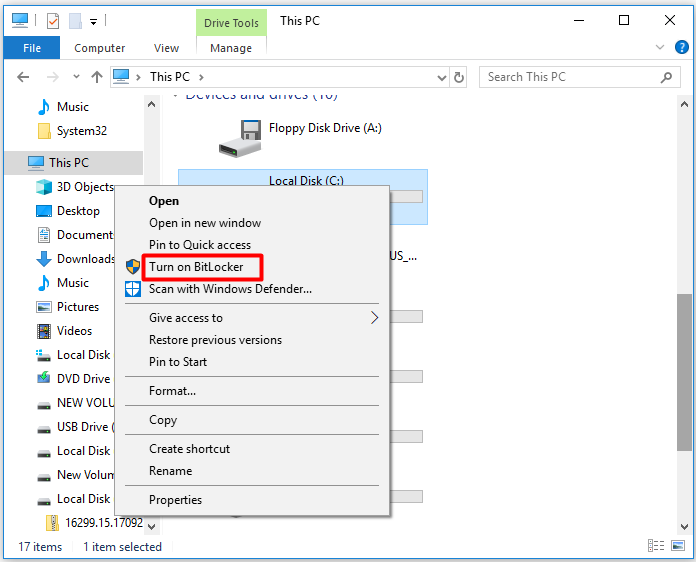
Step 2: In this window, choose a way to unlock the drive and then perform further actions as required. After that, click Next.
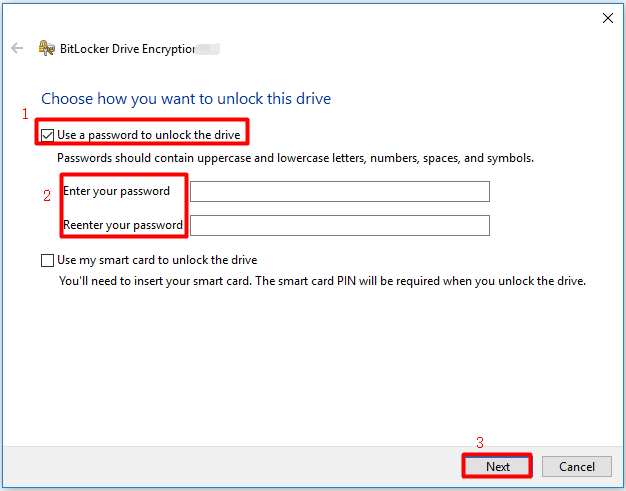
Step 3: Choose a way to back up the recovery key and configure the settings. For instance, if you choose to save to a file, you need to configure the stored location. Then click Next.
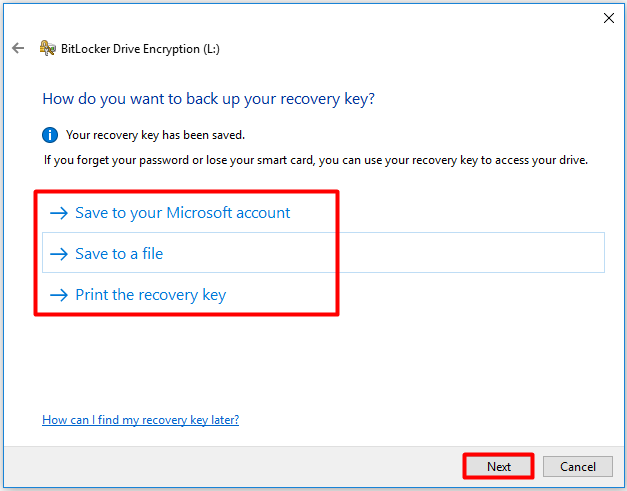
Step 4: Choose how much of your drive to encrypt based on your demand. You are recommended to select the option 2 as it is more complete. If you mind the time, select the option 1. Then click Next.
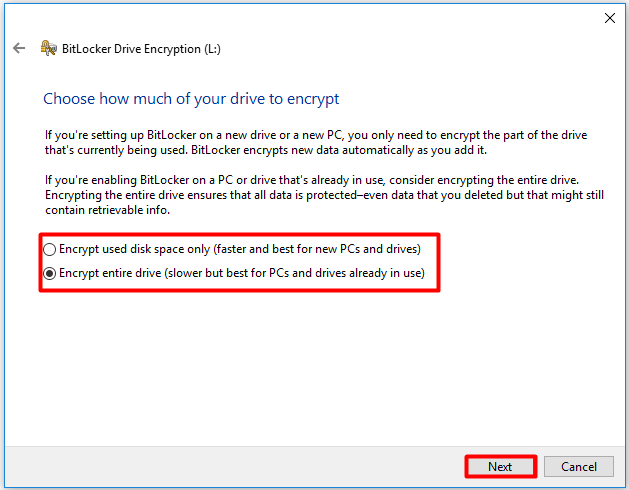
Step 5: Choose an encryption mode according to your need and click Next.
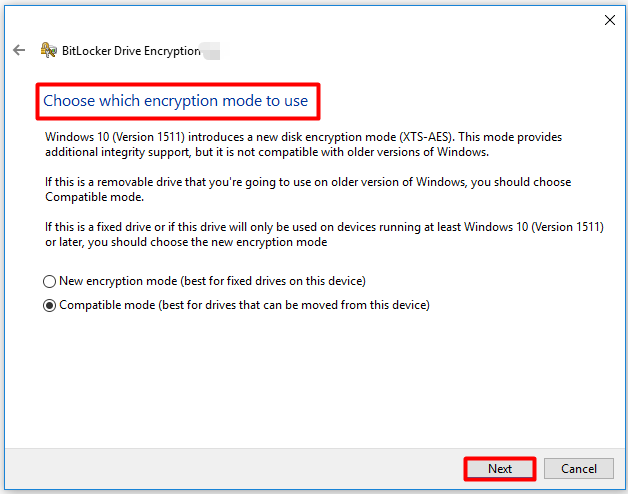
Step 6: If you ready to encrypt the target drive, click Start encrypting to begin the process.
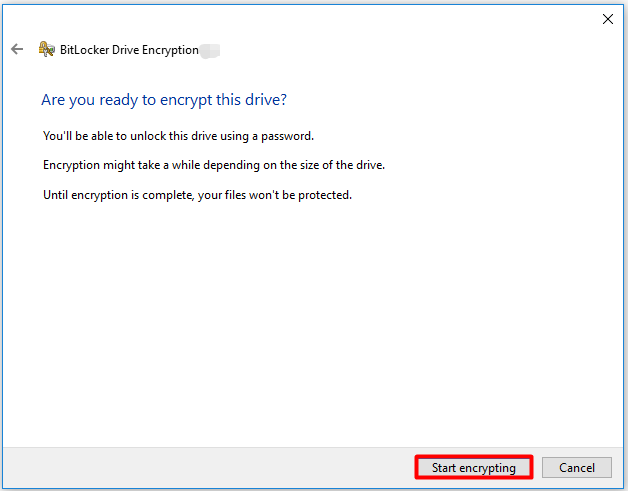
Step 7: Wait for the finish of the disk encryption. You can view the progress in the pop-up window. You’d better not pause the operation. Otherwise, drive and files could be damaged.
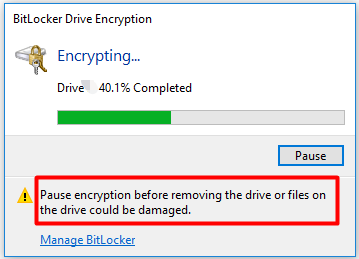
In addition to built-in program, you can also use third-party hard drive encryption tools (VeraCrypt, AxCrypt, Gpg4win, etc.) to encrypt hard drives.

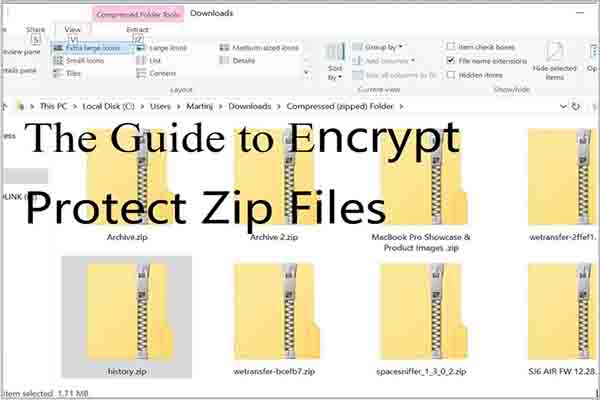

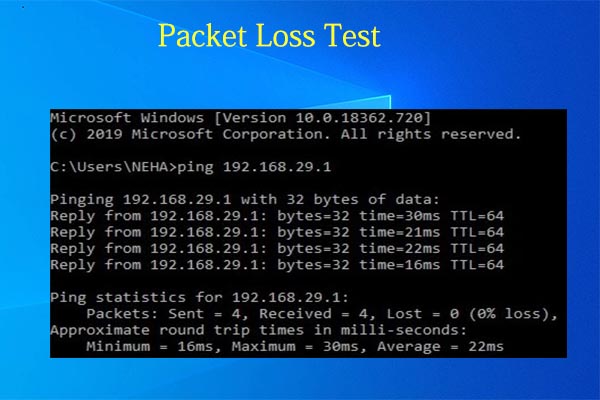
User Comments :