Some users received an error message "This client is not compatible with the currently deployed servers." The problem prevents people from playing the game. Luckily, this post of MiniTool Partition Wizard provides several solutions for this problem below to make sure you can jump right back into the battle royale game.
Are you bothered by the error “Fortnite error this client is not compatible”? How to fix the error and makes your game run normally? The following content would help you solve the error. Keep reading.
Solution 1: Restart Fortnite
For most people encountering the “Fortnite error this client is not compatible with the currently deployed server” error, there is a fairly simple solution. After closing the game and restarting, the server error should be resolved.
If the reboot method doesn’t work, there are a few other ways you can try.
Solution 2: Verify Game File Integrity
There are many reasons for game file corruption, such as sudden system shutdown. “Fortnite error this client is not compatible” may appear if the game files are corrupted. In this case, you can check the integrity of the game files through the Steam client by following the steps below.
Step 1: Launch Steam and click LIBRARY in the top bar. Then, find the game from the left column, right-click on it, and select Properties.
Step 2: Then, select the LOCAL FILES tab and select the Verify integrity of game files option.
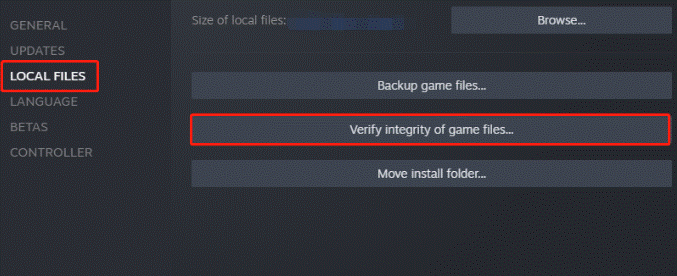
Once done, you can check if the “Fortnite error this client is not compatible” issue is resolved. If not, please go to the next solution.
Solution 3: Run the Game Client as Administrator
This problem can also be caused by permission issues related to the Epic Games Launcher. Well, change your permissions in the Epic Games Launcher to avoid problems. Proceed are as follows:
Step 1: Right-click the Epic Games Launcher shortcut on your desktop.
Step 2: Select the Run as administrator option.
Step 3: Then start Fortnite again.
Solution 4: Update Network Adapter Driver
You should also keep your network driver up-to-date. And here is how to update it via Device Manager, a built-in utility in Windows.
Step 1: Right-click the Start button and select Device Manager.
Step 2: Double-click the Network adapters category to expand it. Then right-click your network adapter and select Update driver.
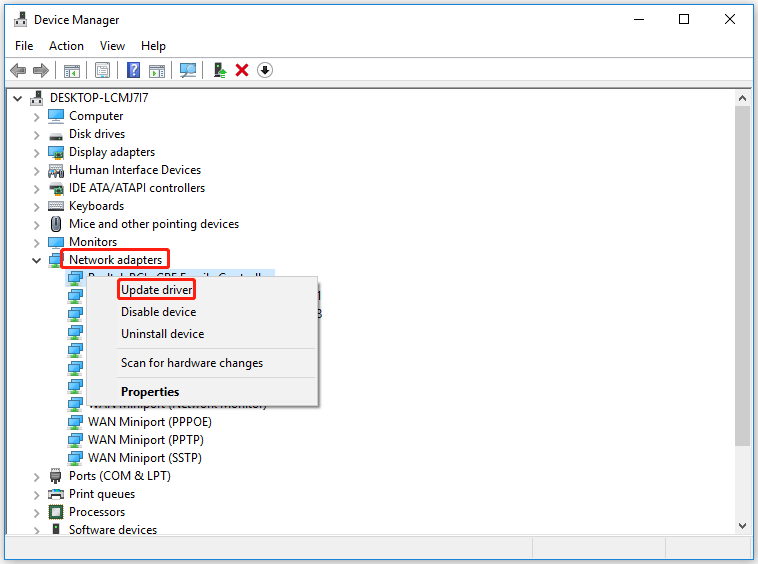
Step 3: In the pop-up window, select Search automatically for updated driver software and follow the on-screen instructions to finish the operation.
Alternatively, you can go to the manufacturer’s official website to download the latest driver or use a professional and reliable third-party driver update tool to update your graphics card driver.
After that, you should check if the “Fortnite error this client is not compatible” issue is resolved. If this error persists, another option is to restart your computer and internet connection. If none of this works, you may be able to contact tech support on the official Fortnite website.
Bottom Line
In conclusion, the above content introduces you to the solutions to the “Fortnite error this client is not compatible” issue. Hope it helps you. If you have any questions or suggestions, please leave them in the following comment zone.


![Can You Use Xbox One Controller on Xbox Series X/S? [Answered]](https://images.minitool.com/partitionwizard.com/images/uploads/2022/12/can-you-use-xbox-one-controller-on-xbox-series-x-thumbnail.png)
User Comments :