Do you know the differences between eSATA and USB 3.0? Do you know how to choose between eSATA and USB 3.0 external hard drives? If you don't know, you can read this post, in which MiniTool gives you answers.
eSATA vs USB 3.0
In general, most external and portable hard drives are equipped with USB ports, and some external hard drives come with other ports like eSATA, Thunderbolt, etc. I have discussed Thunderbolt external hard drive before, so in this post, I mainly focus on eSATA vs USB 3.0.
What is USB 3.0 Port?
USB 3.0 is a USB data transfer protocol initiated by companies such as Intel, which is compatible with USB 1.1 and USB 2.0. Compared with USB 2.0 whose transfer rate is 60 MB/s (480 Mbps), the transfer rate of USB 3.0 can be up to 500 MB/s (5 Gbps).
USB interface has many physical forms like USB Type-A, USB-Type-B, USB-Type-C, Micro USB, Mini USB, etc. However, your desktop or laptop computers are mainly using USB Type-A and USB Type-C interfaces, while external hard drives are mainly using USB Type-A (this port is more commonly used in 3.5-inch drives), USB Type-C, Micro USB, and Mini USB interfaces.
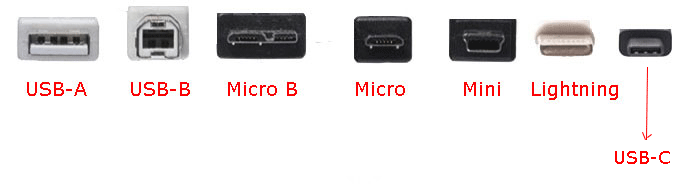
USB 3.0 protocol can run on all the physical USB ports mentioned above, so does USB 2.0 protocol. Therefore, before purchasing an external hard drive, please consult customer service to make sure that the disk interface supports USB 3.0.
Further Reading:
- USB 3.0 was ever renamed USB 3.1 Gen 1 by the USB-IF (USB Implementers Forum), and is now renamed USB 3.2 Gen 1.
- USB interface has other faster transfer protocols like USB 3.1 Gen 2 (it is now renamed USB 3.2 Gen 2), and USB 3.2 (it is renamed USB 3.2 Gen 2×2).
If you want to know more about USB port, please read the following post:
What Is eSATA Port?
The full name of eSATA is External Serial ATA, which is an external expansion specification for the SATA interface. In other words, eSATA is the “external” version of SATA, which is used to connect external rather than internal SATA devices. The physical eSATA port is shown like the following picture:

Like SATA interface, eSATA speed can be up to 600 MB/s (6 Gbps) at most (older versions’ speed just reaches 150 MB/s or 300MB/s).
eSATA vs USB 3.0 External Hard Drive
After learning about USB 3.0 port and eSATA port, let’s compare USB 3.0 external hard drives and eSATA external hard drives.
1. Speed: eSATA external hard drives usually perform better than USB 3.0 external hard drives for the following reasons:
- Interface speed will limit hard drive speed. Therefore, USB 3.0 external hard drive speed won’t exceed 500 MB/s, while eSATA external hard drive can exceed that speed.
- In general, a USB external disk is composed as follows: a SATA disk, a SATA to USB PCB adapter, a matching USB interface, etc. Therefore, when reading and writing data from the external hard drive via USB port, the interface conversion (PCB adapter) will affect the data transmission speed. However, the eSATA external hard drive does not cause this problem.
2. Penetration rate: eSATA port is not as popular as USB 3.0 port.
A large number of PCs and PC peripherals use USB 3.0 interfaces. As for eSATA, it has gradually been eliminated. However, eSATA is still very popular among enterprise customers. The main reason is that the IT department will close the USB port for security reasons, only leaving eSATA ports as a means of connection.
Then, you may wonder which one you should buy. Actually, it depends on the port on your PC. If your computer has an eSATA Port, I recommend you to buy an eSATA hard drive. If your PC just has a USB port, you should buy a USB 3.0 external hard drive.
Best USB and eSATA External Hard Drive
In this part, I will recommend 4 external hard drives to you. Among them, two are USB 3.0 external hard drives and the other two are eSATA external hard drives.
1. Samsung T5 Portable SSD

Capacity: 250 GB, 500 GB, 1 TB, 2 TB
Interface: USB 3.1 Gen 2
Sequential Read Speed: Up to 540 MB/s
Sequential Write Speed: Up to 520 MB/s
Warranty: 3 years
Price: Start at $89.99 at Amazon
This SSD takes V-NAND technology and offers ultra-fast data transfer speeds of up to 540MB/s (up to 4.9x faster than external HDDs). It is ideal for transferring large-sized data including 4K videos, high-resolution photos, games, etc.
It offers optional password protection and AES 256-bit hardware encryption to keep your personal and private data more secure. However, this drive only supports Windows 7, Mac OS X 10.9 (Mavericks), Android 4.4 (KitKat), or higher.
This drive uses USB Type-C interface and supports USB 3.1 and USB 3.0 protocol. It can be said that this external hard drive will not go obsolete in recent years.
2. Seagate Backup Plus Portable HDD
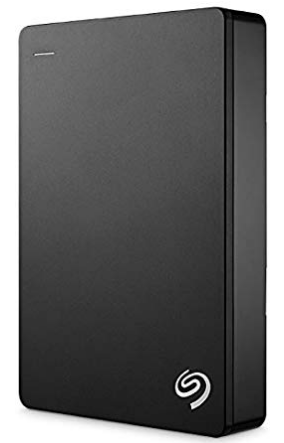
Capacity: 1 TB, 2 TB, 4 TB, 5 TB
Interface: USB 3.0
Speed: Up to 120 MB/s
Warranty: 2 years
Price: Start at $55.99 at Amazon
This drive supports Windows and Mac computers. Its big capacity can satisfy your need to back up and archive files. In addition, if you buy this drive, you can get a complimentary two-month membership to the Adobe Creative Cloud Photography Plan.
It’s very cheap and has a too big capacity. I cannot rule out this possibility that it is a SMR drive, so I recommend you to just use it to archive files.
3. MiniPro eSATA USB-C Portable HDD/SSD

| HDD | SSD |
| Capacity: 1 TB, 2 TB, 4 TB, 5 TB | Capacity: 500 GB, 1 TB, 2 TB, 4 TB |
| Interface: USB 3.1 Gen 2/eSATA 6Gbps | Interface: USB 3.1 Gen 2/eSATA 6Gbps |
| Speed: 7200 RPM for 1 TB, 5400 RPM for Other Specifications | Speed: 500MB/s |
| Warranty: 3 years | Warranty: 3 years |
| Price: Start at $119 at Amazon | Price: Start at $119 at Amazon |
This drive features an aluminum body for maximum protection and heat dissipation. It is compatible with Windows and Mac computers, and has eSATA, and USB 3.1/3.0/2.0 ports. Furthermore, the SSD has no moving parts, which allows it to perform ultra-silent operation and withstand high impact (1500GS operating shock).
4. Fantom Drives External Hard Drive

Capacity: 1 TB, 2 TB, 3TB, 4 TB, 5 TB, 6 TB, 8 TB, 10 TB, 12 TB, 14 TB, 16 TB
Interface: USB 3.0/eSATA
Speed: Unknown
Warranty: 1 year
Price: Start at $74.95 at Amazon
This drive is compatible with USB 3.0/2.0 and eSATA. Its only advantage is the large capacity, so its vendor hasn’t even mentioned its speed. Certainly, it’s a SMR disk and you can use it to store a huge number of photos, music, and videos. SMR disks always do well in archiving files. But please do not run programs or games on it.
Prepare the Drive in Windows PC
After getting an external hard drive, you should prepare it to make sure that you can use it smoothly. As for disk management tool, I recommend MiniTool Partition Wizard to you, which can make your operations simpler.
MiniTool Partition Wizard FreeClick to Download100%Clean & Safe
Here is the tutorial on how to prepare the external hard drive in a Windows PC:
Step 1: Connect the drive to your computer and then it will appear in your PC.
Step 2: Click the above button to download MiniTool Partition Wizard and then launch it to get to its main interface. Right-click the partition on the external hard drive and then choose Format.
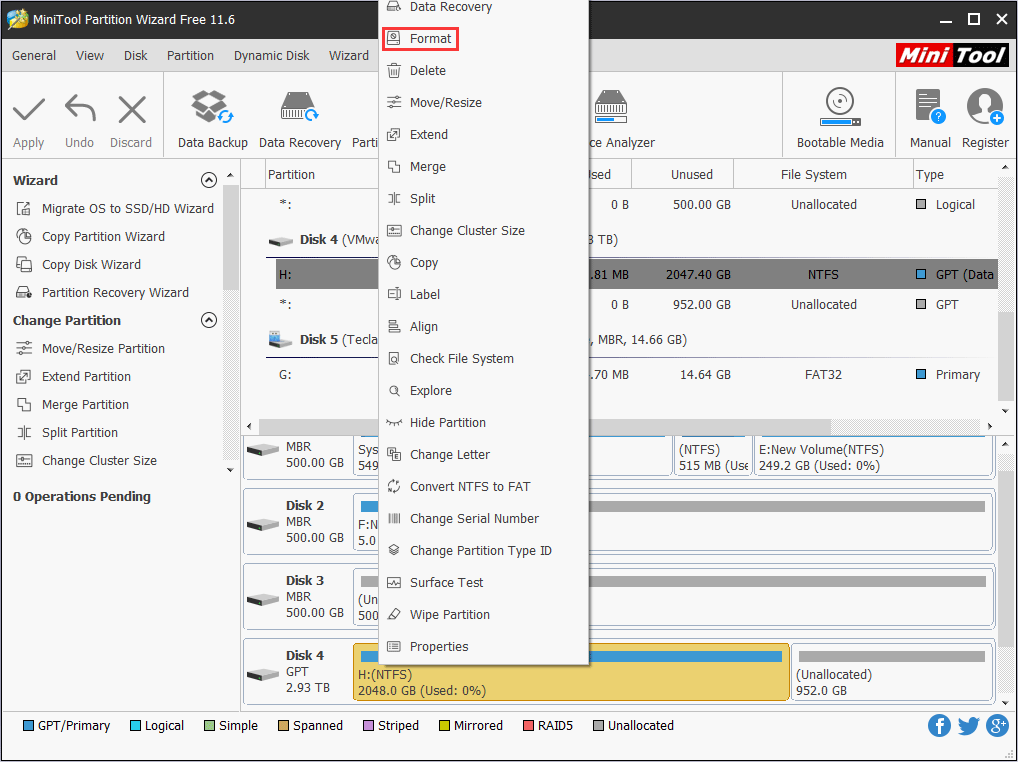
Step 3: Choose a proper file system and then click OK button. If you want to use the external drive to boot your computer (make a portable Windows, a Windows installation media, etc.), you should format it to FAT32. If you just want to use it to store data or do something like that, you should format it to NTFS. Click FAT32 vs NTFS to know more.
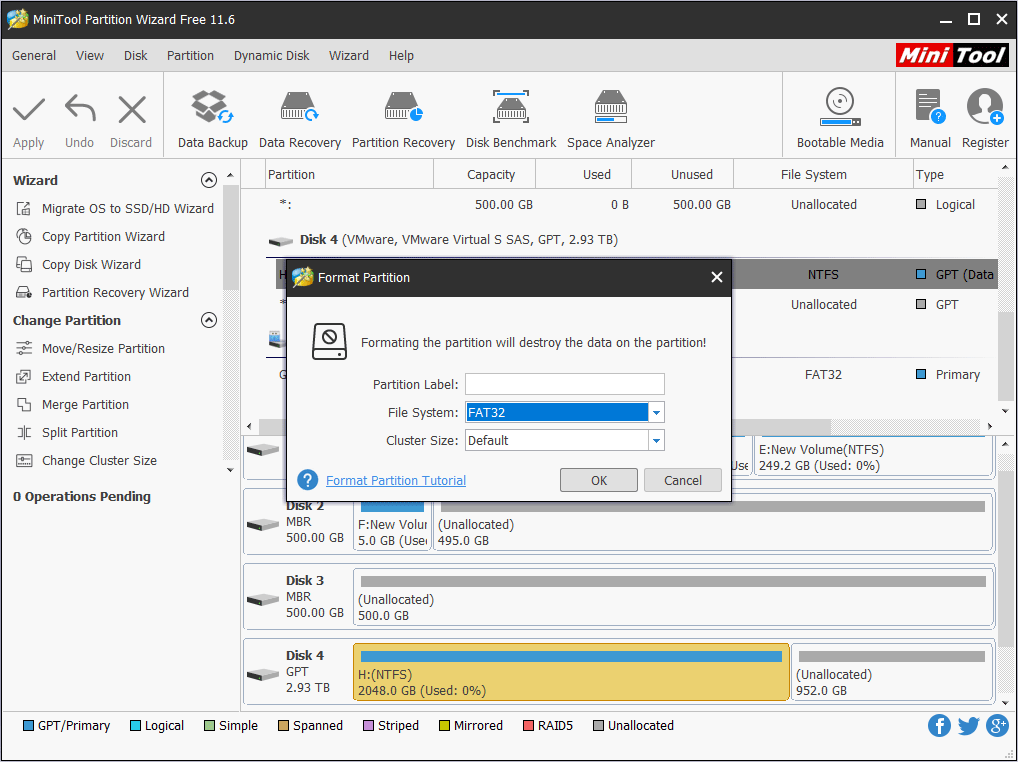
Step 4: Click the Apply button to execute the pending operations.
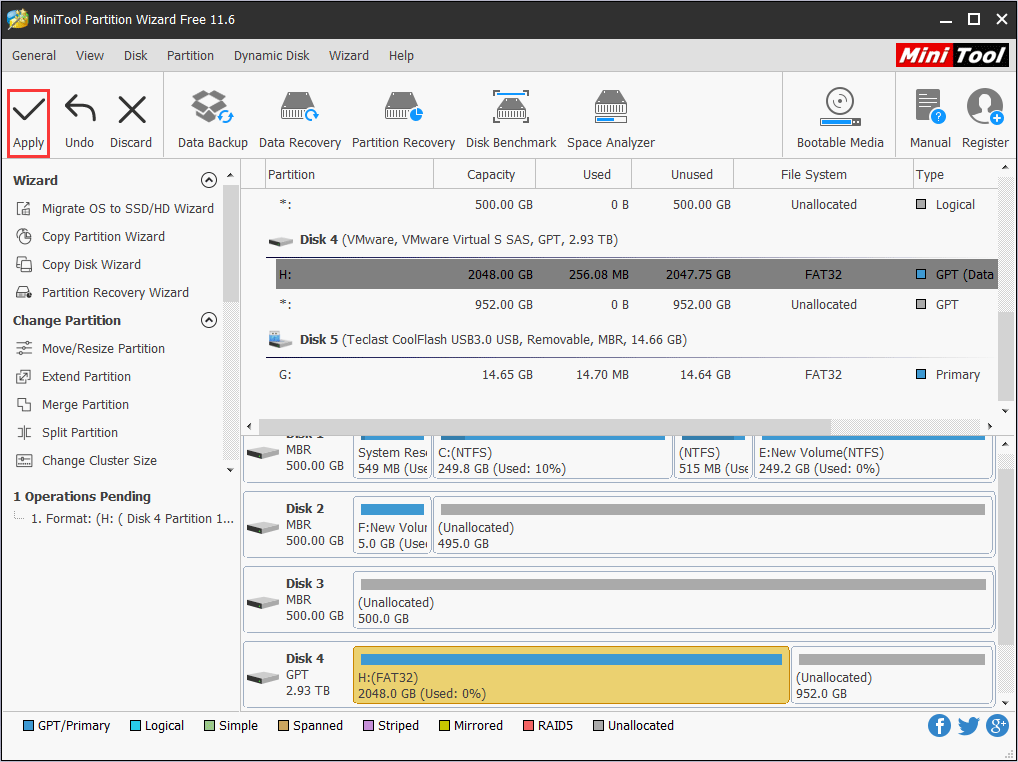
Apart from changing the file system, you can resize the partition size, split or create partitions with MiniTool Partition Wizard freely. Just have a try!
Bottom Line
Has this post answered all your questions about eSATA vs USB 3.0? Do you have difficulty in preparing a hard drive on Windows PC? Have you encountered any hard drive problems? If so, please leave a comment or email us at [email protected]. We will reply to you as soon as possible.

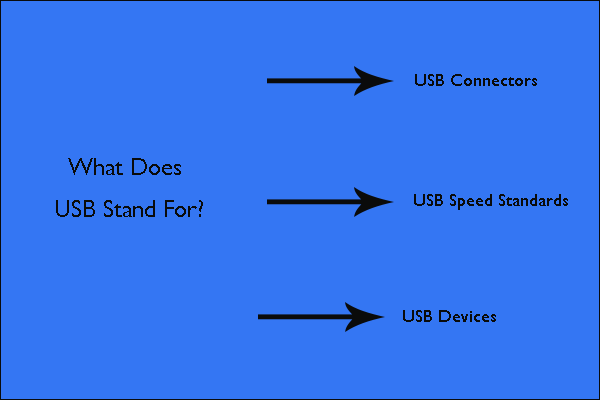
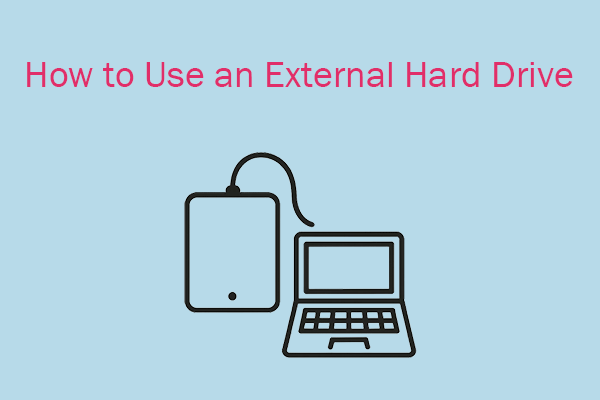
User Comments :