Have you encountered the error message “no such partition grub rescue” on Windows 10 and cannot boot the OS? This issue often happens when you do something wrong on your PC. Here we will show you four situations that may cause this error. Also, you can find some possible ways to fix “no such partition” error in this post.
Error No Such Partition Grub Rescue Windows 10
Nowadays, many disk or partition problems may come out when you use your laptops or desktops inappropriately. When an issue appears, it is usually followed by a message which informs you of the specific error. Among those errors, no such partition error on Windows is very common; it is especially common in the dual system.
It always appears when you boot your computer, followed by an error message “GRUB loading. Welcome to GRUB! Error: no such partition. Entering rescue mode… grub rescue>” or “error: no such partition. grub rescue>”. This error message is displayed as follows.
When Error No Such Partition Grub Rescue Windows 10 Happens?
Suppose that there are two systems, Windows 10 & Ubuntu and you may want to do some disk and partition operations to these two operating system partitions on the same hard disk; this is when the problem would occur. (Especially to Ubuntu OS partition)
1. Delete Ubuntu Partition
There are times when you don’t like such a system because you think the command line based system is too difficult to use. You then want to uninstall it in order to create a new partition. However, sometimes disk space is very limited, and then you would decide to delete such a partition to free up some disk space and expand other partitions.
2. Resize/Merge/Split Partition
When you manage your hard drive and do operations such as resize/merge/split Ubuntu partition, this issue may appear during the process when restarting computers.
3. Reinstall Ubuntu OS
Sometimes, you will reinstall the Ubuntu operating system for reasons including system breakdown, or system file damage.
4. Restore Ubuntu OS to the Old Version
After installing an update, some issues or errors will appear which leads to you choosing to restore Ubuntu OS to the old Version, for example, Ubuntu 8.X.
How to Fix Ubuntu Grub Rescue in Windows 10
Actually, the error “no such partition grub rescue” always happens on Windows 10 and Windows 7/8. When this issue occurs, what should you do to fix it to ensure the operating system can boot normally? Here are the solutions and you can try them one by one.
Case 1: When Deleting Ubuntu/Linux Partition
After uninstalling Ubuntu partition, Windows 10 may be unable to boot due to boot loader files. Therefore, the most important thing is to fix MBR and restore the boot sector code. What can you do to repair the grub rescue after deleting Linux partition? Here are the solutions to this case.
Solution 1: Fix MBR and Restore Boot Sector Code
Rebuild MBR with MiniTool Partition Wizard
If you want to fix the boot sector and BCD files easily and effectively, you can ask for a third-party tool for help. When searching for the tool online, many kinds of software will be provided. Among the tools, MiniTool Partition Wizard is popular software in managing partitions and disks. Here, we strongly recommend this software for you.
As a professional and reliable partition manager, this tool can be used to resize /extend/copy partition, migrate OS to SSD/HD, convert between NTFS and FAT32, convert disk between MBR and GPT, rebuild MBR, recover partition and many more.
In addition, this tool has the Bootable Media feature which is used when there is no operating system or your OS fails to boot. MiniTool Partition Wizard Professional Edition is a good choice on Windows 10 because it supports such a feature which enables you to rebuild MBR when encountering the error no such partition in Windows 10.
Before you rebuild MBR, you need to purchase a license key of Professional Edition since MiniTool Partition Wizard Free Edition doesn’t support such a function.
Now it is time to rebuild MBR with this tool to fix “error no such partition grub rescue after deleting ubuntu”. Here is the guidance:
Step 1: After booting your computer, you will enter the following interface. Click Partition Wizard to launch this tool.
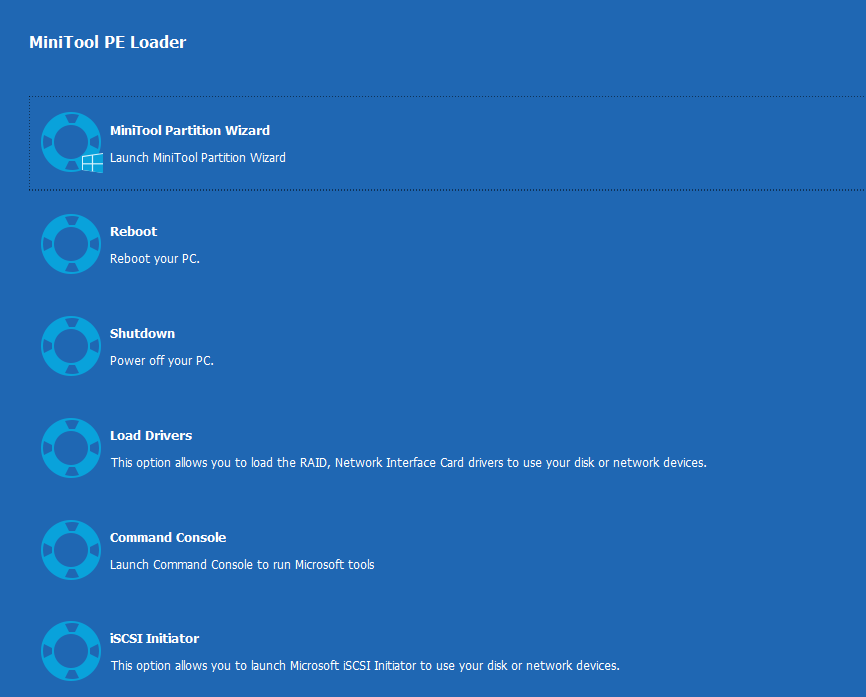
Step 2: Once you enter the main interface of MiniTool Partition Wizard, please select the target disk on the Windows 10 operating system, and click Rebuild MBR feature from the Check Disk menu.
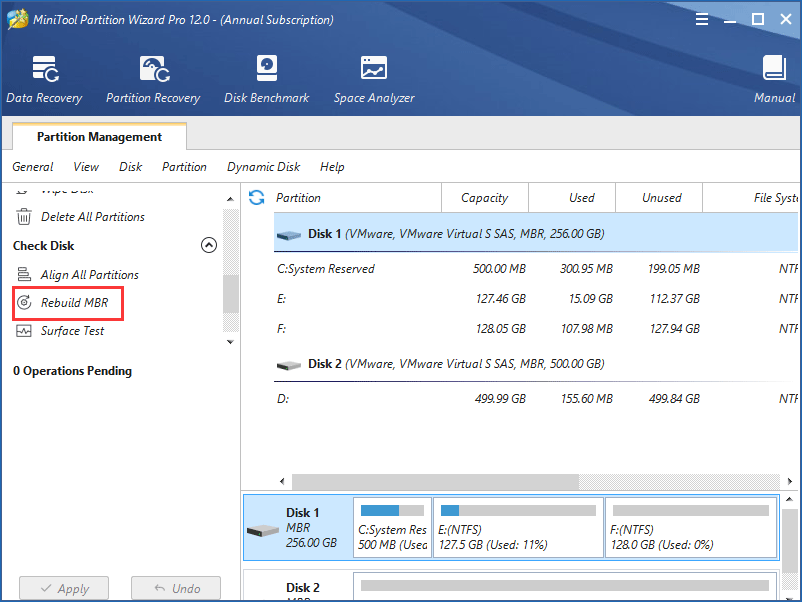
Step 3: Click Apply to execute this change.
With MiniTool Partition Wizard Professional Edition, you can easily rebuild MBR. After restarting your PC, the error no such partition can be fixed.
Rebuild BCD Files with Windows 10 Automatic Repair
There is another way to repair “error no such partition grub rescue after deleting Ubuntu” without using the third-party tool.
When Windows 10 is unable to boot, you can restart the system several times and the system will enter into WinRE mode. Sometimes Windows 10 system will go to the Automatic Repair interface automatically. If not, you can use a Windows 10 installation disc to get into this recovery environment.
In WinRE mode, you can repair your system according to the step-by-step guidance.
Step 1: Under the Choose an option tab, click the Troubleshoot button.
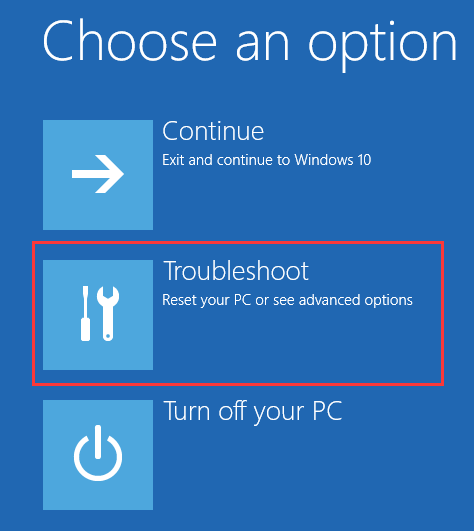
Step 2: Click Advanced options. In the pop-up window, choose Command Prompt to fix BCD files.
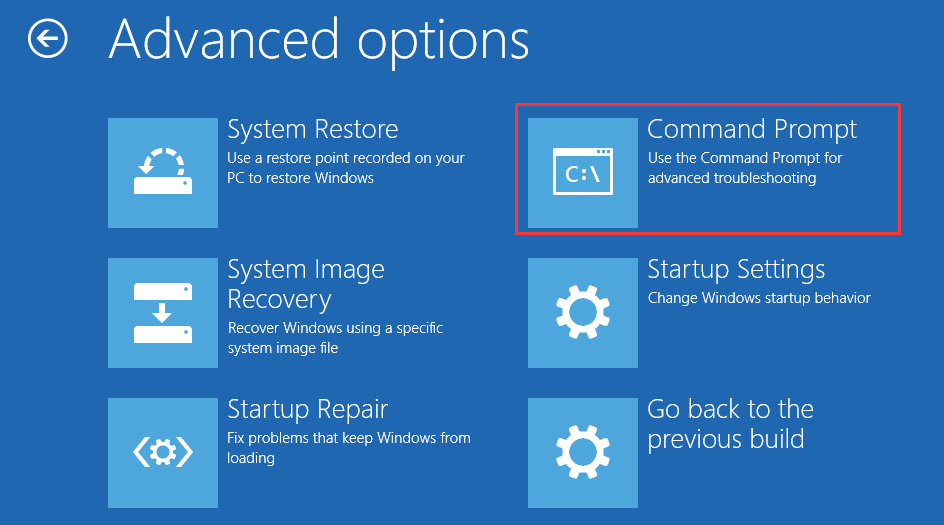
Step 3: Once CMD starts, type the following commands in turn:
- bootrec /fixmbr
- bootrec /fixboot
- bootrec /scanos
- bootrec /rebuildbcd

Step 4: Close Command Prompt and restart your computer. Deleted Ubuntu partition grub rescue error will be fixed.
Restore the Boot Sector Code with Windows 10 Automatic Repair
If the method above is not useful when repairing “error no such partition grub rescue after deleting ubuntu”, you should take restoring the boot sector code into consideration. In order to do this, a Windows DVD or USB flash drive is necessary. To start restoring, follow the steps shown below:
Step 1: Connect your USB flash drive to your computer or insert Windows 10 DVD to your PC.
Step 2: Boot the computer from the disc or USB drive.
Step 3: Click Troubleshoot > Advanced Options > Command Prompt to open CMD.
Step 4: You need to type these command lines:
- diskpart
- select disk 0
- list volume
Step 5: All volumes will be displayed here. In the Type column, you will find “DVD-ROM” value, Please remember the drive letter of your disc. Here we take the letter F as an example.
Step 6: Next type the command lines:
- Exit
- F:
- cd boot
- Dir
Step 7: Next, you need to check if you have bootsect.exe files in the list. If so, enter the following command:
- bootsect /nt60 SYS /mbr
- Exit
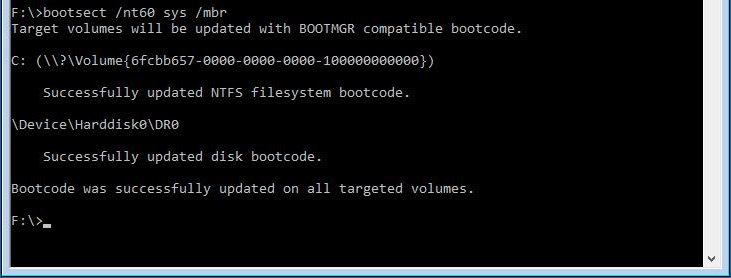
Step 8: Restart your computer.
It is pretty complicated to use commands to rebuild BCD and MBR. Compared to that, using a third-party tool is much easier and efficient.
Solution 2: Manually Configure the Active Partition
Use Diskpart
Another common factor that could cause no such error in Windows 10 is that you didn’t set the correct partition to active. If you want to make sure your computer can boot normally, you must set partition active.
When booting PC, the BIOS will start up the boot loader from an active partition. Otherwise, many issues including “Error: no such partition” will be likely to appear.
You may be wondering: how to fix error no such partition grub rescue Windows 10 without CD? The solution is to run Command Prompt by entering into WinRE.
Step 1: Type diskpart.
Step 2: Then type the following commands one by one:
- list disk: all hard drives in your computer will be displayed.
- select disk n: n means the disk where Windows 10 is installed. Here I choose disk 0.
- list volume: all volumes on disk 0 is listed.
- select volume n: n refers to the number of system partition.
- active: it can mark the correct system partition active.

Run MiniTool Partition Wizard Bootable CD
In addition to diskpart, there is a more simple way to do this work by using the software, MiniTool Partition Wizard Bootable CD. Before you continue with the following steps, you also need to boot your computer from a bootable disc.
Step 1: In the MiniTool Partition Wizard main interface, you should select the target partition; then click the Set Active feature in the left pane.
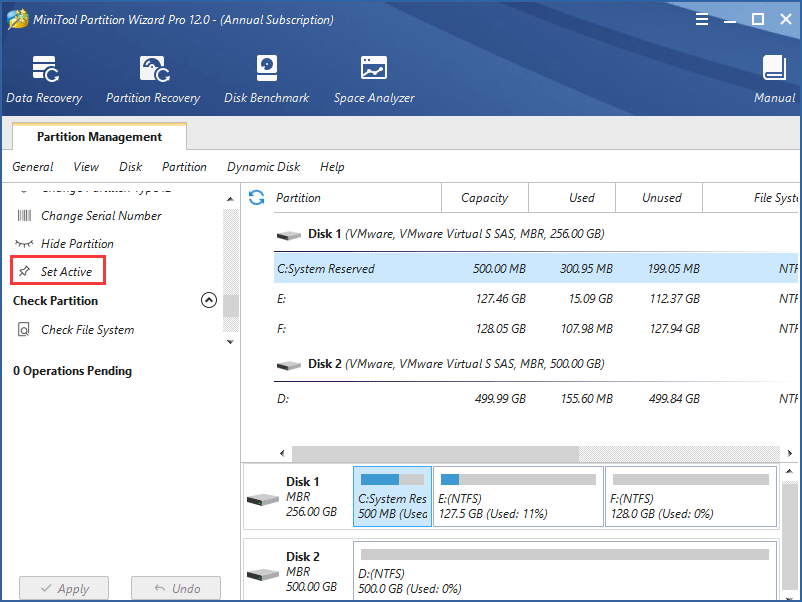
Step 2: Finally, click Apply to perform this operation.
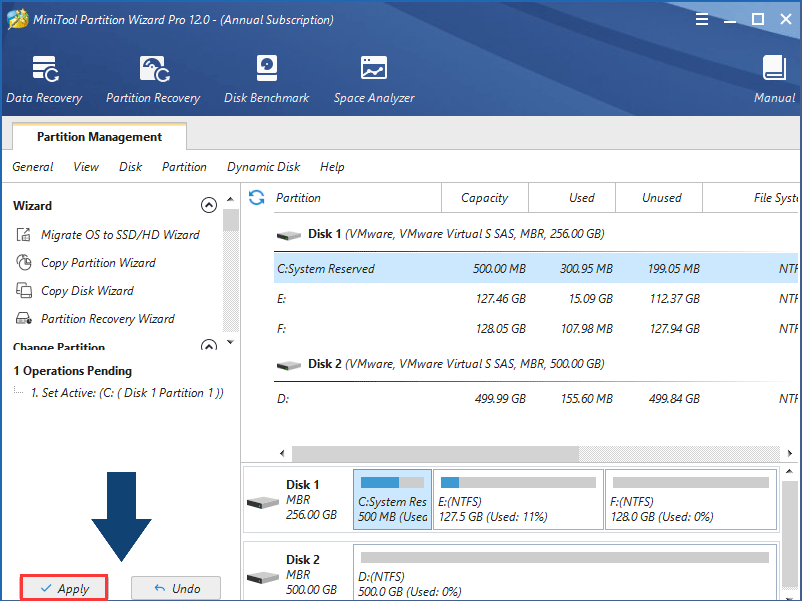
After you finish marking Windows 10 system partition active, you can boot your computer normally. Now deleted Ubuntu partition grub rescue issue is fixed.
Recommended Articles:
- Quick Fix Windows Detected a Hard Disk Problem in Windows 10
- If A Disk Read Error Occurred in Windows 10/7/8, Try These Solutions
If you are interested in MiniTool Partition Wizard Bootable Edition, you can purchase its Professional Edition to create a bootable disc to boot your computer and fix “no such partition grub rescue in Windows 10” issue now.
Case 2: When Doing Certain Ubuntu Partition Operations
It is possible that Grub is damaged when managing Ubuntu; for example, when resizing partition and reinstalling Ubuntu OS. In this situation, you can choose to reinstall or fix Grub.
When having Ubuntu grub rescue in Windows 10 issue, you can see the grub rescue> prompt appears on the screen. This means Grub 2 has failed to find the grub folder, the grub.cfgfile, and the associated modules. It is presented to you to give the path to the grub folder, load the necessary modules, and provide the proper boot commands.
Generally, this prompt occurs due to an incorrect path to the grub folder, failure to update Grub 2 after certain system or partition operations, the improper designation of the grub folder location, or a failed installation.
In order to successfully fix grub, please follow the commands shown below, a screenshot is offered to you:
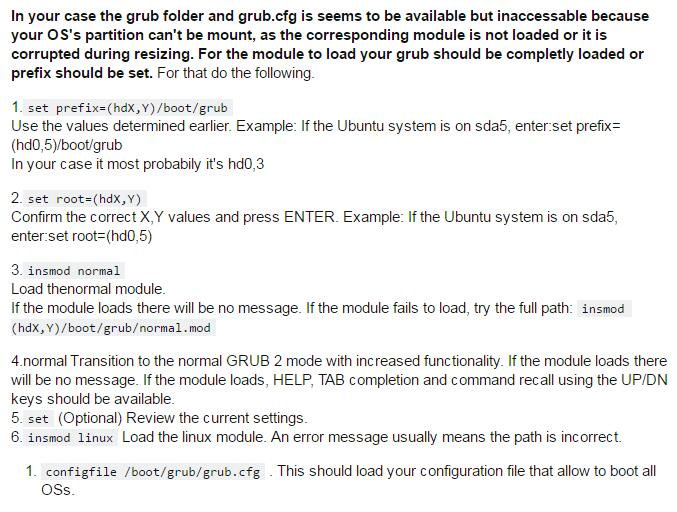
For more information, please visit this video:
How to Avoid No Such Partition Error
In order to prevent this issue from happening again, you should pay attention to the following steps:
Step 1: If you want to delete Ubuntu OS in a dual system, you should do this work in a correct way. Here is a way from one forum:
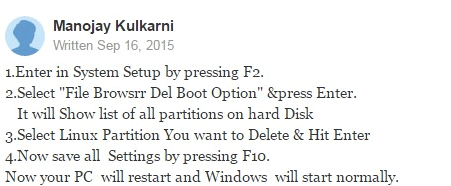
Step 2: If you want to reinstall the Ubuntu operating system, make sure the new system is installed to the original partition.
Step 3: You’d better not restore your Ubuntu system to an old version, otherwise, Grub can be damaged.
Further Reading: Reasons for No Such Partition Grub Rescue Windows 10
You may ask me what the specific factors are causing such a problem on your computer. Here we will give a detailed analysis of this error to you.
1. Generally speaking, the most common reason for this error is a misconfigured boot loader file. While installing Ubuntu in Windows, a part of Grub lives in the Master Boot Record (MBR), and the other parts live in the Linux boot partition.
This means that although the Ubuntu partition is deleted, Grub is still in MBR. In addition, the active partition is not correctly set. As a result, you will receive the error of “no such partition grub rescue” during your Windows 10 operating system startup.
2. When resizing Ubuntu partition,UUID is modified, so that Grub can’t read the boot information.
3. When reinstalling Ubuntu system, you may install it to a new partition. Although the original partition has been formatted, you haven’t reinstalled Grub 2.
4. While restoring to Ubuntu 8.X, the Grub is version 1. So, Grub 2 is damaged.
Suggestion: Back up Your PC to Avoid System Breakdown
After fixing Windows 10 error no such partition, it is better to back up your operating system so that you can restore the PC to a previous state in case you face any system issue.
To do this work, we suggest using professional Windows backup software, MiniTool ShadowMaker since it enables you to back up your OS, files & folders, partition or the entire disk within simple clicks. If something goes wrong with your Windows system, you can restore it from the created image. Just get its Trial Edition for a free trial.
MiniTool ShadowMaker TrialClick to Download100%Clean & Safe
Step 1: Run MiniTool ShadowMaker Trial in Windows 10, and then choose the local backup mode to continue.
Step 2: Under the Backup tab, this software will help you to create a system backup since it has chosen system partitions as the default backup source. Then, specify a destination path. After that, you can directly click the Back up Now button to perform the backup right now.
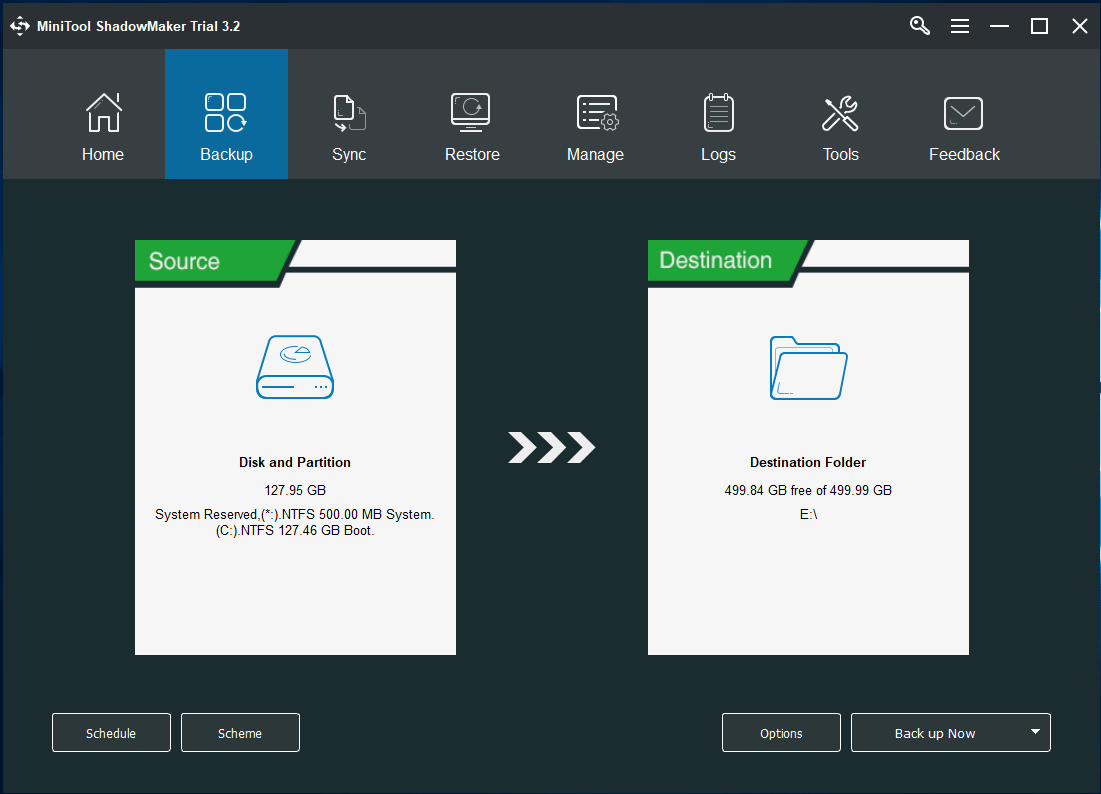
Bottom Line
Now we are at the end of this post. In this article, we introduced to you what “no such partition grub rescue Windows 10” error is, the detailed solutions to solve it and the reasons causing this issue.
After trying so many solutions, we believe that you may have solved your problem successfully. If you have any suggestion or need any help, you are welcome to email us via [email protected] or leave a comment below. Thank you in advance.
No Such Partition Grub Rescue Windows 10 FAQ
- Rebuild MBR with MiniTool Partition Wizard
- Rebuild BCD Files with Windows 10 Automatic Repair
- Restore the Boot Sector Code with Windows 10 Automatic Repair
- Manually Configure the Active Partition

User Comments :