Do you use Microsoft Office 2013 on your computer? Have you ever encountered the error code 1058-13 on your computer when you are using Microsoft Office 2013? If your answer is yes, you can find some useful solutions in this post, which is provided by MiniTool Partition Wizard.
Microsoft Office is a family of client software, server software, and services developed by Microsoft. It includes Word, Excel, PowerPoint, Outlook, Access, and Punisher. People can use it to complete much of their work. It is very popular around the world.
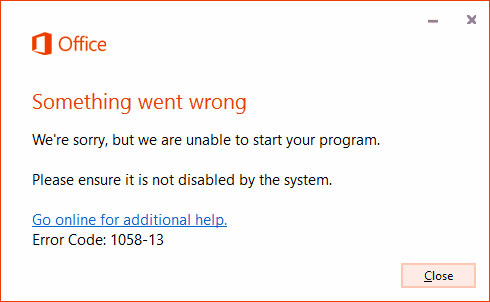
However, some users of Microsoft Office 2013 have encountered the error code 1058-13 and don’t know how to fix it. The full error message is that “Something went wrong. We’re sorry, but we are unable to start your program. Please ensure it is not disabled by the system. Error Code: 1058-13. “
For this error code 1058-13, the most possible reasons are listed below:
- Network connection issues.
- Outdated graphic drivers.
- Outdated Windows operating system.
- VPN or proxy settings influence.
- Microsoft Click to Run service is not turned on.
If you can’t make sure for what reasons you are encountering the error code 1058-13 on your computer when you are using Microsoft Office 2013, you can try the solutions one by one in this post to fix it.
Solution 1. Check Internet Connection
Microsoft Office needs a stable internet connection to work as intended. If your internet is not stable, you may encounter errors easily, such as error code 1058-13.
In this situation, if you are connected with a wireless connection, you can switch it to Ethernet to get a more stable network to fix this error.
Solution 2. Update Microsoft Office
If you don’t keep your Microsoft Office up to date, you can also encounter the error code 1058-13. You can do as follows to update it.
- Open one of the components of Microsoft Office on your computer, such as Word.
- Go to File tab> Account> Office Update option to check for updates.
- If the update is available, follow the on-screen instructions to download and install the update.
- Once done, check if this “something went wrong error 1058-13” is fixed.
Solution 3. Update Windows and Graphics Drivers
If you don’t update your Windows operating system or graphics drivers, you will also encounter the error code 1058-13. So, you can take the following steps to update them:
Update Windows:
- Press Windows and I keys at the same time to open the Settings window.
- Then go to Security & Update > Check for update to check for the updates.
- If there are updates available, you need to install the update and then restart your computer.
- After that, check if the error is fixed.
Update Graphics Drivers:
- Press Windows and R keys at the same time to open the Run window.
- Then type “devmgmt.msc” in the box and click the OK button to open the Device Manager window.
- Expand the Display adapters category.
- Right-click on your graphics card and select Update Driver.
- Select the Search automatically for updated driver software option.
- If an update is found, Windows will install the most recent drivers automatically.
- Once done, check if this “something went wrong error 1058-13” is fixed.
Solution 4. Disable VPN or Proxy Servers
Sometimes, VPN services can create conflicts with the work order of certain apps. In this situation, you may encounter the error code 1058-13. You can try disabling VPN or Proxy Servers to fix it. Here’s the guide:
Disable VPN:
- Click the Search icon on your taskbar and type “vpn” in the search box.
- Click Open on the right panel of this window.
- Under Advanced Options, toggles off the “Allow VPN over metered networks” and “Allow VPN while roaming” options.
Disable Proxy:
- Click the Search icon on your taskbar and type “proxy” into the search box.
- Click Open on the right panel of this window.
- Toggles off the “Automatically detect settings“, “Use setup script“, and “Use a proxy server” options.
Solution 5. Enable Office ClicktoRun Service
If the Microsoft Office ClickToRun Service is not enabled, you will also encounter the error code 1058-13. So, you can follow these steps to enable the Microsoft Office ClickToRun Service to fix this error.
- Click the Search icon on your taskbar and type “cmd” in the search box.
- Then you will see the Command Prompt under the Best Match. You need to click Run as administrator on the right panel.
- Type “sc config clicktorrunsvc start=auto” and press the enter key.
- After you see the message “ChangeServiceConfig SUCCESS”, type “sc start clicktorunsvc” and press the enter key.
- Once done, your Microsoft Office ClickToRun Service will be enabled. You need to check if the “something went wrong error 1058-13” is fixed.
Bottom Line
From this post, you can get five solutions for this error code 1058-13. You can select the one according to the real conditions on your computer to solve this error.
MiniTool Partition Wizard is an all-in-one partition manager and can be used for data recovery and disk diagnosis. If you are interested in MiniTool Partition Wizard you can visit MiniTool Partition Wizard’s official website by clicking the hyperlink to know more about it.

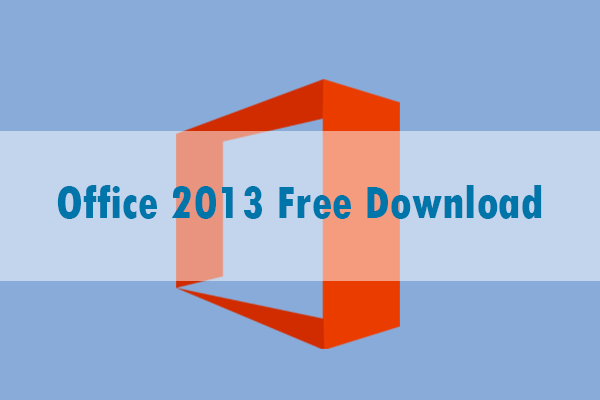
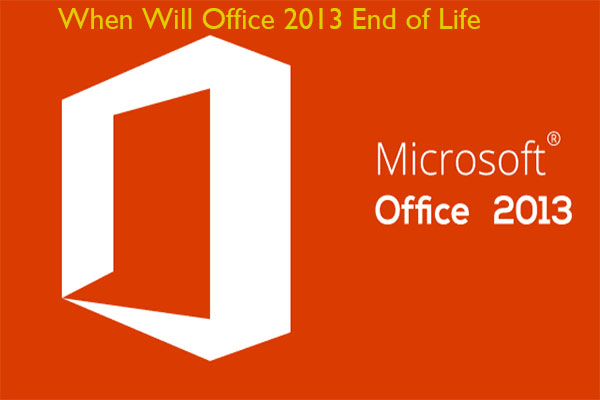
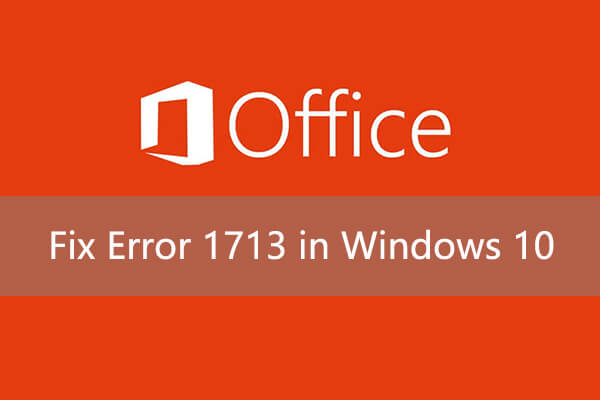
User Comments :