It’s possible for you to run into a PS5 cloud error and receive the error message: checking for saved data on cloud storage. This error usually occurs due to temporary issues, poor and unstable Internet connection, insufficient cloud storage, etc.
To avoid PS5 checking for saved data on cloud storage taking forever, this post summarizes the following methods for you. Just keep reading.
Method 1: Restart Your PS5 Console
A simple restart can always repair plenty of common issues on different devices. Therefore, after you run into the “PS5 checking for saved data on cloud storage” issue, you can try restarting your console to see if the issue is removed. If the issue persists after you restart your PS5, you need to continue with other solutions.
Method 2: Check Your Internet Connection
A poor and unstable Internet connection can also affect your gaming experience and lead to the “PS5 checking for saved data on cloud storage” issue. Hence, it’s necessary for you to check your Internet connection. To make sure your network is running well, you can try removing and then reconnecting your Internet to your PS5. Besides, you can also restart your router to improve your Internet.
Method 3: Change DNS Settings
If you have no clue how to stop checking for saved data on cloud storage taking forever, you can try changing the DNS settings as well. To do this, follow the steps below.
Step 1: Go to the Home screen on your PS5 console. Then hit the gear icon to open Settings.
Step 2: Navigate to Network > Settings > Set Up Internet Connection.
Step 3: After that, select the specific network you are currently using. Then hit Advanced Settings.
Step 4: Set DNS Settings as Manual. Then set Primary DNS to 8.8.8.8 and Secondary DNS to 8.8.4.4.
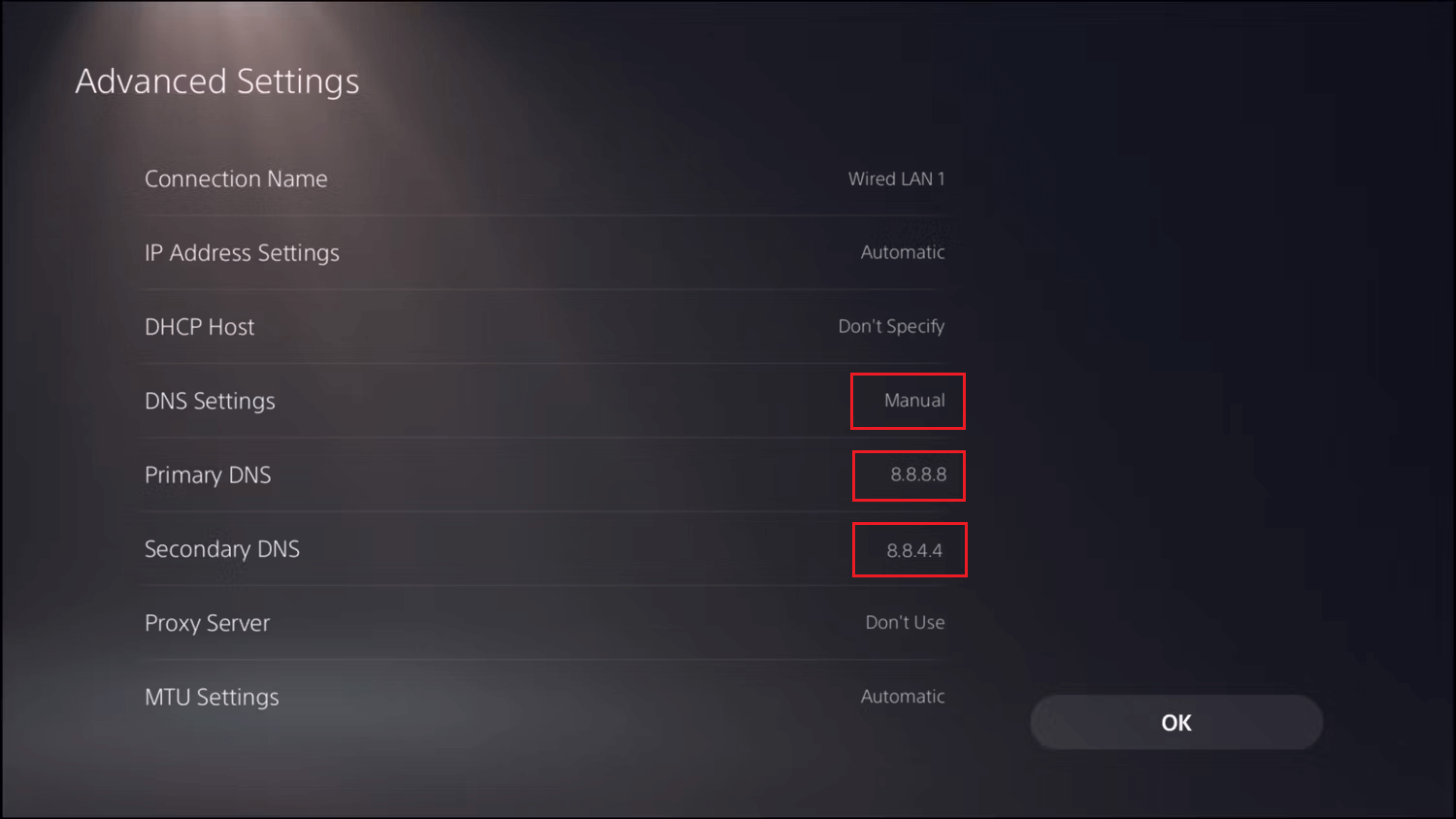
Step 5: Finally, hit OK to save the pending changes.
Method 4: Turn Off Cloud Sync
When you get stuck in the issue: PS5 checking for saved data on cloud storage, it’s also recommended that you fix it by turning off the Cloud Sync feature. The following are details for this operation.
Step 1: Go to Settings on the Home screen of the PS5 console.
Step 2: Scroll down to select Saved Data and Game/App Settings.
Step 3: Go to the Saved Data (PS5) tab. Then select Sync Saved Data > Auto-Sync Saved Data.
Step 4: On the next screen, turn off the toggle of Enable Auto-Sync.
Method 5: Check Your Cloud Storage
If your cloud storage is full, you may also suffer from the “PS5 checking for saved data on cloud storage” issue. So, you should go to Settings > Saved Data and Game/App Settings > Saved Data (PS5) > Cloud Storage to check if there is enough space left. To get more storage space, you can select an unwanted game or app and hit Delete.
You may also be interested in: How to Transfer PS4 Data to PS5 [Three Ways Included]
What Can We Do When PS5 Data Transfer Not Working?
The above solutions are worth trying when you don’t know how to stop checking for saved data on cloud storage. If you have any great solutions to this issue, you can leave a message in the following comment part.
MiniTool Partition Wizard is a professional partition manager that enables you to create/format/resize/delete partitions, copy/wipe disks, migrate OS to SSD/HDD, etc. If you are interested in this program, you can visit its official website to obtain more information.


User Comments :