How to transfer PS4 data to PS5? This post includes three ways: transfer data via Internet, transfer data via PlayStation Plus, and transfer data via a USB drive. If you want to upgrade your PS4 to a PS5, this post is worth reading. By the way, if you want to upgrade your computer devices, MiniTool Partition Wizard is worth reading.
On November 12, 2020, Sony launched the new generation console, which is PS5. The new generation boasts a whole new architecture, fast storage, and super-resolution support.
See PS4 vs PS5: What’s the Difference and Which One to Select.
To improve the game experience, upgrade from PS4 to PS5 is a good idea. Can PS5 load and play PS4 games and save a file? Yes, it can, provided you transfer these files from PS4 to PS5. How to transfer PS4 data to PS5? Here are three ways.
Three Ways about PS4 to PS5 Transfer
- transfer PS4 data to PS5 via the Internet
- transfer PS4 data to PS5 via PlayStation Plus
- transfer PS4 data to PS5 via a USB drive
Now follow the tutorials below to start transferring your data from PS4 to PS5.
Transfer PS4 Data to PS5 via Internet
Thanks to the Data Transfer feature of PS5, you can transfer all data from your old console to your new one via an internet connection. You can either adopt a wireless internet connection or a wired connection. If you prefer a wireless connection, please at least connect a LAN cable between the two consoles for faster transfer speeds.
Here is the tutorial on how to transfer data from PS4 to PS5.
Step 1: Connect the two consoles to the same internet.
Step 2: Make sure your PS4 has been updated to the latest software version.
You might need: Update PS4 Console Automatically and Manually.
Step 3: Check if you have signed in to the same PlayStation account on both consoles. To do this, you should go to Settings and check the Account details.
Step 4: Go to the Setting menu in your PS5 and then go to the path: System > System Software > Data Transfer.
Step 5: On the Transfer Data from Your PS4 page, read the information about what it can and can’t transfer over from PS4 to the PS5, and then click the Continue button.
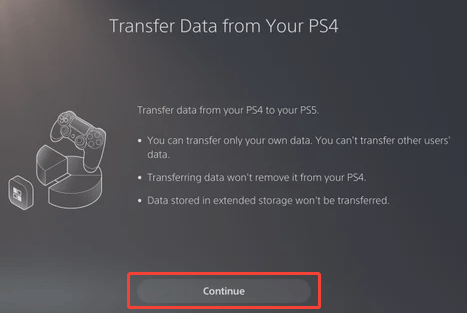
Step 6: Click the Yes button to continue.
Step 7: On the Prepare for Data Transfer page, click the Continue button.
Step 8: Follow the on-screen instructions to let your PS5 find your PS4.
Step 9: Now your PS5 should automatically search for the content on the found PS4. Wait for your PS5 to finish.
Step 10: Select what you want to transfer from the list and then click the Next button.
Step 11: On the Ready to Transfer page, read the on-screen information and click the Start Transfer button to start transfer data from PS4 to PS5.
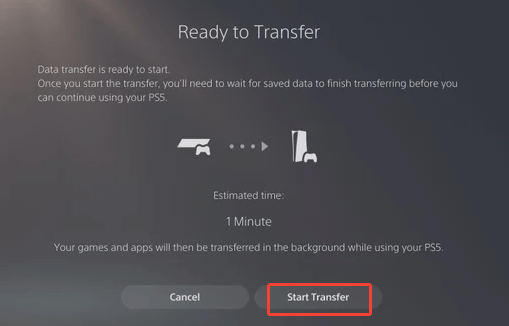
When the data transfer completes, the selected games and save files will be on your PS5.
Transfer PS4 Data to PS5 via PlayStation Plus
How to transfer data from PS4 to PS5? If you have a PlayStation Plus subscription, you can complete PS4 to PS5 transfer using PlayStation Plus.
Here are the steps:
Step 1: Log in to your PlayStation Plus account on both consoles.
Step 2: Go to the path: Settings > Application Saved Data Management.
Step 3: You will see two options for PS4 to PS5 transfer offered: Saved Data in System Storage and Saved Data in Online Storage.
Step 4: On the new page, choose the Upload to Online Storage option.
Step 5: Select what you want to transfer to PS5.
Step 6: Ps4 will upload the selected files to the cloud. Wait for the process to end.
Step 7: Go to the path on your PS5: Settings > Saved Data and Game/App Settings.
Step 8: Find the Saved Data (PS4) tab, choose it, and then choose the Cloud Storage option.
Step 9: Choose the Download to Console Storage option.
Step 10: Select the Download button to save the files that you have uploaded to the cloud.
Transfer PS4 Data to PS5 via a USB Drive
Here is the last way about PS4 to PS5 transfer. In this way, what you need to do is below:
Step 1: Prepare a blank USB drive and connect it to your PS4.
Step 2: Go to the path on your PS4: Settings > Application Saved Data Management > Saved Data in System Storage > Copy to USB Storage Device.
Step 3: Select all games you wish to play on your PS5 and choose all the save files you need.
Step 4: Choose the Copy option to let your PS4 start copy the selected files to the USB drive.
Step 5: Disconnect the USB drive from your PS4 until the copy process finishes.
Step 6: Connect the USB drive to your PS5.
Step 7: Go to the path on your PS5: Settings > Saved Data and Game/App Settings > Saved Data (PS4) > USB Drive > Copy to Console Storage.
Step 8: Wait for the copy process to complete.
That’s all three ways about PS4 to PS5 transfer. If you have any questions about this topic, please leave them in the comment zone.

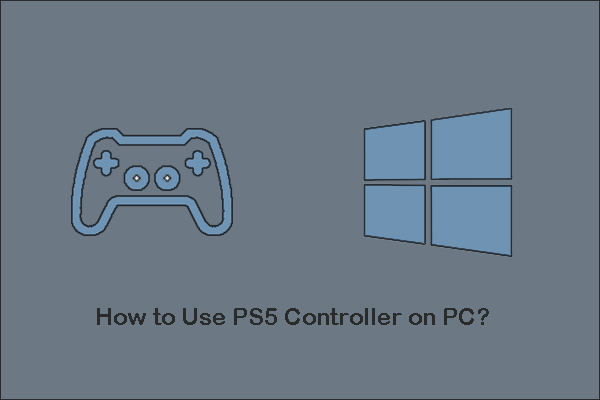
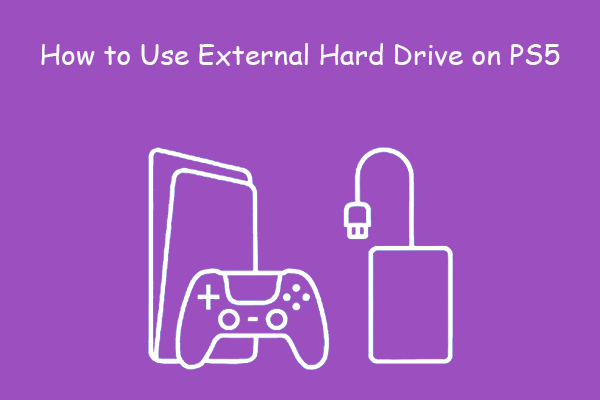
User Comments :