PlayStation 5 (PS5), as one of the popular video game consoles, is the successor version of PS4. The PlayStation family enables you to transfer game data between consoles. It is convenient and helpful when you own a new PS5 console but still want to keep the game data on your previous console.
However, you may experience the “PS5 data transfer not working” issue during the data transfer between PS4 and PS5. Once the issue happens, you will see the error code CE-112069-9 with a message saying: An error occurred on data transfer via a network.
Do you wonder how to resolve the issue? Follow these methods below.
Method 1: Test the Internet Connection
The “PS5 data transfer not working” issue might be caused due to a poor Internet connection. Therefore, it’s recommended to test your Internet connection on your PS5 when you meet the error.
Step 1: Go to Settings from the home screen on your PS5 console.
Step 2: To test your network connection, select Network > Connection Status > Test Internet Connection.
If there are any problems with your Internet, you can try to reboot the router to improve your Internet connection and solve the error CE-112069-9.
Method 2: Use a Wired Internet Connection
If you are connecting your PS4 and PS5 to the same wireless Internet when the “PS5 data transfer not working” issue comes out, then you can try to use an Ethernet cable Instead. If everything becomes OK, you can continue transferring your PS4 data.
However, if the error still exists, you need to move on to the next method.
Method 3: Retry Data Transfer
If you are sure that the Internet connection is running perfectly, retry the data transfer to see if the operation can be executed properly.
Step 1: Enter the Settings menu from the home screen.
Step 2: Go to System > System Software > Data Transfer.
Step 3: The error may disappear already and you can complete the process successfully.
After that, restart your console and you are likely to enjoy PS4 data on your PS5 console.
Method 4: Try Different Ways to Transfer Data
You can also try to avoid the “PS5 data transfer not working” issue by transferring the PS4 saved data to your new PS5 through a storage medium, such as the online storage or a USB flash drive.
To finish the data transfer via an alternative method, you can click here to get more detailed information.
Method 5: Factory Reset Your Console
Sometimes, the error code CE-112069-9 may also appear if there are certain unknown glitches on your PS5 console. In this case, you can try to get rid of this error by factory resetting your console.
Step 1: Connect a compatible USB drive to your PS5 console.
Step 2: Select Settings from the home screen. Then go to System > System Software > Back Up and Restore > Back Up Your PS5.
Step 3: Choose what you want to back up and then follow the on-screen instructions to finish the backup.
Step 4: Once you back up your console, your console will restart automatically. After that, go to Settings again and then navigate to System > System Software > Reset Options > Reset your console.
Step 5: Choose Reset to factory reset your PS5.
Wait patiently until the process is finished. Then you should restart your console and try the data transfer again to see if the error code is removed.
Method 6: Contact PlayStation Support
If you fail to resolve the error with the above methods, you can contact PlayStation Support for further assistance. They may provide additional technical solutions for you.
When you meet the “PS5 data transfer not working” issue, you can try these methods mentioned in this post to solve it. If you have any problems with the error, you can leave a message in our comment area below.

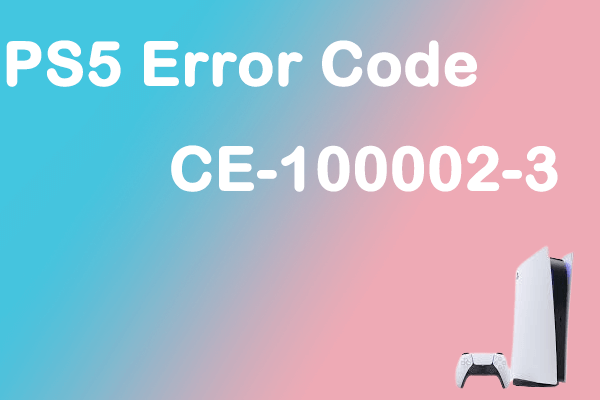
User Comments :