You have full control over the look of Google Chrome on your computer. For example, you can set your preferred font and font size. Well, this post from MiniTool Partition Wizard shows you how to change font and font size in Google Chrome.
Google Chrome is one of the best browsers worldwide, and it allows users to customize it in many aspects, such as changing the font and font size. Well, follow the tutorials below to change Font or Font size in Google Chrome.
How to Change Font in Google Chrome
The tutorial on how to change font in Google Chrome is applicable on PC and Mac.
Step 1: Open the browser on your computer.
Step 2: Click the three vertical dots to the right of the address bar and then choose the Settings option.
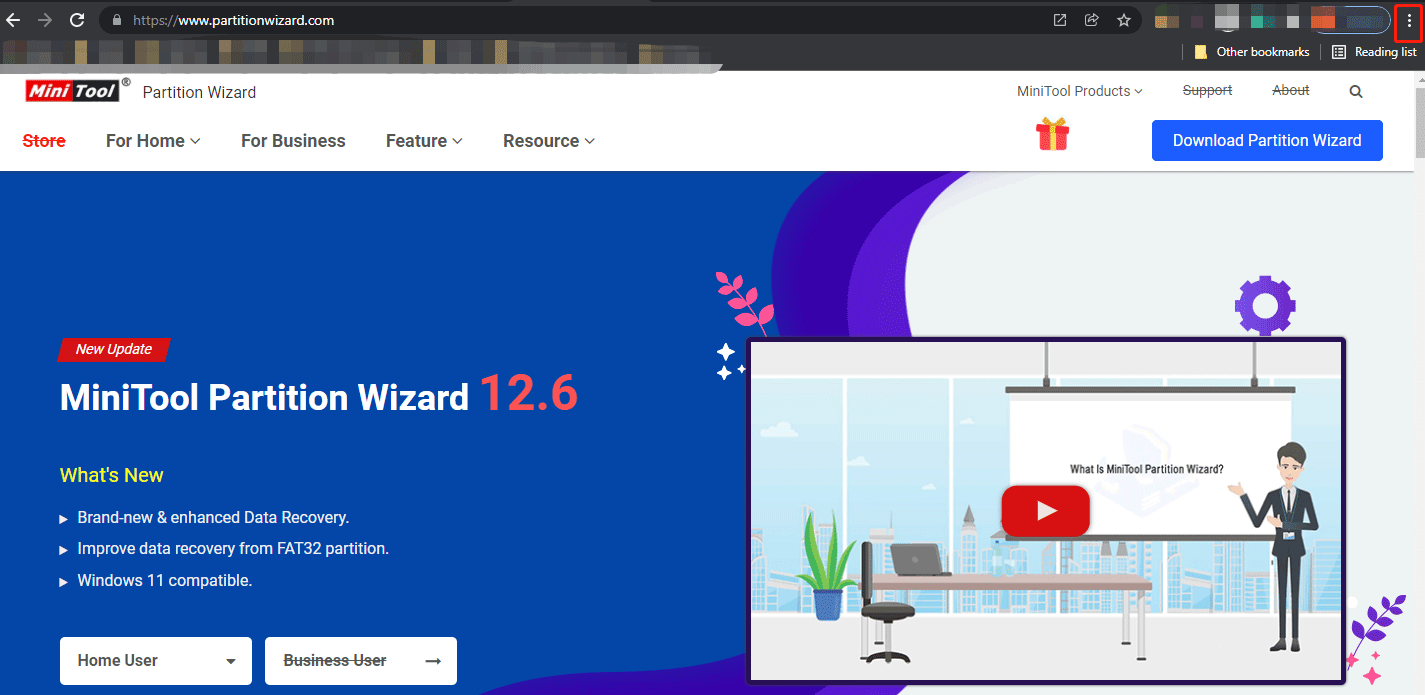
Step 3: Head over to the Appearance tab and then click the Customize fonts option.
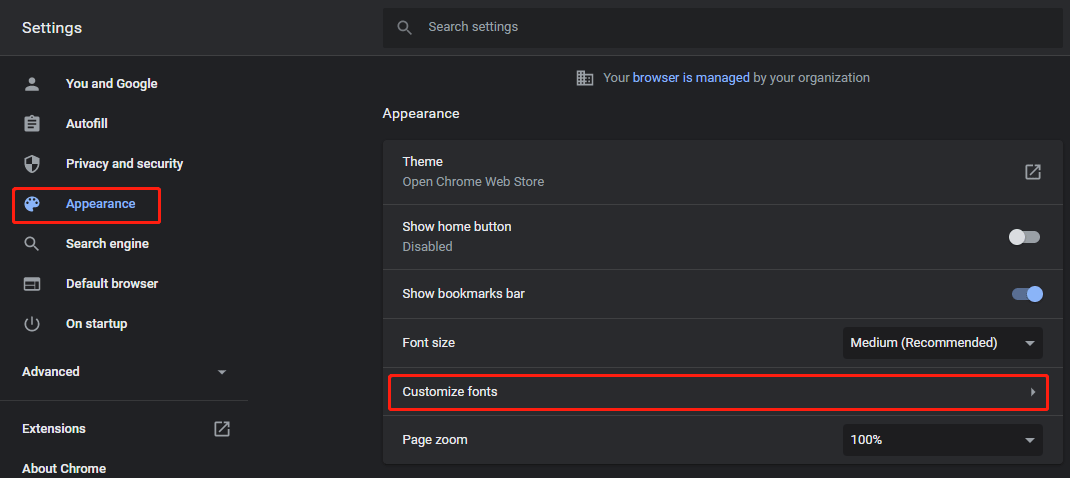
Step 3: Select a font you prefer from each drop-down menu. From here, you can change four types including Standard, Serif, Sans-serif, and Fixed-width.
- Standard font: it applies to the website that you visit but has not declared font or font style.
- Serif font: this type of font has little feet at the top and the bottom of the letters, and works on the visited website that states to use a Serif font.
- Sans-serif font: this type is different from the above two types — it has no feet at the top and bottom of the letters, and applies to the opened website that states to adopt a Sans-serif font.
- Fixed-width font: in this type, all the letters, numbers, and special characters have the same width. If the website you access states to use a fixed-width font, Google Chrome will show the font you select here.
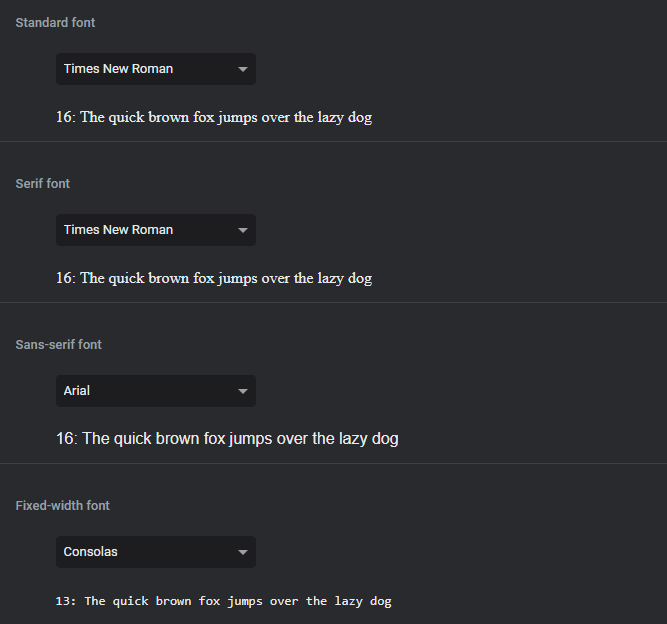
Step 4: Restart Google Chrome to apply the change(s).
Is the font changed on Google Chrome? If yes, that’s great. If not, please take it easy. Your computer may be managed by someone else like an IT department, and in this case, you can contact them to access settings.
Well, that’s how to change font in Google Chrome. Keep reading to see how to change font size in Google Chrome.
How to Change Font Size in Google Chrome
It is also easy to change font size in Google Chrome, which you may have figured out from the above content. There are two ways.
In the first way, you just need to go to Chrome Settings > Appearance > Font size > Very small/Small/Medium/Large/Very large.
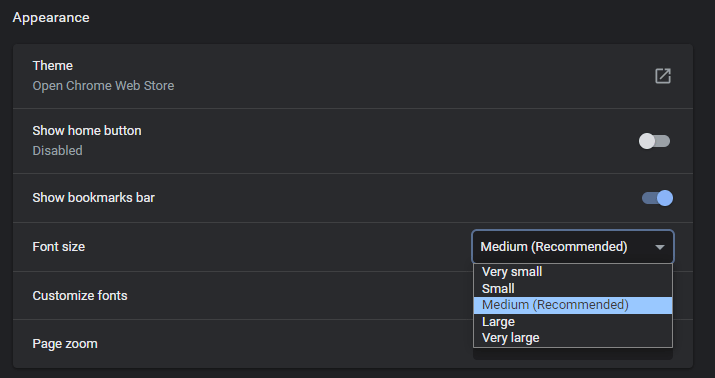
In the second way, you need to go to Chrome Settings > Appearance > Customize Font and then move the two sliders to finely tune font size in this browser.

Aide from Google Chrome, you also have control over the look of Windows 11. To learn that, read How to Change the Default Font on Windows 11.

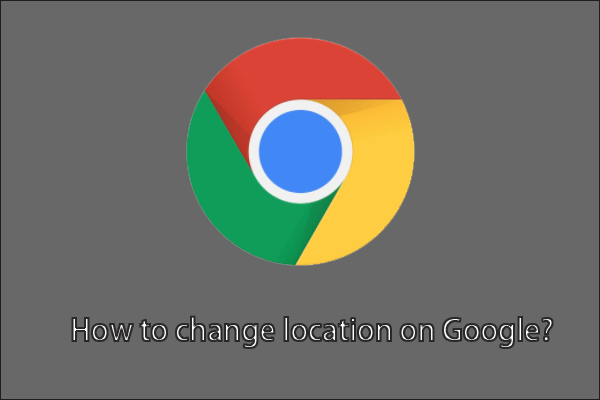
User Comments :