Introduction to CF Card and SD Card
Both CF card (short for compact flash card) and SD card (short for secure digital card) belong to memory card. They usually have small size and large storage capacity, and they are generally used in mobile phones, digital cameras, portable computers, MP3s and other digital products.
Actually, memory card includes many types, for example, CF card, SD card, MMC card (MultiMedia card), MS card (Memory Stick), xD card (Extreme Digital-Picture Card), MD card (MicroDrive), SM card (SmartMedia), etc.
To know more details about these memory card types, please read this post: Common Memory Card Types: SD, TF, CF, MMC, MS, xD, and XQD.
However, nowadays, only CF card and SD card are still popular and other memory cards either have been deprecated or are only supported by devices from a certain brand. Why are CF cards and SD cards so popular? That’s because they are supported by powerful and wide associations.
First launched by SanDisk in 1994, the CF card is supported by CFA (CompactFlash Association) with members around 80 companies, covering almost all digital camera manufacturers. As for SD card, jointly developed by Japan’s Matsushita, Toshiba and the US SanDisk in 1999, it is supported by SDA (SD Association) with approximately 1000 member companies.
CF Card vs SD Card
In this part, I will introduce and compare CF cards and SD cards from 3 aspects. Please keep reading to learn more about Compact Flashcards vs SD cards.
Dimension
According to the dimension, the CF cards are divided into CF I cards with the dimension of 36.4×42.8×3.3mm and CF II cards with the dimension of 36.4×42.8x5mm. The latter is twice as thick as the former.

However, there are seldom CF II cards on the market. The CF type II slot is usually used by MicroDrives and some other devices, such as the Hasselblad CFV Digital Back for the Hasselblad series of medium format cameras. In addition, the CF II card slot is backward compatible with CF I cards. But the CF I card slot does not support CF II cards.
As for SD cards, according to the dimension, they are divided into standard SD card with the dimension of 32x24x2.1mm, miniSD card with the dimension of 21.5x20x1.4mm, and microSD card with the dimension of 15x11x1mm. With an adapter, a microSD card can be converted into a miniSD card, and a miniSD card can be converted into a standard SD card.
Because CF cards are larger than SD cards, an SD card can also be inserted into a CF card slot via an adapter. Actually, due to the large dimension, a CF card slot can accommodate many types of memory cards like SD card, MMC card, MS card, xD Card and SM card, etc. But a CF card can’t be inserted into slots designed for those smaller memory cards.

Speed
When it comes to speed, we will compare 2 aspects: the bus speed and the real speed. For CF cards, they use the Parallel ATA interface and the latest CF bus revision 6.0 is still running in the PATA mode. Its bus specifications are as follows:
- CompactFlash Revision 1.0 (1995):3 MB/s in PIO mode 2, and support for up to 128 GB storage space.
- CF+ and CompactFlash Revision 2.0 (2003):6 MB/s in PIO mode 4 and 33MB/s in ATA-2 devices (DMA/33). Support for up to 137 GB storage space.
- CF+ and CompactFlash Revision 3.0 (2004): 66 MB/s (UDMA mode 4) but 25 MB/s in PC Card mode.
- CF+ and CompactFlash Revision 4.0 (2006): 100 MB/s (UDMA mode 5).
- CF+ and CompactFlash Revision 4.1 (2007): 133 MB/s (UDMA mode 6).
- CompactFlash Revision 5.0 (2010): 133 MB/s (UDMA mode 6) and support for up to 128 PB of storage.
- CompactFlash Revision 6.0 (2010): 167MB/s (UDMA mode 7).
When you choose a CF card, you should pay attention to 3 marks:
- UDMA mode: According to the UDMA mode, you can roughly guess what bus it uses.
- The “x” rating: It indicates the reading speed of the CF card. The “x” represents 150KB/s and therefore 1000x=1000*150KB/s=150MB/s (in drive industry, manufacturers usually use 1MB=1000KB, instead of 1MB=1024KB).
- VPG mark (for video recording): Video Performance Guarantee (VPG) is added to CF since revision 5.0. It is a minimum speed guarantee for the application when writing the data stream continuously. The VPG specification has 2 speed levels: VPG 20 with a minimum continuous recording speed of 20MB/s and VPG 65 with a minimum continuous recording speed of 65MB/s.

The VPG specification is designed for very high-end high-definition video recording (professional DSLR cameras and camcorders). It can ensure that the video stream is kept uninterruptedly, avoiding the problem of video quality degradation caused by data interruptions.
Introduction to CompactFlash Card: Speed, Capacity, Reliability
As for SD card, its bus specifications are as follows:
- Normal Speed (defined in SD 1.01):5MB/s.
- High Speed (SD 1.10): 25MB/s.
- UHS-I (SD 3.01): 50MB/s (SDR50, DDR50), 104MB/s (SDR104).
- UHS-II (SD 4.00): 156MB/s (Full Duplex), 312MB/s (Half Duplex).
- UHS-III (SD 6.00): 312MB/s (Full Duplex), 624MB/s (Full Duplex).
- SD Express (SD 7.00 and SD 8.00): 985MB/s (PCIe Gen.3 × 1Lane), 1970MB/s (PCIe Gen.4 × 1 Lane or PCIe Gen.3 × 2 Lane), 3940MB/s (PCIe Gen.4 × 2 Lane).
When you choose a SD card, you should pay attention to the following speed marks:
- Bus mark (high speed, UHS-I, etc.): It indicates what bus it uses.
- Application performance mark (A1 and A2): If you want to install applications onto a SD memory card, you should refer to this speed specification, which can enable users to be freed form sluggish for editing and updating data.
- Video recording performance mark (Class 2 to 10, UHS speed class, and Video speed class): They indicate the minimum writing speed and are very useful for camcorders, video recorders and other devices with video recording capabilities.
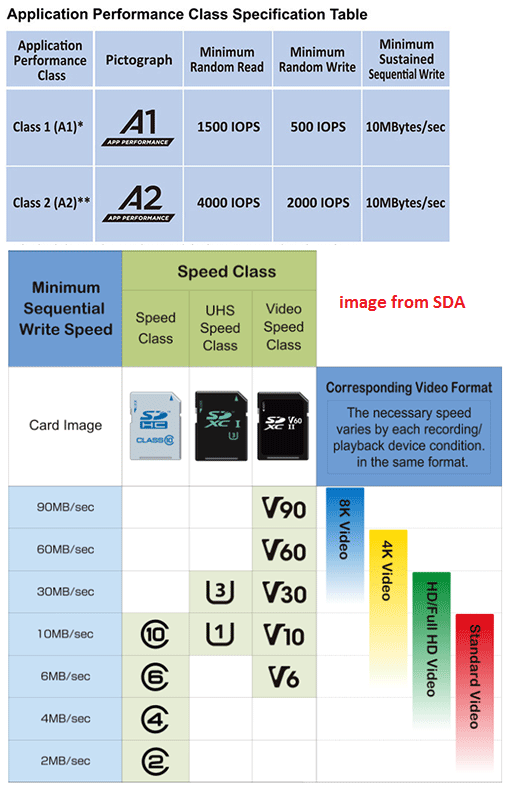
In the aspect of CF card vs SD card speed, SD card is undoubtedly the winner. But when you choose between a CF card and an SD card, you should also check the real read and write speeds of the card.
SD Card Speed Classes, Sizes and Capacities – All You Should Know
Capacity and File System
In the aspect of CF card vs SD card capacity, the CF card is the winner, because it can support up to 128PB, while SD cards can only support up to 128TB.
According to storage capacity, SD cards can be divided into the following 4 types:
- Standard SD card: supporting up to 2GB storage capacity and using FAT12/16 file system.
- SDHC: supporting up to 32GB storage capacity and using FAT32 file system.
- SDXC: supporting up to 2TB storage capacity and using exFAT file system.
- SDUC: supporting up to 128TB storage capacity and using exFAT file system.
As for CF cards, usually, a factory preformatted CF card is file system agnostic. An MBR is placed at LBA0 where the bios can detect the card. At that point, the card can be high level formatted with any file system. But FAT32 and NTFS are two formats often used by CF cards.
When you choose a CF card or SD card for the device, you should pay attention to what file systems the device supports. For example, some old devices may only support FAT32 file system. But please note that FAT32 file system can’t exceed 32GB in general.
In this case, if you want to expand the storage of old devices, you have two ways:
- Buy a memory card larger than 32GB and then create multiple FAT32 partitions (no more than 32GB) on the card. But please note that some devices may not support accessing multiple partitions.
- Buy a memory card larger than 32GB and then use all the space to create a FAT32 partition. In this case, MiniTool Partition Wizard can help you. It allows you to create a FAT32 partition up to 2TB.
So, to expand the storage of old devices, you just need to buy a larger CF card or SD card and then create a FAT32 partition on it. Then, you can insert the card into the device. Here is the guide on how to use MiniTool Partition Wizard to create a FAT32 partition larger than 32GB.
MiniTool Partition Wizard FreeClick to Download100%Clean & Safe
Step 1: Connect the memory card to PC. Launch MiniTool Partition Wizard and go to its main interface. Right-click the memory card and choose Delete All Partitions. Then, click Yes to confirm.
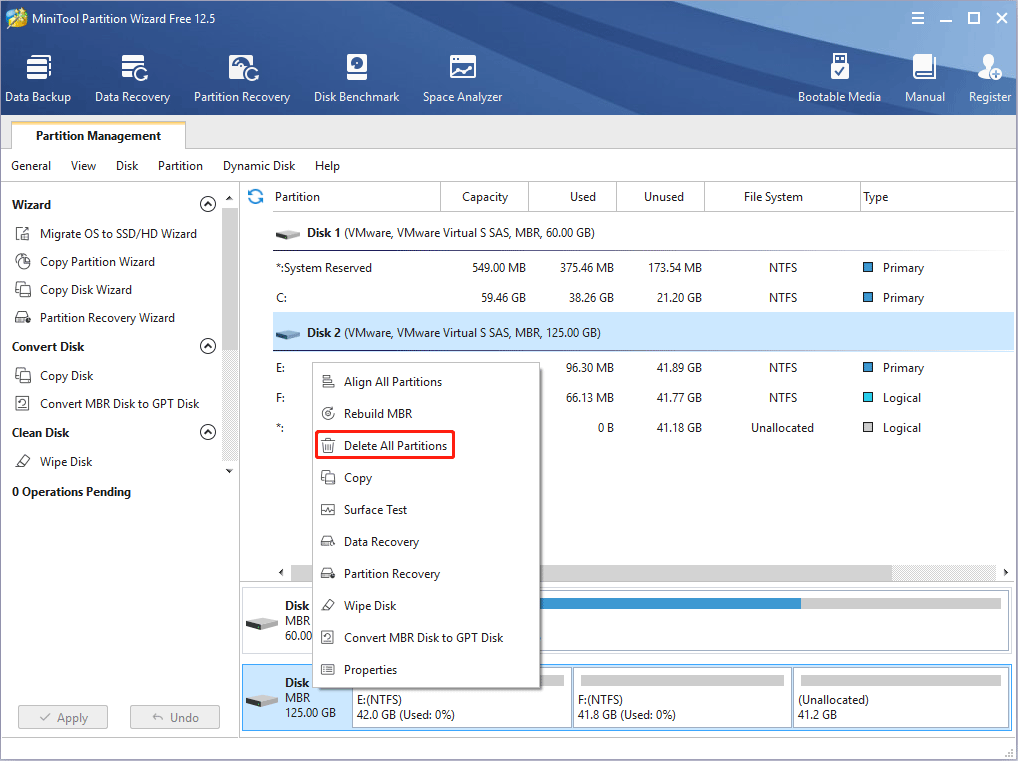
Step 2: Right-click the unallocated space on the memory card and choose Create.
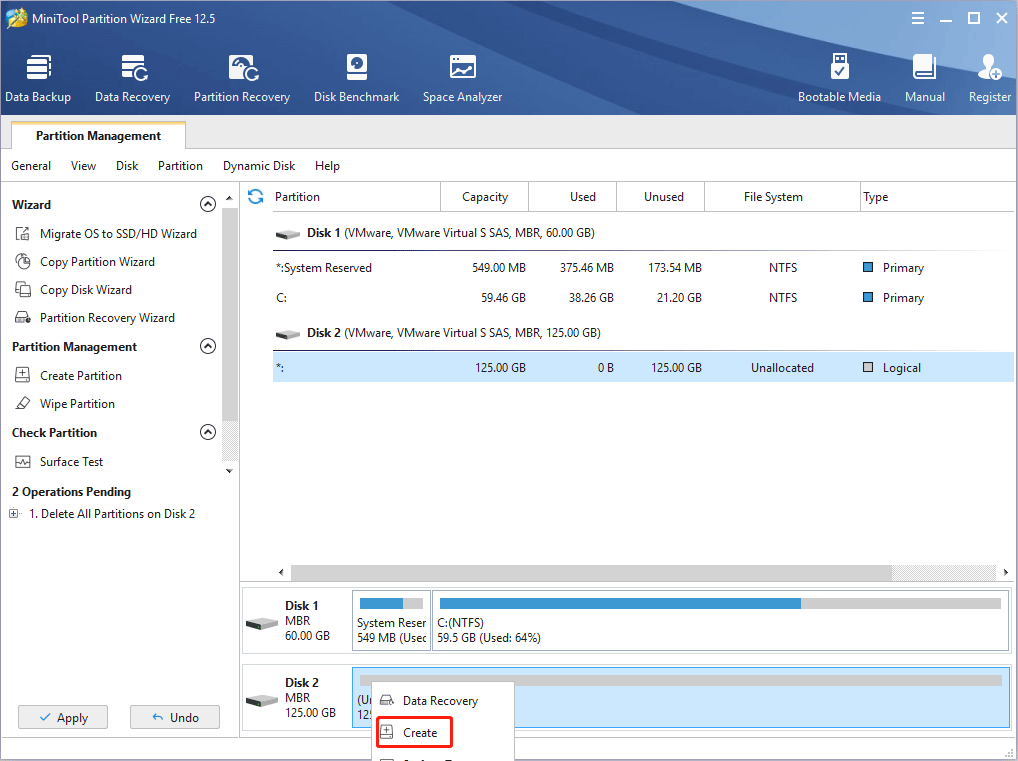
Step 3: In the pop-up window, click the drop-down menu of the File System and select FAT32. Then, click the OK button.
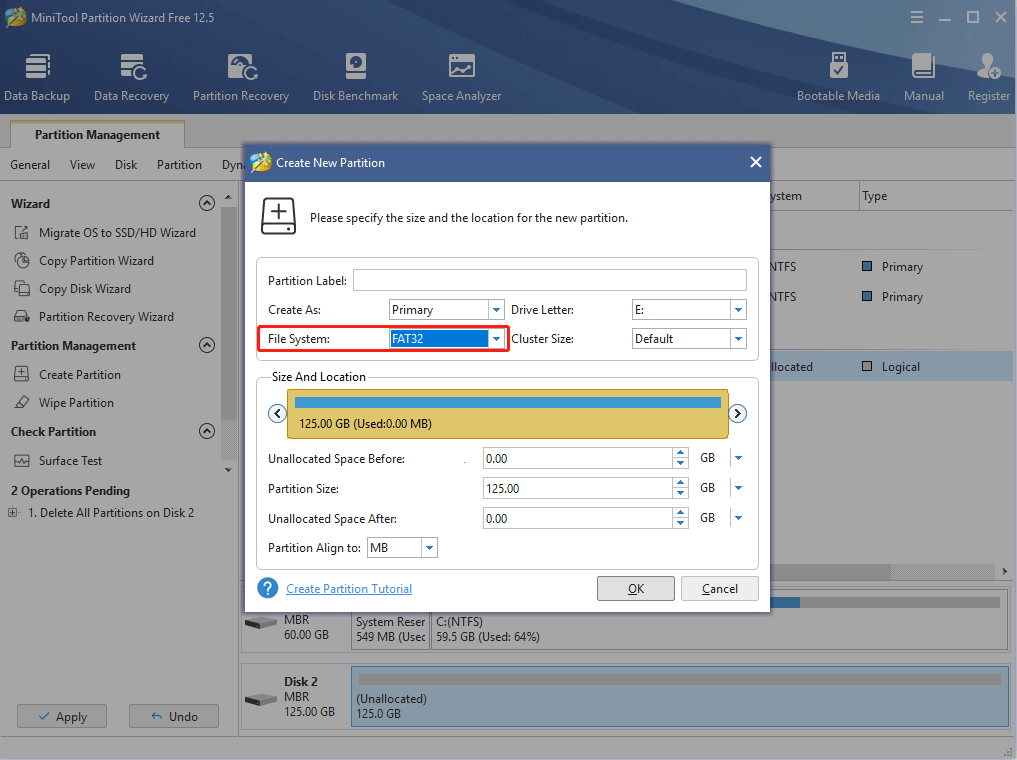
Step 4: Click the Apply button to execute all pending operations.
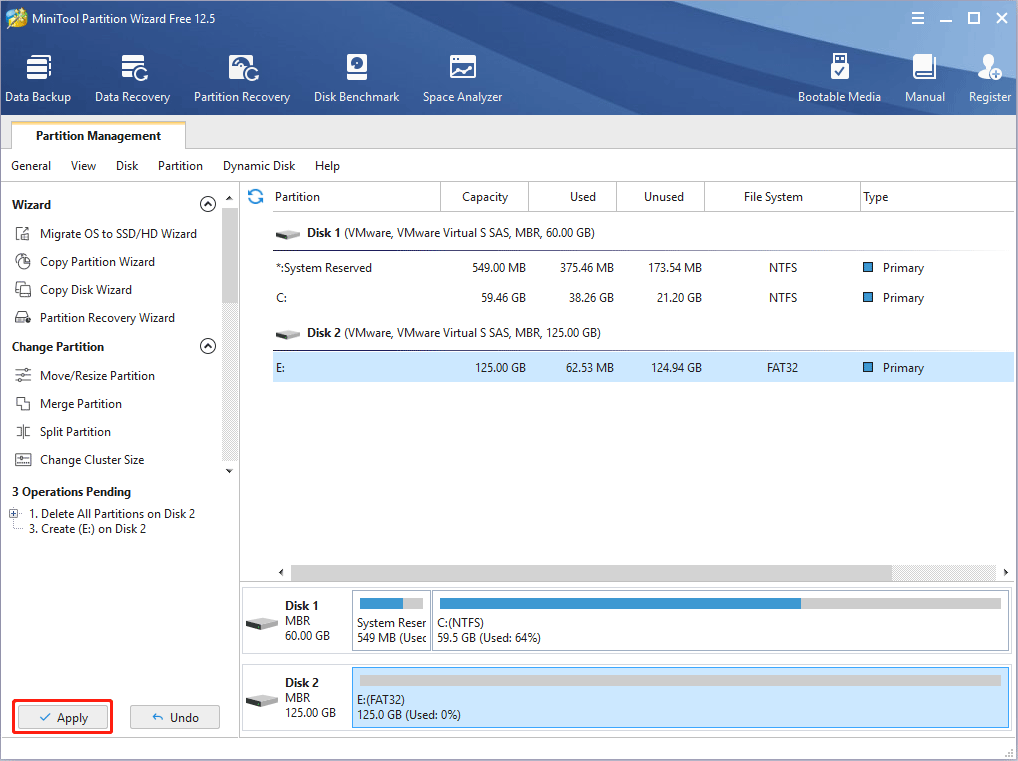
Further Reading:
To meet the demand for higher performance, CompactFlash Association published another 3 cards:
1. CFast Card (36.4×42.8×3.6mm, 2009)
It is a variant of CompactFlash based on the Serial ATA (SATA) interface. CFast cards have 2 bus standards. CFast 1.0/1.1 uses SATA-II interface, supporting bus speeds up to 300MB/s, and CFast 2.0 supports SATA-III with bus speeds up to 600MB/s. Please note that CFast cards are not physically or electrically compatible with CompactFlash cards.
2. XQD Card (38.5×29.6×3.8mm, 2010)
This card is based on the PCI Express interface (PCIe) and is not compatible with CompactFlash or CFast cards. XQD 1.0 is based on PCIe Gen 1 and offers target read and write speeds from 1 Gbit/s (250 MB/s) to about 4 Gbit/s (500 MB/s) and storage capabilities beyond 2 TB. XQD 2.0 is based on PCI Express 3.0 and offers transfer rates up to 8 Gbit/s (1 GB/s).
3. CFexpress Card (2016)
Because the patent of XQD card is in Sony’s hands, if other manufacturers want to produce and sell XQD cards, they have to pay Sony the patent money. In order to avoid this trouble, they turned to develop CFexpress cards, which is based on the PCIe Gen 3 interface and uses established NVMe protocols.
CFexpress cards have 3 form factors: type A (28x20x2.8mm), type B (29.6×38.5×3.8mm), and type C (74x54x4.8mm).
Type A CFexpress card uses PCIe Gen.3 x1 and offers bus speeds up to 8Gbps (1GB/s). Type B card uses PCIe Gen.3 x2 and offers bus speeds up to 16Gbps (2GB/s). Type C card uses PCIe Gen.3 x4 and offers bus speeds up to 32Gbps (4GB/s).
Bottom Line
Is this post helpful to you? Do you have other ideas about CompactFlash cards vs SD cards? Please leave comment below for sharing. In addition, if you have problems with MiniTool Partition Wizard, please contact us via [email protected]. We will get back to you as soon as possible.

![How to Choose a Right Memory Card for Your Camera [3 Factors]](https://images.minitool.com/partitionwizard.com/images/uploads/2020/04/camera-memory-card-thumbnail.jpg)

User Comments :