Have you come across the error “a debugger has been found running in your system”? This error will make you fail to run some applications or games like Uplay, Themida and so on. Don’t worry. MiniTool explores several effective methods to fix the problem.
The major cause behind the error “a debugger has been found running in your system please unload it from memory” is that the gaming companies want to protect their data. If these programs detect any suspects, you may fail to open the launcher.
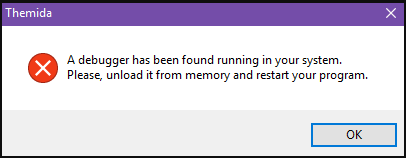
Please keep reading the following part. We will discuss how to fix the “a debugger has been found running” issue. Here we recommend that you try the following methods one by one until your problem is resolved.
Fix 1. Restart the Application or Game
The fast and simplest method is to do a restart. This method has been proven to be useful for many users. So, you can have a try. If you still see the “a debugger has been found running in your system” error after a simple restart, you can refer to the following solutions.
Fix 2. Add the Game or Application to the Antivirus Exception List
In most cases, the error “a debugger has been found running” appears since the external antivirus programs block the affected games or applications from running. To troubleshoot this problem, you can add them to the antivirus exception list or uninstall the third-party antivirus entirely.
According to the report, the antivirus programs AVG or McAfee are the major cause of the “a debugger has been found running in your system” error. So, you can follow the steps below to add the affected games to the antivirus exception list.
Here we take AVG for example. The exact steps may be slightly different, which depends on your antivirus program.
Step 1. Open the antivirus program, and then go to the Options > Advanced > Settings > Exceptions one by one.
Step 2. In the Exceptions window, click Add Exception and select Folder as Exception type.
Step 3. Add the whole game or application folder affected by the “a debugger has been found in your system” error to the Exception list and confirm it.
If this method fails to work, please move on to the next methods.
Fix 3. Update Your Windows 10 to the Latest Version
As you know, Windows updates contains the patch that will resolve some bugs and errors such as “D3DCOMPILER_47.dll is missing”, “win32kfull.sys BSOD error” and so on. Some users reported that they fix the error “a debugger has been found running in your system” after installing the latest updates.
It is very simple to operate, here’ how.
Step 1. Type update in the search box and select the Check for updates.
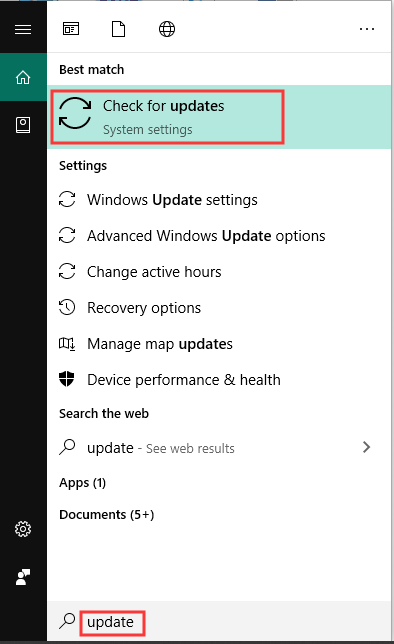
Step 2. Click Check for updates and Windows will install the updates automatically. This process will take some time, please wait patiently.
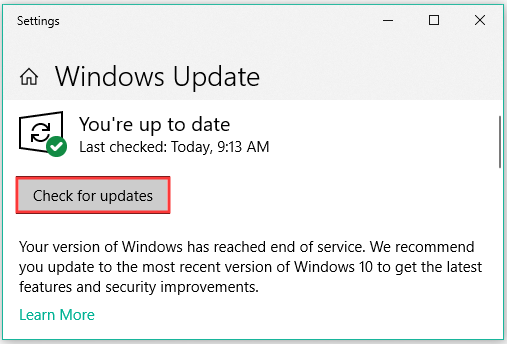
Fix 4. Roll Back Windows Updates
Alternatively, you can roll back your Windows to its previous state when you were be able to run the games without the error “a debugger has been found running in your system please unload it from memory”.
To know more detailed steps, please read this post: How to perform a System Restore from Command Prompt Windows 10/7?

User Comments :