Are bothered by the error “D3DCOMPILER_47.dll is missing”? This error often occurs when you launch a program such as Photoshop. It is annoying that you cannot use some programs smoothly. In today’s article, you will learn several accessible fixes from MiniTool.
What Is D3DCOMPILER_47.dll
When it comes to D3DCOMPILER_47.dll, we have to talk about Microsoft DirectX. As the collection of APIS (Application Programming Interfaces) in the Windows system, DirectX is responsible for managing the tasks related to video, game programming, multimedia, graphic programs and etc.
So, most programs need DirectX to run on the Windows computer. However, sometimes you may encounter this error “The program can’t start because D3DCOMPILER_47.dll is missing from your computer” when opening one of these programs. This is because D3DCOMPILER_47.dll is an important component in DirectX.
Possible Causes for D3DCOMPILER_47.dll Is Missing
According to the reports gathered, we found there are various error messages that users encountered relating to D3DCOMPILER_47.dll is missing. These messages below indicate that this file is not found, corrupted, or even the incorrect version.
- The file D3DCompiler_47.dll is missing or corrupted.
- The program can’t start because D3DCompiler_47.dll is missing from your computer. Try reinstalling the program to fix this problem.
- This application failed to start because D3DCompiler_47.dll was not found.
- D3DCompiler_47.dll is either not designed to run on Windows or it contains an error.
- Error loading D3DCompiler_47.dll. The specified module could not be found.
- A required component is missing: D3DCompiler_47.dll. Please install the application again.
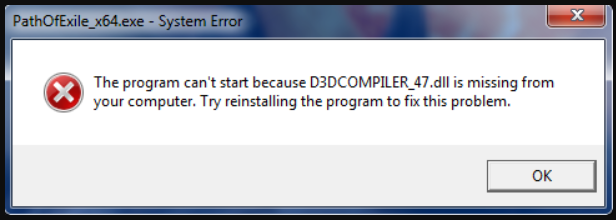
There are multiple causes for the problem D3DCOMPILER_47.dll is missing. We can troubleshoot this problem according to these possible causes.
- This file is accidentally deleted when you remove a program.
- D3DCompiler_47.dll is corrupted or damaged.
- Corrupted or outdated device drivers can also cause this problem. This is because a device driver makes your OS and other programs interact with particular hardware.
- An incorrect or outdated version brings this error. You can get the latest version from Windows update or search for it on DLL-files.com client.
Now, let’s see how to fix the problem D3DCOMPILER_47.dll file is missing.
Fix 1. Get D3DCOMPILER_47.dll File from Another Trusted Computer
If there is a trusted computer from your friends, colleagues or other people, you can copy the D3DCompiler_47.dll file from their computer and then paste it to your computer. To perform this operation successfully, you are required to make sure:
- It comes from the same Windows operating system as yours.
- It comes from the operating system with the latest updates installed.
Then you can follow this quick guide to perform this operation.
Step 1. On the trusted computer, open the File Explorer (Windows 10) and navigate to the C:WindowsSystem32 folder. Here you should be able to find a D3DCompiler_47.dll file and copy it.
Step 2. Paste the file to the C:WindowsSystem32 location on your computer.
After that, you can open the program to check if this problem still persists.
Fix 2. Re-registry the D3DCOMPILER_47.dll File on Your Computer
When you install a new app that includes the D3DCOMPILER_47.dll file, OS will register it automatically. However, sometimes OS may not be able to find this file due to various reasons. For this situation, you can re-register this file using Command Prompt. For that:
Step 1. Right-click the Start button and select Command Prompt (Admin) from the contextual menu.
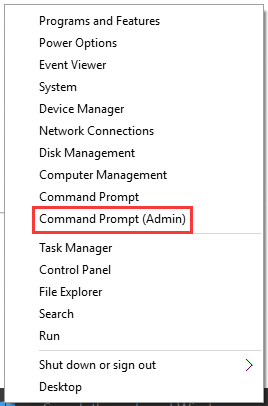
Step 2. In the elevated command prompt, type the regsvr32 /u D3DCompiler_47.dll command and hit Enter.
Step 3. Then type regsvr32 /i D3DCompiler_47.dll command and hit Enter.
After running the 2 above commands, you can try opening the program to check if the “the program can’t start because D3DCOMPILER_47.dll is missing from your computer” is fixed.
Fix 3. Update Your Device Driver
As mentioned above, the outdated or corrupted device drivers also cause this vexing problem. If you haven’t installed an appropriate device driver, the driver might not work properly on your computer. At this time, you need to update the device driver. You can follow the steps below.
Step 1. Right–click the Start menu and select the Device Manager.
Step 2. Expand the Display adapters and double click the device diver to open its Properties.
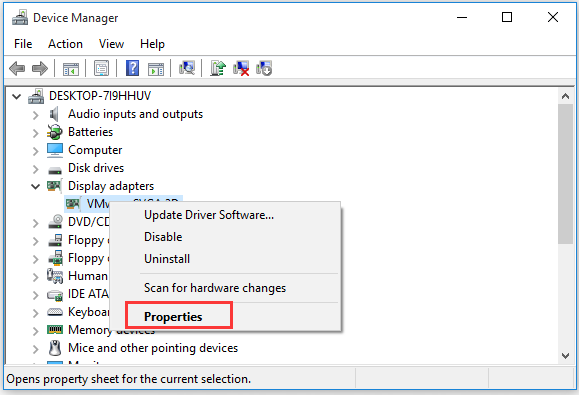
Step 3. In the new window, go to the Driver tab and click Update Driver button.
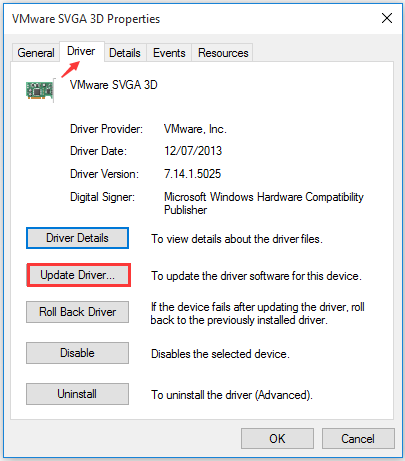
Step 4. Then you will be asked how do you want to search for driver software? There are 2 options you can select. Select the one you prefer and follow the on-screen prompts to your device driver completely.
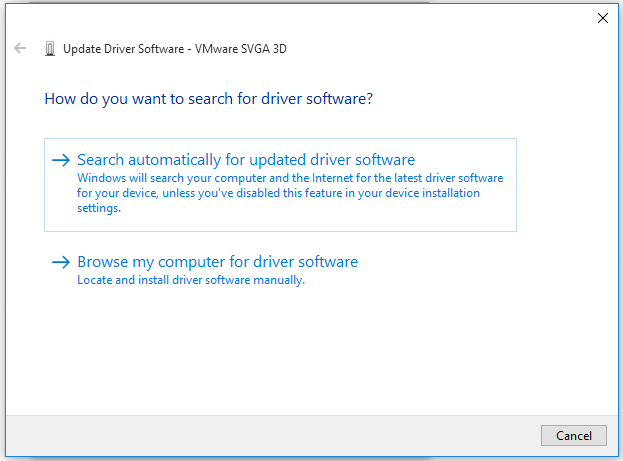
Fix 4. Update Your Windows
Usually, the latest D3DCOMPILER_47.dll file is available in Windows Update. If you haven’t updated your windows, you will not be able to the latest file timely. Besides, this method can also help you get your missing DirectX file back.
However, updating your Windows maybe not a good idea sometimes, because a great many users reported that they encounter some update errors or other new problems after installing Windows updates, such as error 0x80070020,0x800701E3, We Couldn’t Complete The Updates Undoing Changes and etc.
Thus, it is just recommended as plan B that you may give a try to get the latest D3DCOMPILER_47.dll. Here is how to do that:
Step 1. Type check for update in the search box and click the Check for Update from the contextual menu.
Step 2. In the Windows Update section, click Check for update button on the right pane.
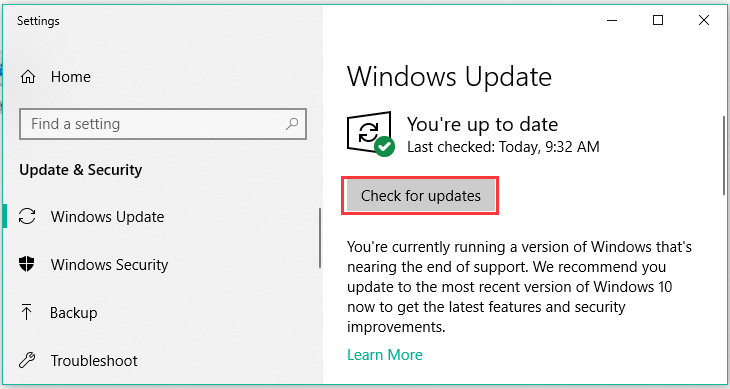
After you have installed the updates, you can restart the computer and check if this problem is fixed or not.
Fix 5. Reinstall the Program That Requires D3DCOMPILER_47.dll
This error also happens on some programs like Photoshop or games that require D3DCOMPILER_47.dll. If all the above methods fail to work with you, you can try reinstalling the program. Here is a simple guide that can help you.
Step 1. Press Win + R keys to call out the Run dialog box, then type appwiz.cpl command in the box and hit Enter.
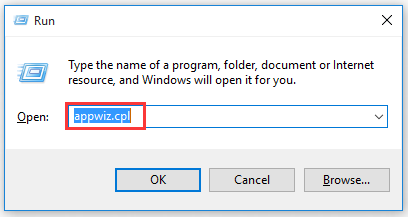
Step 2. Inside the Programs and Features window, go to the program causing the issue D3DCOMPILER_47.dll file is missing, right-click on it and select Uninstall from the drop-down menu.
After you have uninstalled the game or program completely, reinstall it and check if this issue still persists.
Fix 6. Run System File Checker
In most cases, System File Checker is the first place to scan and repair missing or corrupted system files. As shown above, D3DCOMPILER_47.dll is an important component in Microsoft DirectX. So, you can try running a sfc /scannow command to fix this problem.
Here is a guide about how to run system file checker.
Step 1. Open the Command Prompt (Admin) through the search box.
Step 2. Type the sfc /scannow command and hit Enter.
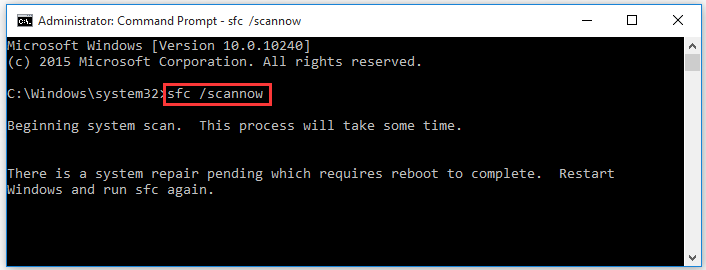
Step 3. Then reboot your Windows. You need to wait for a while for this tool to scan and repair corrupted system files automatically.
Fix 7. Run System Restore Point
In addition to the above methods, you can try using the Windows System Restore Feature. This is a built-in tool that can help you revert everything to a saved restore point without affecting your files and data.
If there are any system restore points that you created before the “D3DCOMPILER_47.dll is missing” issue, it is possible you are able to resolve this problem. Let’s see how to do that.
Step 1. Press Win + R keys to open the Run dialog box, and then type the rstruiexe command in the box and hit Enter.
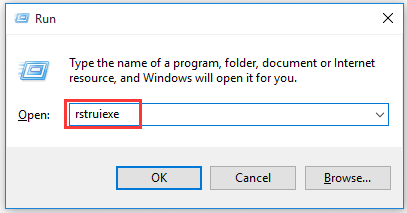
Step 2. Inside the System Restore window, click the Next button to continue.
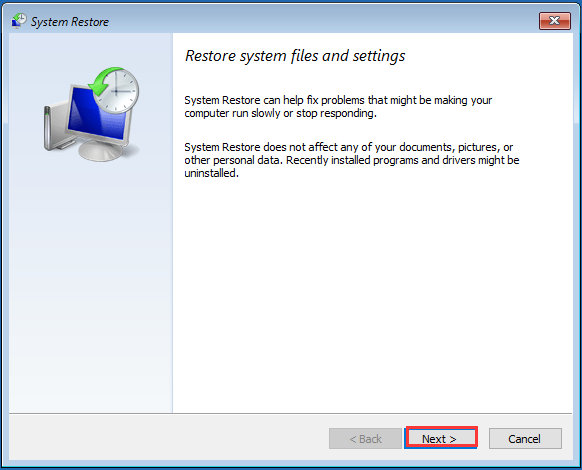
Step 3. In the new window, check the Show more restore points, then you will find more restore points (including the automatic restore points and the restore point you created by yourself), select the Restore point that you prefer to and click Next button.
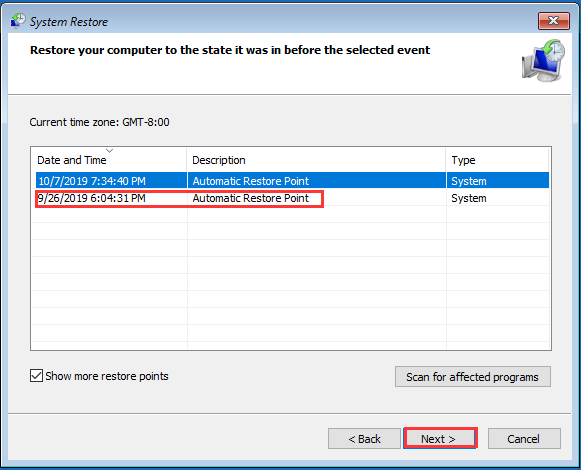
Step 4. Then confirm your restore point by clicking the Finish button. After that, your computer should be restored to an earlier state and fix this issue.
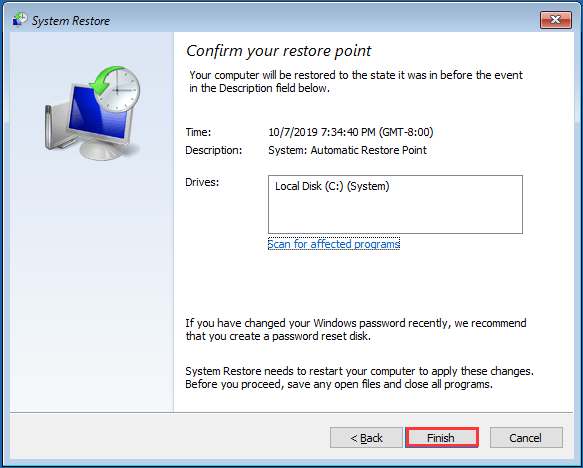
Fix 7. Use the Dll-files.com Client to Repair Your Missing File
Dll-files.com Client is a good place that can install the correct D3DCOMPILER_47.dll file on your computer. Even you don’t have to know what system you are running because the client can handle it all for you. Let’s have a look.
Download and install this tool from here. When you install this file on your computer, you will be prompted to register the program.
Fix 8. Reinstall Your Windows Operating System
In order to get the missing DirectX file back or repair the corrupted DirectX file, you can try to update Windows, run System File Checker and system restore point feature. But if all the above methods fail to resolve your problem, we have to recommend that you reinstall the Windows Operating System.
As you know, reinstalling OS will format all the data on your system drive, so please make sure you have backed up them in advance. Here it is highly recommended that you use MiniTool Partition Wizard. This tool provides you a perfect backup solution. You can use it to back up the whole hard disk.
Besides, you also need to prepare a Windows installation USB drive or CD/DVD disc. If you don’t have the installation media, you can also create one using Windows 10 Media Creation Tool. And then you can reinstall OS from the installation media.
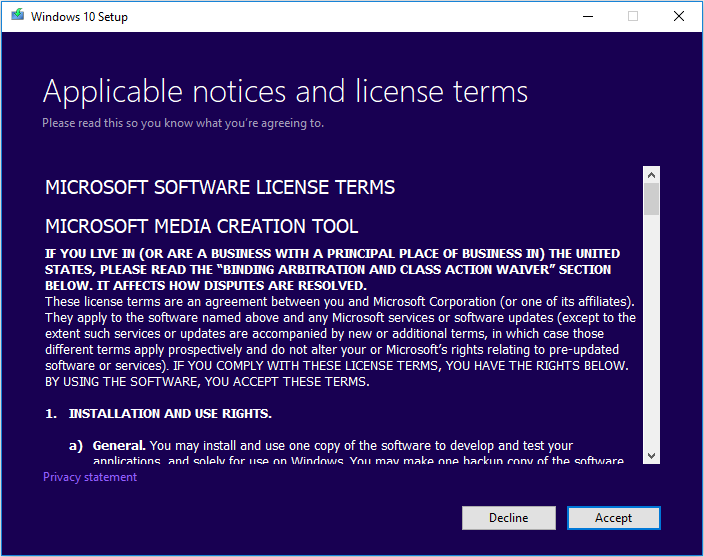
Bottom Line
In today’s article, we have explored what is D3DCOMPILER_47.dll and how to fix the problem “D3DCOMPILER_47.dll is missing”. Hope this post can really fix your problem.
If you have any questions, you can send us an email via[email protected] and we also appreciate any ideas if you leave them in the comment area.

User Comments :