Does Wyze Cam need an SD card? What types of SD card does Wyze Cam need? How to install and format Wyze Cam SD card? In this post, MiniTool will answer all these questions. Please keep reading to learn about them.
About Wyze Cam
Wyze Cam is a product announced on August 19, 2017, by Wyze Labs, Inc. (formerly Wyzecam, also known as Wyze). Wyze is a small start-up, formed by former Amazon employees on July 19, 2017.
It is a U.S. company based in Seattle, Washington, U.S. that specializes in inexpensive smart home products and wireless cameras. Its marketing slogan is “Make quality smart home technology accessible to everyone.” Its home security camera products include original Wyze Cam (V1, V2) and Wyze Cam Pan.
- The original Wyze cam (V1) was announced on August 19, 2017, provided a then superior 14 days of free cloud storage via Amazon Web Services with the ability to insert an SD card for continuous storage.
- Wyze cam V2 was released to the public for pre orders in February, 2018. It offered a better camera sensor for improved day and night vision, better audio quality (including two-way audio), and motion-tagging.
- Wyze Cam Pan was announced on May 30, 2018. It can capture 1080p video at 15fps, has an 8x digital zoom, and a 120-degree field of view.
However, at present, it seems that the Wyze Cam V1 has been off the shelves. If you browse Wyze’s official websites, you can only find Wyze Cam V2 (sold at $19.99) and Wyze Cam Pan (sold at $29.99).
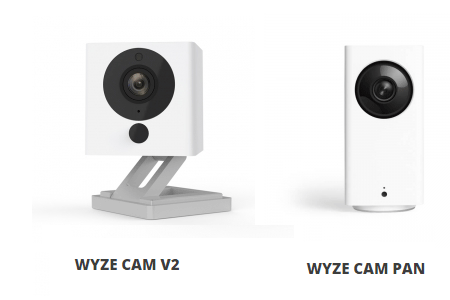
Wyze Cam’s functions are not much worse than those of expensive big brands. It has 1080p Full HD high-quality images and a wide viewing angle of 114 degrees. The three-axis rotation design allows Wyze Cam to be manually adjusted to monitor any orientation in the home.
In addition, the Wyze Cam has functions like motion detection, sound detection, smoke and CO alarm alert that will send real-time notifications when abnormal conditions occur, two-way voice communication, and night vision.
As for Wyze Cam Pan, it retains all the basic functions of Wyze Cam and solves the problem that Wyze Cam needs to be turned manually. Wyze Cam Pan has a 360-degree horizontal steering and a 93-degree vertical steering range.
Users can directly control the angle of the monitoring screen in the mobile phone App. What’s even cooler is that Pan can turn around to track the movement of people or pets. It can also set up to 4 different angles to regularly see what’s happening in different directions.
Why Need to Add a Wyze Cam SD card?
When the Wyze camera detects motion or sound, it will automatically record a 12-second image and upload it to the cloud. This image can be stored on Wyze’s cloud for free for 14 days. But 12 seconds is barely enough to see what caused the alert, and not much else.
If you want to record continuous and uninterrupted videos, you need to purchase an additional SD memory card. With Wyze Cam micro SD card installed, you will gain the following features:
- Continuous recording.
- Files can be saved locally to the microSD card.
- Time Lapse videos.
Apparently, Wyze Cam SD card can maximize Wyze Cam and Wyze Cam Pan functionality with continuous recording and time-lapse video. In addition, with the microSD card installed, video continues to record even if Wi-Fi connection is interrupted.
If you set the camera to continuously record, when the card fills up, the oldest footage will be erased to make room for new recordings. You will never lose the most recent footage.
Best Wyze Cam SD Cards
To maximize Wyze Cam and Wyze Cam Pan functionality, you may be eager to buy and install Wyze Cam memory card.
Wyze Cam suggests you buy a 32GB Class 10 microSD card. This company said that larger cards can be also recognized by the camera, but these cards are less stable and are more likely to experience issues in the long run.
However, for some users, Wyze Cam SD card size 32GB is too small. It can only hold approximately 2 days of HD video and 7 days of SD video. Therefore, some people may like to buy a larger-capacity Wyze SD card. Some users reported that their cameras can recognize Wyze Cam SD card size up to 128 or 250GB.
Another point you should pay attention to is Wyze SD card’s speed class. Class 10 is recommended, because C10 SD card is cheaper and it is capable enough of shooting FHD (1080p) videos.
If you want to know about how to choose a memory card for your camera, you can read the following post:
Here I will list 3 microSD card series suitable for Wyze Cam. You can choose one Wyze camera SD card from them.
1. Wyze 32GB MicroSDHC Card Class 10

Capacity: 32GB
Speed class: C10, U1
Write speed: 12 MB/s
Read speed: 31 MB/s
Price: $9.99
This SD card is sold by Wyze itself. It is compatible with Wyze Cam, Wyze Cam Pan, as well as non-Wyze devices for local storage. But compared with other microSD cards, this card has lower cost performance. Its read and write speeds are 31 MB/s and 12 MB/s, respectively.
2. Samsung microSDHC EVO Select Memory Card

Capacity: 32GB, 64GB, 128GB, 256GB, 512GB
Speed class: C10, U1
Write speed: 20 MB/s
Read speed: 95 MB/s
Price: start at $7.49
Compared with the first Wyze camera SD card, this SD card series has better performance but a lower price. Besides, if you plan to buy 64GB or larger cards, the card’s read and write speeds will go up to 100 MB/s and 90 MB/s, respectively. The speed class will become U3.
3. SanDisk Ultra MicroSDHC UHS-I Card

Capacity: 16GB, 32GB, 64GB, 128GB, 200GB, 256GB, 400GB, 512GB
Speed class: C10, U1
Write speed: unknown
Read speed: 98 MB/s
Price: start at $7.07
This microSD card offers you more options in terms of capacity and it’s the best-selling microSD product on Amazon. But please note that this card doesn’t mark its write speed. You should consult customer service about this, if you want to buy it.
How to Format Wyze Cam SD Card
In this part, I mainly focus on how to format Wyze Cam memory card. When you install Wyze Cam micro SD card, if the card is new, you just need to insert it to Wyze Cam. But if the microSD card has been used before, you should format this card.
Besides, you may encounter errors like Wyze Cam SD card not recognized. If so, you may need to format the card to solve the problem. To format Wyze Cam SD card, here are two ways for you.
1. Format SD Card in Wyze Cam
This method is the most convenient one. You don’t need to find an SD card reader. What you should do is just to insert the SD card into the device and format it. Please follow the steps below:
Step 1: Insert the microSD card into Wyze Cam or Wyze Cam Pan. This is also the guide on how to add a microSD card into Wyze Cam.
- Unplug your Wyze Cam to prevent corruption of any recordings present on the card.
- Insert the microSD card in the slot in the base of the camera.
- Plug in your Wyze Cam. If the microSD was inserted correctly, you will hear the camera make a ding sound. If you do not hear the ding sound, try the above steps again.

Step 2: After installing the SD card, perform Wyze Cam SD card formatting. Please note that this will erase all of the existing contents of the microSD card, so be sure to back up your files if there are any you want to save.
- Tap into your camera’s live stream from the Home tab.
- Navigate to Settings icon > Advanced Settings > Local Storage > Format. Then, click on it to format the card.
2. Format Wyze Cam SD card in Windows
If the SD card is larger than 32GB or it fails to be formatted in Wyze Cam, I recommend you to format it in Windows via MiniTool Partition Wizard. This software is versed at partition management and its format feature is free. Please follow the steps below:
MiniTool Partition Wizard FreeClick to Download100%Clean & Safe
Step 1: Connect the SD card to a Windows computer via an SD card reader.
Step 2: Click the above button to free download MiniTool Partition Wizard. Launch this software and go to its main interface. Right-click the partition on the SD card and choose Format from the context menu.
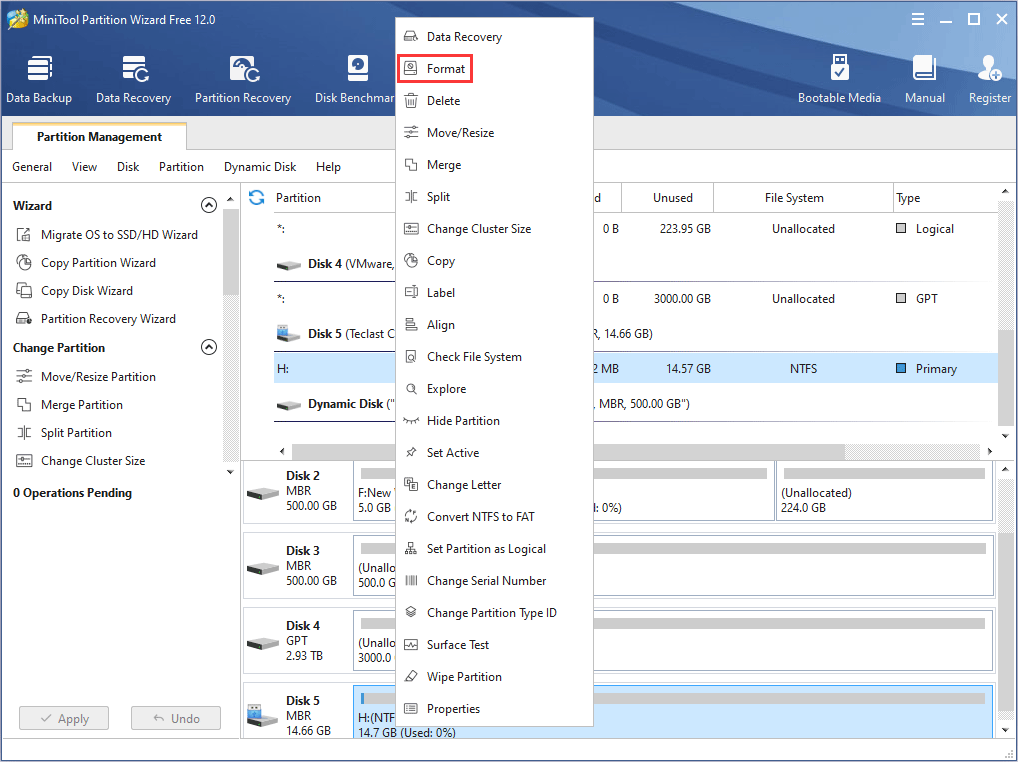
Step 3: Choose a file system and click OK on the pop-up window.
1. Compatible Wyze Cam SD card format is FAT32 (which can’t exceed 32GB). When the card is larger than 32GB, you can format it to exFAT or FAT32 via MiniTool Partition Wizard.
2. Wyze Cam doesn’t recommend you to use an SD card larger than 32GB and it says that larger card with exFAT format or forcing larger card onto FAT32 format has risk of issues like data loss, less stability, etc.
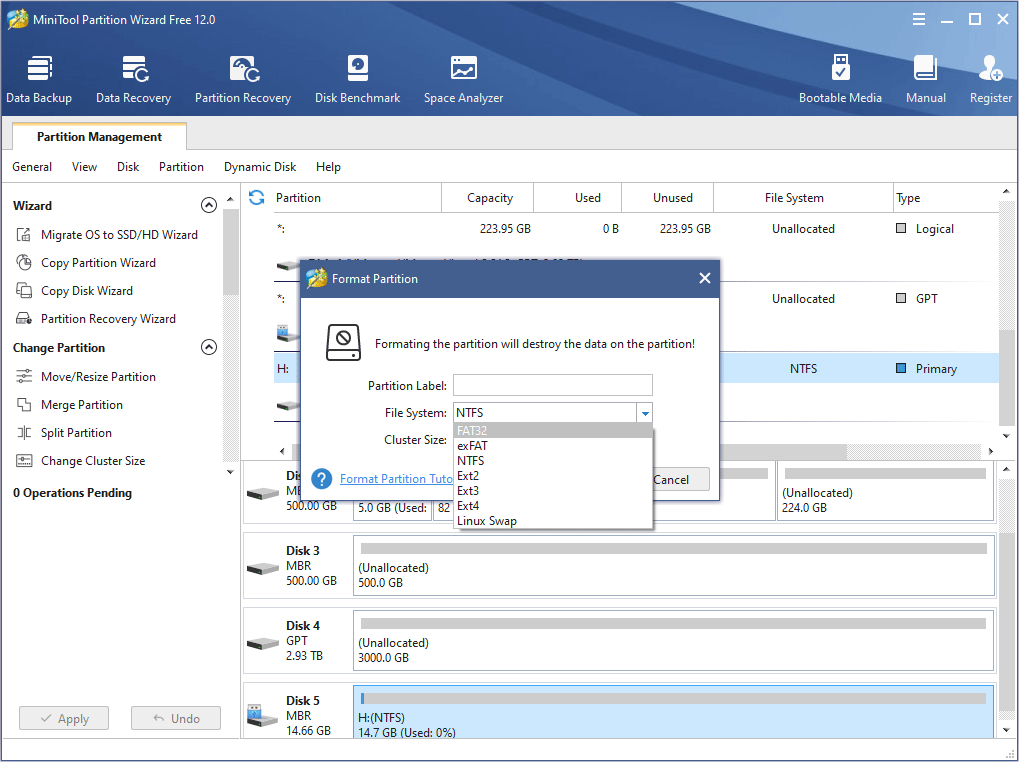
Step 4: Click Apply button to carry out the pending operations.
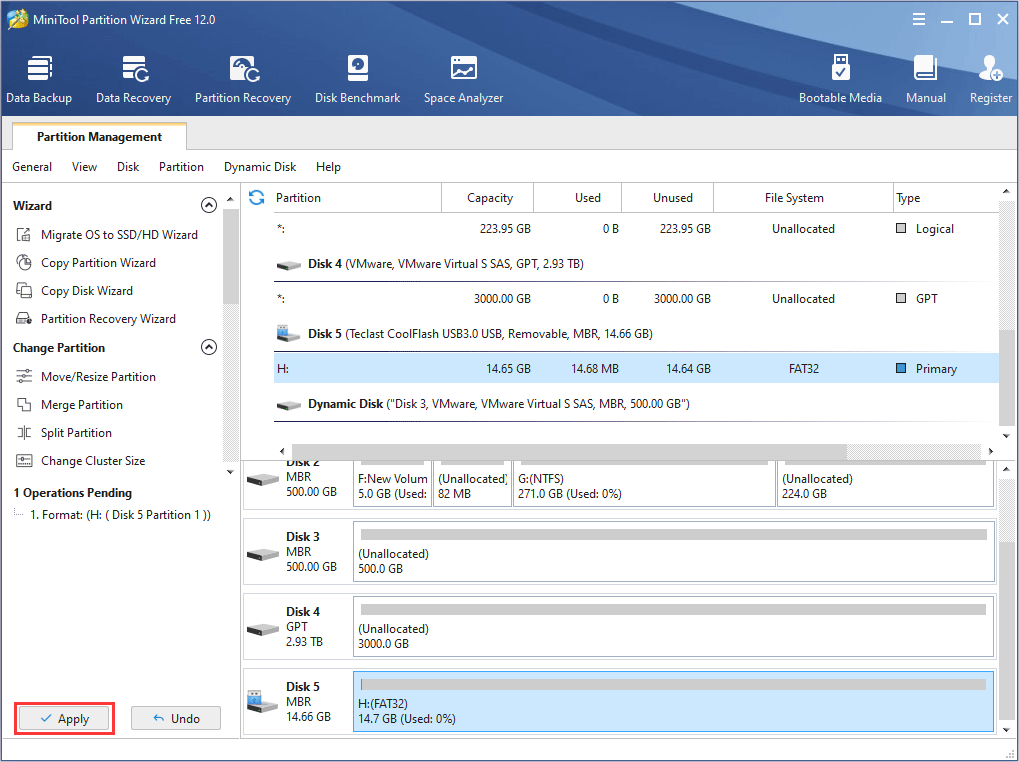
Of course, there are other tools that you can use to format the SD card, including File Explorer, Disk Management, commands, etc. If you want to learn about them, please read the following post:
Bottom Line
Has this post solved your problem? Do you have other ideas about Wyze Cam SD card? Do you have difficulty in formatting Wyze Cam SD card? Please give us feedback in the comment zone below. Or you can email us at [email protected]. We will get back to you as soon as possible.
Wyze Cam SD Card FAQ
Wyze Cam can run without SD card and it allows you to store video into Wyze’s cloud for free for 14 days. But if you want to record continuous and uninterrupted videos, you need to add an SD card to Wyze Cam for local storage. With Wyze Cam micro SD card installed, you will gain the following features:
- Continuous recording.
- Files can be saved locally to the microSD card.
- Time Lapse videos.
- Tap into your camera’s live stream from the Home tab.
- Navigate to Settings icon > Advanced Settings > Local Storage > Format. Then, click on it to format the card.
- Unplug your Wyze Cam to prevent corruption of any recordings present on the card.
- Insert the microSD card in the slot in the base of the camera.
- Plug in your Wyze Cam. If the microSD was inserted correctly, you will hear the camera make a ding sound. If you do not hear the ding sound, try the above steps again.

![How to Choose a Right Memory Card for Your Camera [3 Factors]](https://images.minitool.com/partitionwizard.com/images/uploads/2020/04/camera-memory-card-thumbnail.jpg)

User Comments :