Many users reported that they accidentally deleted photos from XQD cards. How recover deleted files from an XQD card? Now, this post from MiniTool Partition Wizard provides a professional XQD card data recovery tool and shows a step-by-step guide.
What Is an XQD Card
The XQD card is a memory card that was developed to be a successor to the CompactFlash card. This card uses the PCIe as a data transfer interface. Its read and write speeds range from 1 Gbit/s to about 5 Gbit/s and the largest storage capacity can be over 2 TB, which makes XQD cards an ideal choice for storing large amounts of RAW images or high-resolution video files.
Compared with many standard SD cards, XQD cards take less time to transfer data and are mainly used in high-end cameras. Sometimes, however, you may encounter data loss due to accidental deletion or formatting, or XQD card corruption. Can you recover deleted photos from XQD cards? How to do that? Let’s keep reading.
Can You Recover Formatted XQD Card
Can you recover deleted photos from XQD cards? Of course, yes! If you just accidentally deleted files or formatted the card rather than physical damage, you can use a professional XQD card data recovery like MiniTool Partition Wizard. Besides, don’t write new data to the card, or the deleted files will be overwritten and can’t be recovered.
How to Recover Deleted Files from an XQD Card
How to recover formatted XQD card on Windows? Here we highly recommend you use MiniTool Partition Wizard. It’s a powerful XQD card data recovery tool that can recover data from formatted memory cards, TF cards, USB drives, SSDs, and hard drives. It can recover deleted files caused by improper operations, system crashes, power outages, and more.
This powerful software supports more than 100 types of file formats, including photos, videos, audio, documents, archives, etc. Moreover, it is a surprising partition manager that can extend/resize/copy/format partitions, change cluster size, clone hard drive, check hard drive errors, convert MBR to GPT disk without data loss, etc.
MiniTool Partition Wizard DemoClick to Download100%Clean & Safe
Here’s how to recover files from XQD memory cards using MiniTool Partition Wizard.
Step 1. Insert the XQD memory card into your computer and launch MiniTool Partition Wizard to enter its main interface.
Step 2. Select the memory card letter under Logical Drives and click Scan. Alternatively, you can go to the Devices tab, select the memory card, and click Scan. If you want to recover data from certain locations, click on Recover From Specific Location and select your desired location to scan lost files.
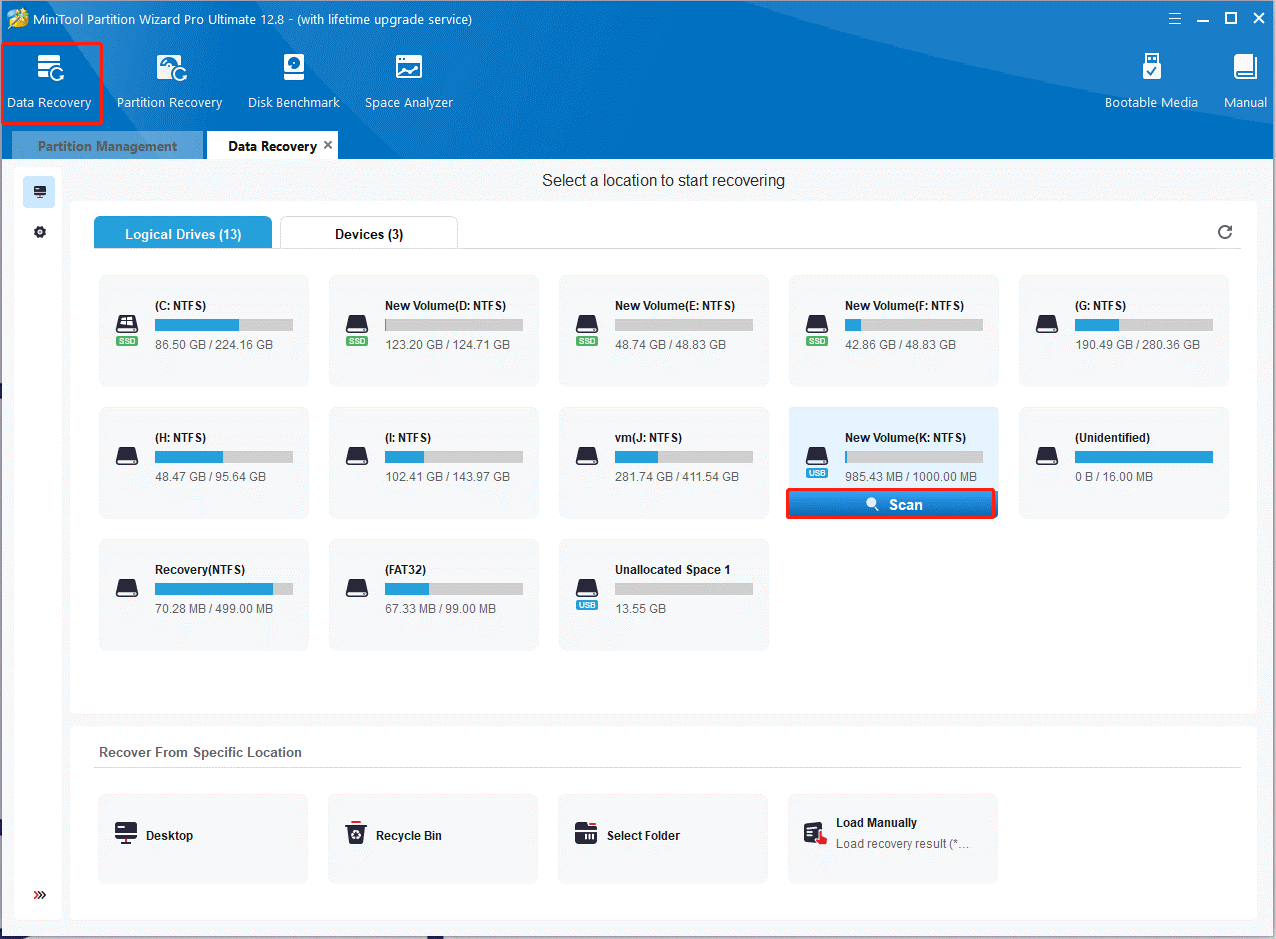
Step 3. Then wait for the scan to complete. If you have found your desired photo files during the scanning, click Pause or Stop to get instant data recovery. Also, you can click Find and type File name in the search bar to find your desired files quickly. You can click on Preview to preview the photos.
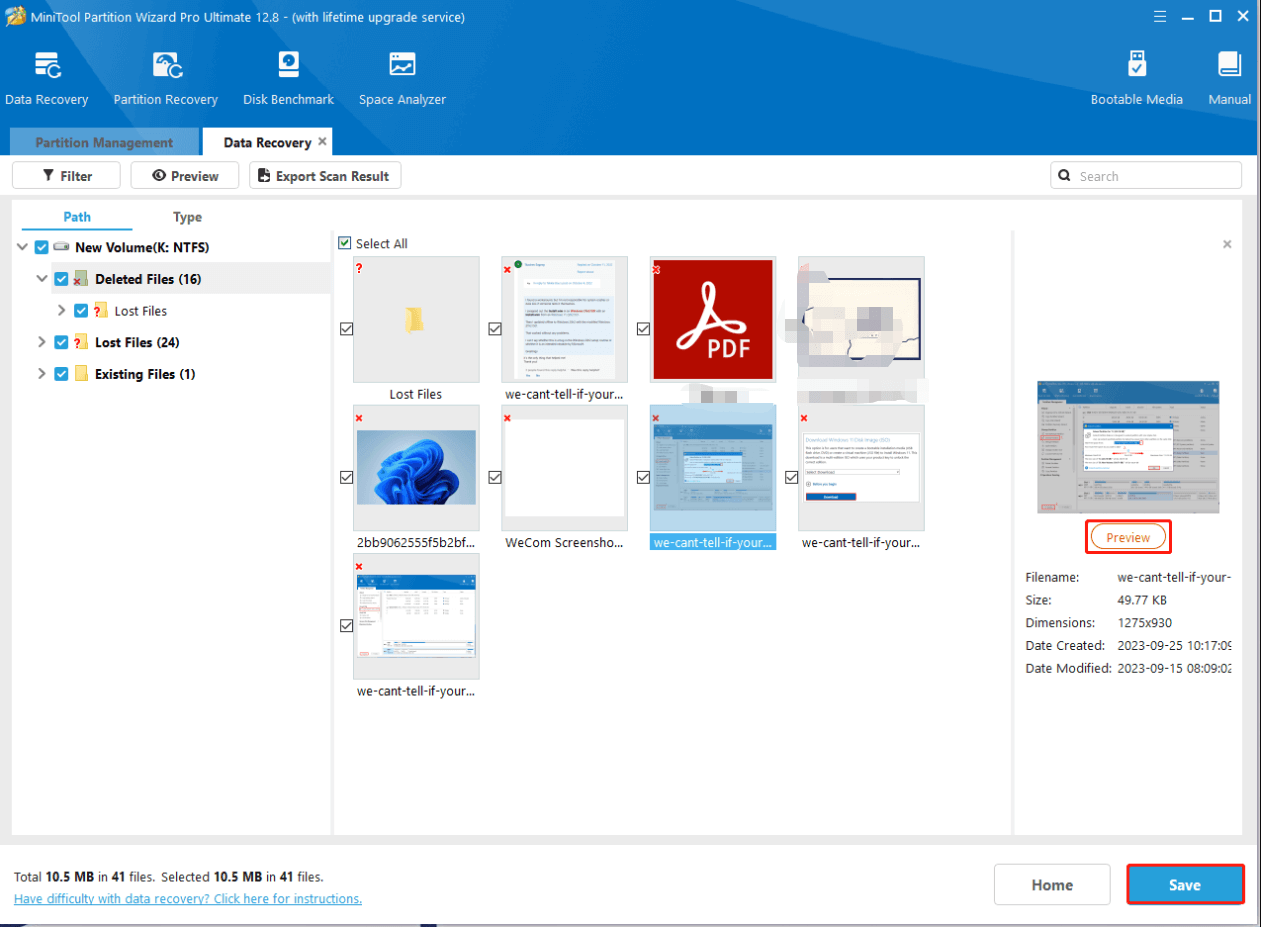
Step 4. Once the scan is complete, check all items that you need to recover and click on Save. Then select a directory or drive to save the selected files and click on OK. Note that you’d better recover the photos to another drive. Otherwise, the lost/deleted data could be overwritten.
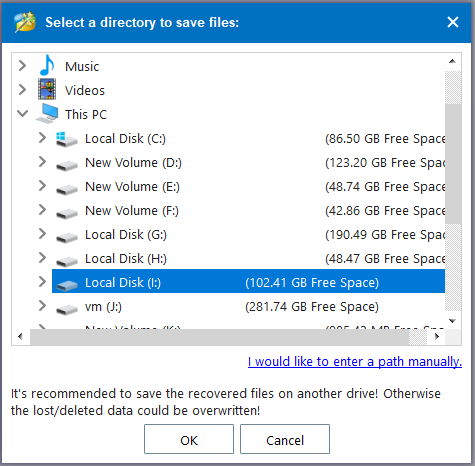
How to recover deleted files from an XQD card? We recommend you use the best XQD card recovery tool – MiniTool Partition Wizard. If you have any questions on this subject, please share them with us in the following comment area.

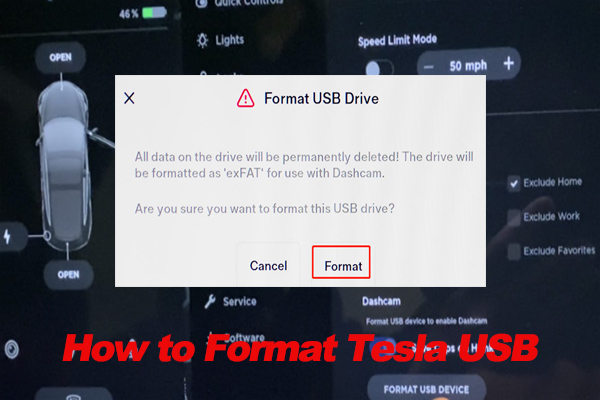
User Comments :