It is so annoying that you receive the WinRAR Diagnostic Messages error on Windows 11/10. Don’t worry. You are not alone. This post from Partition Magic explores several effective solutions for the error.
When it comes to extracting or compressing files on Windows, lots of users may want to use WinRAR. It’s a well-known file archive tool for creating and extracting archive files, like RAR or 7-Zip. However, various errors and issues come into being, such as WinRAR not enough disk error, WinRAR error no file to extract, unexpected end of archive error, etc.
Here, I’ll dive into the possible reasons for the WinRAR Diagnostic Messages error and provide corresponding solutions. Let’s keep going.
What Causes the WinRAR Diagnostic Messages Error
According to a survey, the WinRAR Diagnostic Messages error often comes with the “access denied” or “no archive found” messages. The main cause of the error is related to insufficient file access. In addition, the WinRAR access denied error can be caused by conflicting software, a corrupted archive, or other unknown factors.
Further reading: Are you still struggling with recovering deleted zip files? Don’t worry. MiniTool Partition Wizard saves you from this! Its Data Recovery feature can recover data from hard drives, USBs, SSDs, etc. It can recover file types up to 100, including RAR files, photos, videos, audio, documents, and so on.
MiniTool Partition Wizard DemoClick to Download100%Clean & Safe
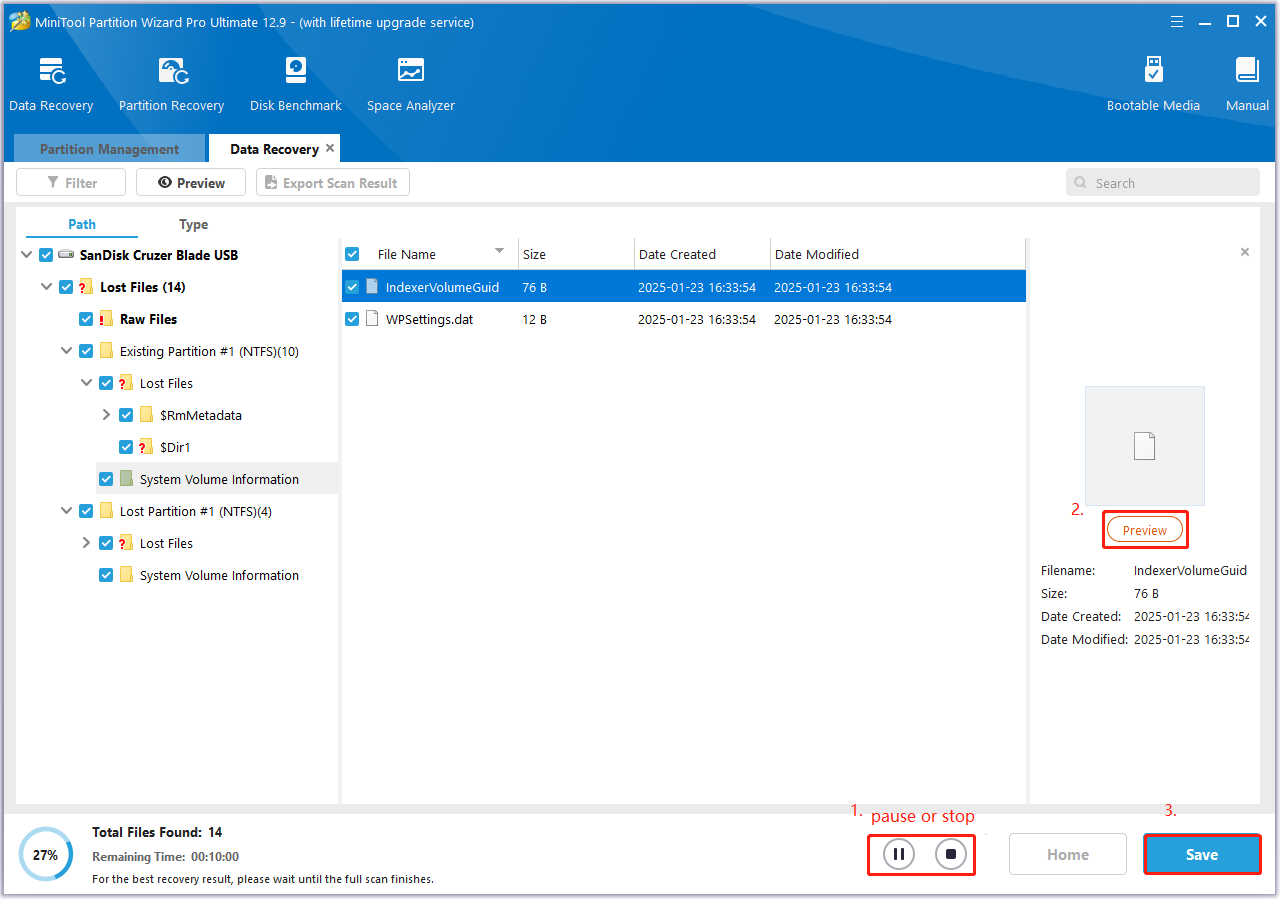
Solution 1. Take Full Control of the File
First of all, you need to take full control of the file where you encounter the “WinRAR Diagnostic Messages error access denied” error. Here are the detailed steps:
Step 1. Right-click the affected file and select Properties.
Step 2. Navigate to the Security tab and click Advanced.
Step 3. Click the Change blue link next to Owner and click Advanced in the Select User or Group window.
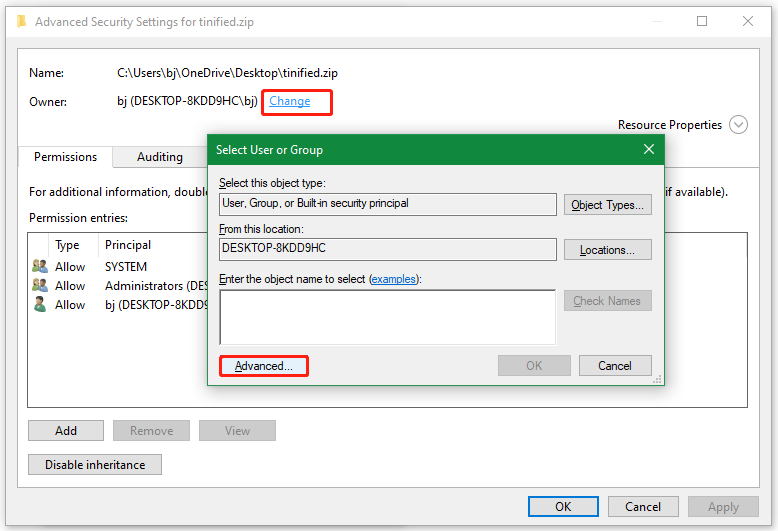
Step 4. Click on Find Now and select Users from the list, then click OK.
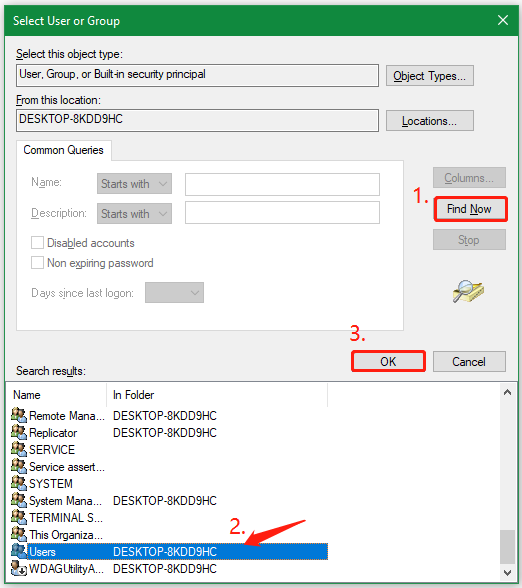
Step 5. Click OK in the Select User or Group window.
Step 6. In the Advanced Security Settings window, click Apply > OK.
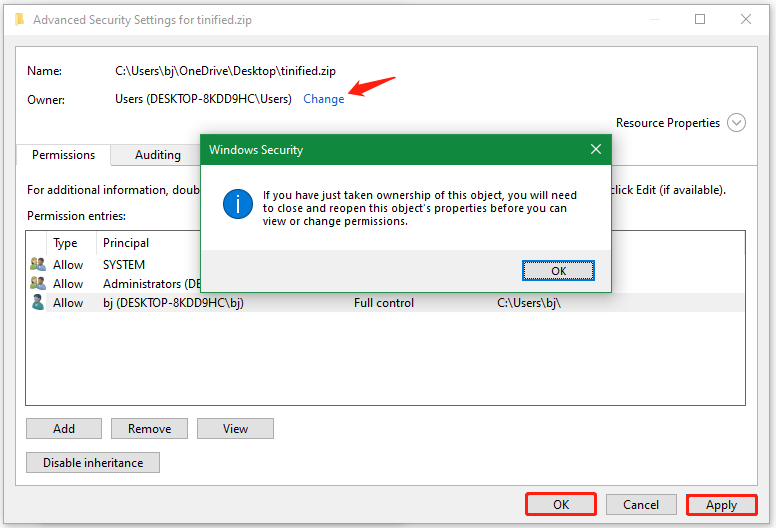
Step 7. In the Properties window, click Edit. Then click Add in the Permissions window.
Step 8. Click Advanced > Find Now, select Users again, and click OK.
Step 9. Now, you’ll come back to the Permissions window, select Users from the list names, tick the box of Full control under Allow, and click Apply > OK.
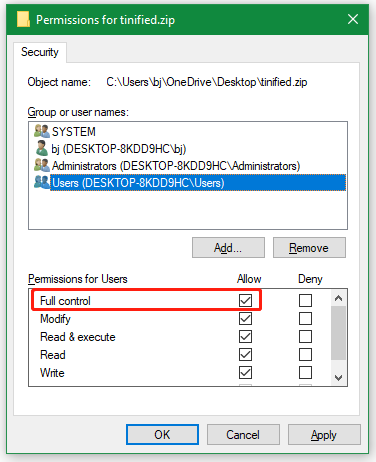
Solution 2. Run WinRAR as Administrator
If there are no admin rights to access the file, you may encounter the “WinRAR Diagnostic Messages error access denied” on Windows 10/11. In this case, you can try running WinRAR as an administrator.
Step 1. Right-click the WinRAR shortcut or executable file and select Properties.
Step 2. Go to the Compatibility tab and select the box next to Run this program as an administrator.
Step 3. Click on Apply > OK to save the change. After that, restart the software and see if the WinRAR access denied error disappears.
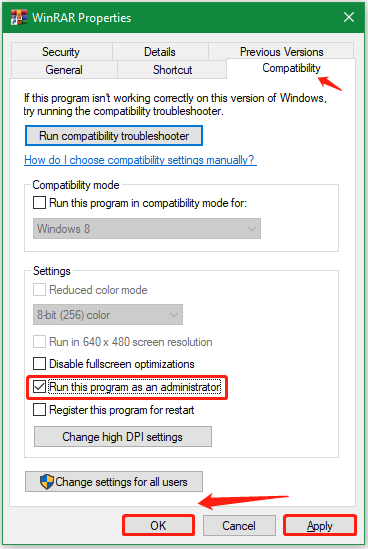
Solution 3. Check If the File Is Used by Other Programs
Sometimes, the WinRAR Diagnostic Messages error access denied just happens when the file is used by other programs. To avoid the problem, you can try ending all other processes in Task Manager.
Step 1. Press the Ctrl + Shift + Esc keys to open Task Manager.
Step 2. Right-click the conflicting software and select End task. Then repeat the same procedure to end other programs.
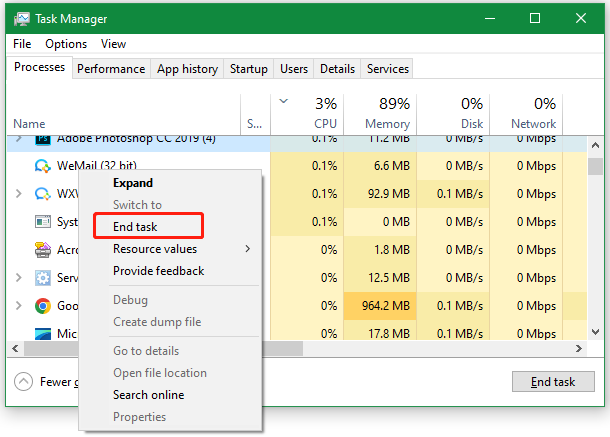
Solution 4. Repair the Corrupt File Using WinRAR
For some users, the WinRAR access denied error can be solved by repairing the archive in the software. To do this work, you can select the file in the main interface of WinRAR, click Repair > Browse, select a location to save the repaired file, and click OK to start repairing.
Solution 5. Use a WinRAR Alternative
Well, you may need a WinRAR alternative if none of the above solutions get rid of the “WinRAR Diagnostic Messages error access denied”. For Windows users, there are many alternatives, like 7-Zip, WinZip, Zipware, PeaZip, and so on.
Bottom Line
Now, here comes the end of this post. Sincerely hope the above 5 methods help you solve the WinRAR Diagnostic Messages error. If you like the post, don’t share it with your companions.

User Comments :