Recently, lots of users received the error code 80247140 when updating Windows Defender. Is it tricky to fix the Windows Defender update failed error 80247140? Not with this post from Partition Magic.
Possible Causes of the Defender Update Error 80247140
After investigating extensive user reports, I found that the Windows Defender update error 80247140 is mainly related to a glitch in the recent update. Besides, corrupted update cache and components are also responsible for the error code.
Further reading: What to do if there is not enough disk space for installing Windows updates? MiniTool Partition Wizard can help you solve the problem easily by analyzing disk space usage, deleting unnecessary files, extending the C drive, upgrading the hard disk to a larger SSD, and more.
MiniTool Partition Wizard FreeClick to Download100%Clean & Safe
How to Fix Windows Defender Update Failed Error 80247140
Before trying other methods, you can try checking for updates in Windows Settings to automatically update Windows Defender. If it doesn’t work, try the fixes below.
Fix 1. Run Windows Update Troubleshooter
Windows Update Troubleshooter is a built-in diagnostic tool that can detect and try to repair issues related to updates. If Windows Defender fails to update error 80247140, run this troubleshooter.
Step 1. Press the Win + I keys to open the Settings window and select System > Troubleshoot.
Step 2. Select Other troubleshooters to expand the tool, scroll down the list to Windows Update, and click on Run.
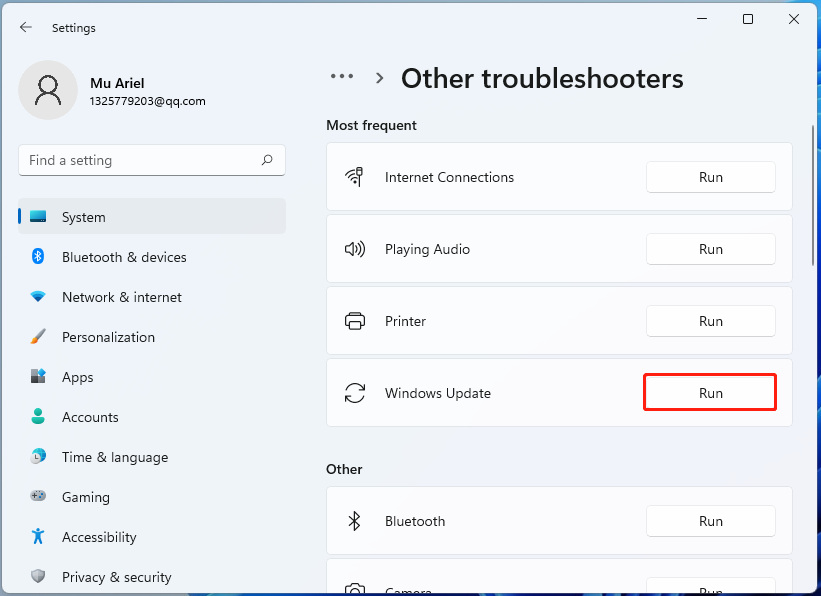
Step 3. Wait for the troubleshooter to scan. If any problems are found, click Yes to fix them. After that, reboot your system and check if the Defender Definition updated failed error 80247140 disappears.
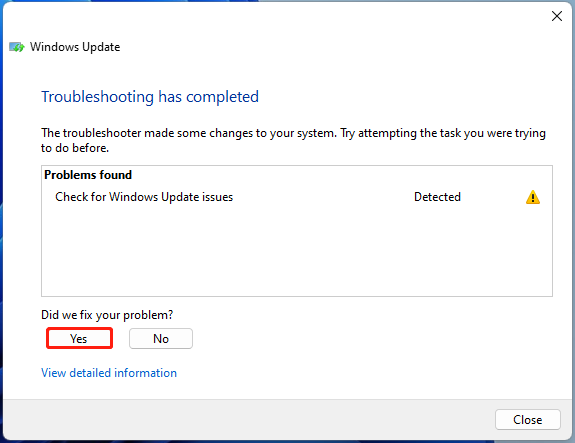
Fix 2. Manually Install the Update
Some users found that the Windows Defender update failed error 80247140 can be solved by manually installing the update, like KB4052623. To do that, you can visit the Microsoft Update Catalog website, type the update in the search box, and click on Download. Once downloaded, run the file and follow the on-screen instructions to install the Defender update.

Fix 3. Clear Windows Update Cache
Sometimes corrupted Windows Update cache can trigger the “Windows Defender fails to update error 80247140”. So, you’d better clear the Windows update cache.
Step 1. Press the Win + R keys to open the Run dialog box, type cmd in it, and press Ctrl + Shift + Enter keys together. Then click Yes to open the Command Prompt with admin rights.
Step 2. In the pop-up window, input the following command and press Enter after each one to clear the update cache.
- net stop wuauserv
- cd %Windir%\SoftwareDistribution
- del /f /s /q Download
After that, restart your computer and see if the Windows Defender update failed error 80247140 persists.
Fix 4. Check for Updates via PowerShell
For some users, the error code 80247140 can be solved by installing the Windows Defender update in PowerShell. Here’s how:
Step 1. Type PowerShell in the search box, right-click Windows PowerShell,and select Run as administrator > Yes.
Step 2. In the pop-up window, input the following command and hit Enter.
& “${env:ProgramFiles}\Windows Defender\MpCmdRun.exe” -SignatureUpdate -MMPC

Fix 5. Create a Desktop Shortcut to Manually Update the Defender
In addition, some users reported that the Defender Definition updated failed error 80247140 can be solved by creating a desktop shortcut to the file path of the Windows Defender update. For that:
Step 1. Right-click the empty area on your desktop and select New > Shortcut.
Step 2. In the Create Shortcut window, click Browse and navigate to the following path, and click Next.
“C:\Program Files\Windows Defender\MpCmdRun.exe” -signatureupdate -MMPC
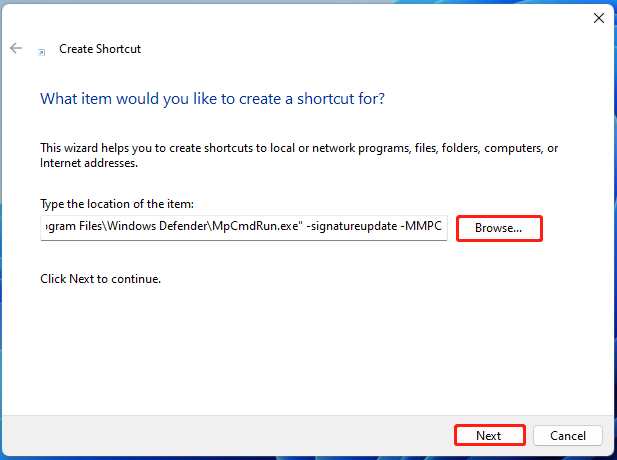
Step 3. Name the shortcut and click on Finish. Then double click the shortcut, and it will automatically open the Command Prompt window and automatically update Windows Defender.
Fix 6. Reset Windows Update Components
If some Windows update components get corrupted or damaged, you may encounter the error code 80247140 while updating Windows Defender. To solve the problem, you can try resetting Windows update components, which will replace all corrupted components with new ones. This has been proven useful by some users. Have a try now.
In Conclusion
Simply put, this post shows you how to fix the Defender update error 80247140 on Windows 11. I hope the above methods can help you get rid of the error code and update Windows Defender successfully.
By the way, you can try the powerful disk partition manager – MiniTool Partition Wizard. It can help you partition hard drives, clone hard disks, migrate Windows OS to SSD, convert MBR to GPT without data loss, recover hard drive data, etc.
MiniTool Partition Wizard DemoClick to Download100%Clean & Safe

User Comments :