On February 15, 2024, Microsoft rolled out Windows 11 Insider Preview Build 26058 to the Canary and Dev Channels. According to the official announcement, Insiders in the Canary Channel will receive Build 26058.1000 while Insiders in the Dev Channel will receive Build 26058.1100 (KB5036078).
There is no difference between the two preview builds. For more information, keep reading the following content.
What’s New in Windows 11 Insider Preview Build 26058
In this part, we collect the new features, improvements, and fixes unveiled with Windows 11 Insider Preview Build 26058.
New Features and Improvements
Pointer Indicator
The Pointer Indicator is a new accessibility setting for Windows users with low vision. It helps such users locate and use the cursor easily, making them work more productively and efficiently on the Windows device.
To enable this feature, you need to go to Settings > Accessibility > Mouse pointer and touch and turn on the toggle next to the Pointer indicator. Once the feature is enabled, you can easily turn it on/off by pressing Windows + Ctrl + X at the same time.
Widgets Board Improvements
In Windows 11 Insider Preview Build 26058, Microsoft offers more space to place your favorite widgets. Besides, a new navigation bar is provided on the left side, enabling you to switch between a dedicated widget panel and other integrated panels like Discover.
Also, this preview build adds a new notification badging for Widgets to notify you when you miss important notifications on the taskbar.
Richer Weather Experience on the Lock Screen
After getting the this preview build, you can have a richer weather experience on your lock screen. That’s to say, you can see more details about the weather information, like dynamic and interactive updates.
File Explorer Context Menu Upgrade
To make it more convenient to use the File Explorer context menu, this preview build labels the previously unlabeled actions, including Cut, Copy, Paste, Rename, Share, and Delete.
Fixes for Known Issues
Windows 11 Insider Preview Build 26058 also fixes certain known issues.
- Fixed an issue causing an increase in Insiders to experience black screens after Build 26040 (particularly when waking a device from sleep).
- Fixed an issue where all the added features under Settings > System > Optional Features were showing 0 bytes in the previous flight.
- Fixed an issue where focus sessions continued to show as running in the notification center after they had ended.
- Fixed an issue causing Windows Sandbox to unexpectedly show Windows Sandbox could not be initialized. (0x800736b3) for some Insiders in the previous flight.
- Fixed an issue where the last checked time showing for Windows Update in Settings was wrong.
Windows 11 Insider Preview Build 26058 Download and Install
There are ways how to download and install Windows 11 Insider Preview Build 26058 on your PC.
Way 1: Via Windows Settings
You can follow the steps below to get the preview build via Windows Settings.
Step 1: Open Windows Settings by pressing Windows + I.
Step 2: Go to Windows Update. Then click Windows Insider Program in the right panel.
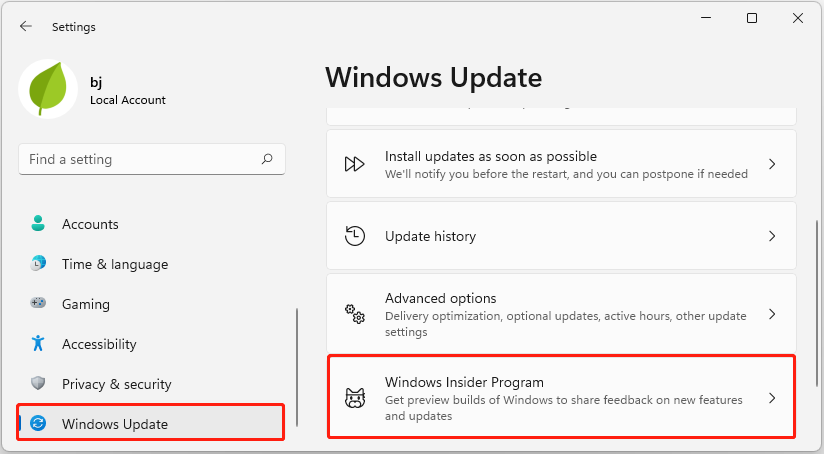
Step 3: After that, click Get Started and then follow the given instructions to enroll your device in the Canary or Dev Channel.
Step 4: Go to Settings > Windows Update and click Check for updates to download and install the specific preview build.
Way 2: Via the Build 26058 ISO File
You can also complete the Preview Build 26058 download and install by downloading the ISO file. You can learn the detailed steps from this guide: How to Install Windows 11 Using an ISO File on Your Computer?
Further reading:
If you suffer from data loss after updating your Windows, you may need a data recovery tool to retrieve your data. As for this, we highly recommend you use MiniTool Partition Wizard. It’s powerful data recovery software supporting recovering deleted/lost data from different storage devices.
MiniTool Partition Wizard DemoClick to Download100%Clean & Safe
Moreover, it’s also a partition manager that enables you to partition/clone a hard drive, format SD card FAT32, convert MBR to GPT without losing data, and more.
Final Words
Windows 11 Insider Preview Build 26058: What’s new and how to download? You can find what you want from this post. For any other questions about this preview build, you can leave a message in the following comment area.

User Comments :