About Windows 11 23H2 Administrative Templates
Windows 11 23H2, released on October 31, 2023 by Microsoft, includes some significant new features and improvements over previous versions. Besides, Security Baseline and Administrative Templates for Windows 11 23H2 are also released.
Windows 11 Administrative Templates are a set of policy settings that allow administrators to configure and manage the behavior and settings of Windows 11 PCs in a centralized and consistent way. These templates are an essential part of Group Policy in Windows environments.
With Administrative Templates for Windows 11 23H2, organizations enforce security policies, manage system configurations, and ensure uniformity across their network. Administrative Template files are divided into .admx files and language-specific .adml files.
Windows 11 23H2 ADMX Templates grant you more control over your computer or an entire domain of computers if you are a sysadmin connected to an Active Directory. Actually, ADMX templates are not only for the sysadmins but for the people who want to protect their devices from cyberattacks and other threats.
MiniTool Partition Wizard DemoClick to Download100%Clean & Safe
Highlights in Windows 11 23H2 Administrative Templates
Group Policy settings are added to Windows 11 23H2 with the ADMX templates listed in the table below.
| Scope | Policy Setting Name | Path |
| Machine | Disallow downloads from Microsoft Connected Cache servers when the device connects via VPN | Windows Components\Delivery Optimization |
| Machine | VPN Keyboards | Windows Components\Delivery Optimization |
| Machine | Turn off account-based insights, recent, favorite, and recommended files in File Explorer | Windows Components\File Explorer |
| Machine | Dev drive filter attach policy | System\Filesystem |
| Machine | Enable dev drive | System\Filesystem |
| Machine | Automatic Data Collection | Windows Components\Windows Defender SmartScreen\Enhanced Phishing Protection |
| Machine | Enable optional updates | Windows Components\Windows Update\Manage updates offered from Windows Update |
| User | Turn off Windows Copilot | Windows Components\Windows Copilot |
Download Windows 11 23H2 Administrative Templates
If you save sensitive information on your PC, it is recommended to download and install Windows 11 23H2 ADMX templates. Where to download Administrative Templates for Windows 11 23H2 and how to install it? Here’s the complete tutorial for you.
Step 1: Navigate to the download center of Microsoft.
Step 2: Choose a language from the drop-down menu and then click the Download button. Since the file size of Windows 11 ADMX is only 13.7MB, the download process will finish quickly.
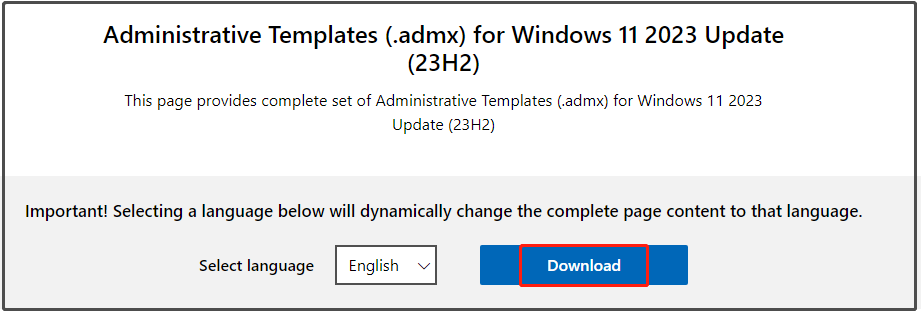
Step 3: Double-click the downloaded .msi package to run it. Then click Next in the pop-up installation wizard.
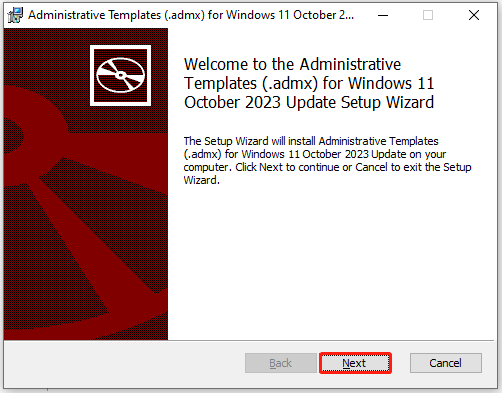
Step 4: In the next window, agree with the license agreement by ticking the option and then click Next to continue.
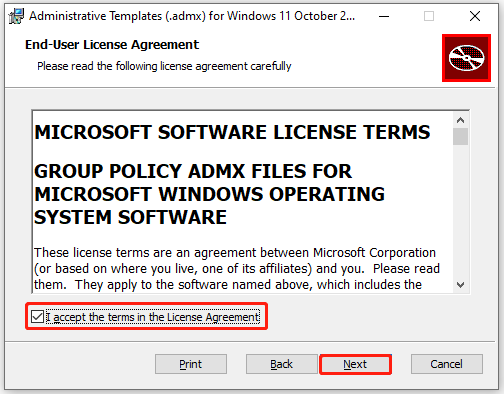
Step 5: Click Browse and then choose the installation location. If you don’t have the specific demand, follow the default setting. Then click Next > Install to start the installation.
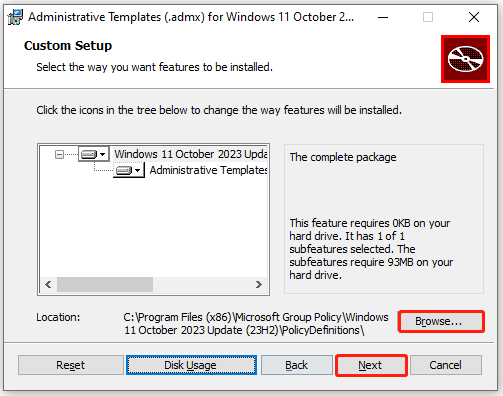
Step 6: After the installation process ends, click the Finish button.
This post shows you the basic information, features, and download & install steps for Administrative Templates for Windows 11 23H2. If you want to get the templates, refer to the steps in this post.


User Comments :