Windows 10 KB5018482 Is Released
Microsoft has released the optional Windows 10 KB5018482 preview cumulative update for Windows 10 20H2, Windows 10 21H1, Windows 10 21H2, and Windows 10 22H2.
This update includes nineteen bug fixes and enhancements, including fixes for graphics issues in Direct3D 9 games and a bug that caused operating system upgrades to fail.
The Windows 10 KB5018482 cumulative update preview includes nineteen improvements or fixes, six of which are highlighted below:
- It fixes an issue that causes operating system upgrades to stop responding and then fail.
- It resolves an issue affecting three Chinese character fonts. When you make these characters bold, the width size is wrong.
- It resolves an issue affecting Microsoft Direct3D 9 games. If the hardware does not have a native Direct3D 9 driver, the graphics hardware will stop working.
- It resolves graphics issues in games using Microsoft D3D9 on some platforms.
- It resolves an issue affecting Microsoft Edge in IE mode. Popups and tabs have the wrong titles.
- It resolves an issue affecting the Lasso tool in graphics editing programs
Download and Install Windows 10 KB5018482
To install Windows 10 KB5018482, an easy way is to go to Settings > Windows Update and click Check for updates. Since this is an optional update, you will be asked if you wish to install it by clicking Download and Install. Then follow the on-screen instructions to complete the installation.
You can also manually download and install the KB5018482 preview update from the Microsoft Update Catalog. Go to this page: https://www.catalog.update.microsoft.com/search.aspx?q=kb5018482.
What to Do If Windows 10 KB5018482 Fails to Install
What if Windows 10 KB5018482 fails to install on your PC with a different error code? Follow the solutions below to solve this problem.
Solution 1. Run the Windows Update Troubleshooter
When Windows 10 KB5018482 fails to install, running Windows update troubleshooter is useful. It can repair issues related to Windows updates.
Step 1: Navigate to Settings> Update & Security > Troubleshoot > Additional troubleshooter.
Step 2: Under the Get up and running section, click on the Windows Update option and select the Run the troubleshooter button from the extended pane.
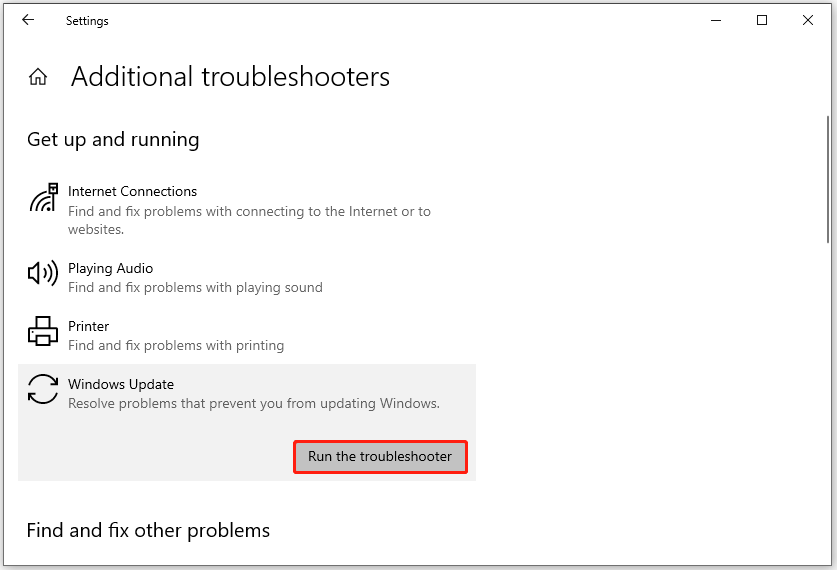
Then follow the on-screen instructions. Finally, restart your computer.
Solution 2. Repair Corrupted System Files
Corrupted/corrupted system files can cause many issues, including Windows 10 KB5018482. To get out of trouble, try to repair the corrupted system files. SFC and DISM can help restore the integrity of system files.
Step 1: Enter CMD in the search box and click Run as administrator.
Step 2: In the command prompt window, enter sfc /scannow and press Enter. Next, run a DISM scan. Don’t forget to press Enter after each command.
- Dism /Online /Cleanup-Image /CheckHealth
- Dism /Online/Cleanup-Image /ScanHealth
- Dism /Online /Cleanup-Image /RestoreHealth
Solution 3. Reset Windows Update Components
You can reset Windows Update components to refresh the update process and clear any corrupt update files and configurations. This may fix the Windows 10 KB5018482 update not installing issue.
Follow this guide – How to Reset Windows Update Components in Windows 11/10.
Solution 4. Temporarily Disable Antivirus Software
Antivirus software sometimes blocks the update process, preventing Windows 10 KB5018482 from installing on your computer. To ensure successful installation of updates, temporarily disable it.
Refer to this post: How to Disable Antivirus on Windows 10 Temporarily/Permanently
Solution 5. Get Enough Disk Space to Install Windows KB5018482
If there is insufficient space, you may encounter Windows KB5018482 not installing. In this case, you need to take some steps to free up disk space, such as deleting some files, running disk cleanup, or uninstalling the program. However, these methods are time-consuming and ineffective.
Another better method is to extend the system partition where Windows updates are stored. MiniTool Partition Wizard is a comprehensive partition manager that can extend/resize/move partitions to even non-adjacent spaces. In addition, it can migrate OS to SSD, partition hard drive, rebuild MBR, etc.
MiniTool Partition Wizard DemoClick to Download100%Clean & Safe
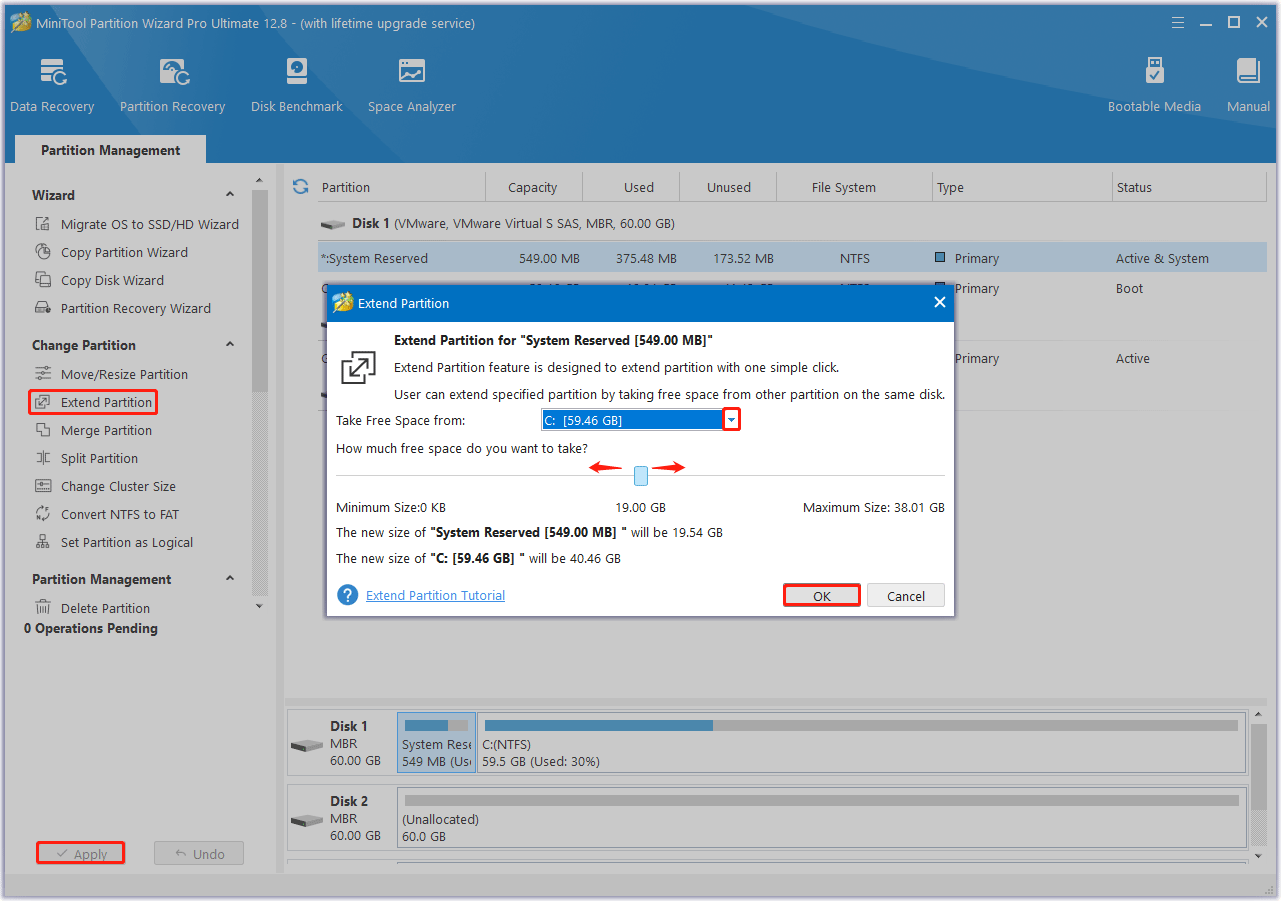
Bottom Line
This post introduces some highlights of Windows KB5018482, Windows KB5018482 installation, and solutions for Windows KB5018482 update not installing.

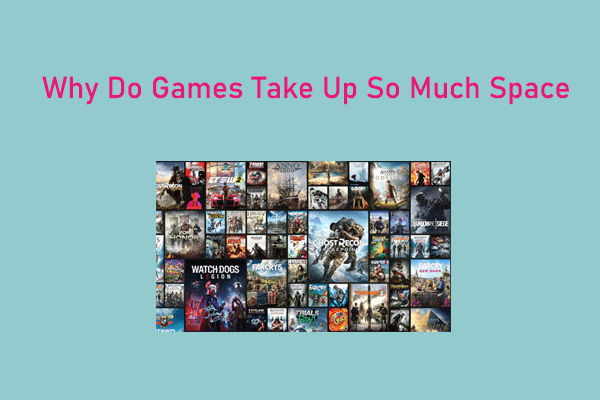
![[Solved] Windows Terminal Unable to Find the Selected Font](https://images.minitool.com/partitionwizard.com/images/uploads/2024/04/unable-to-find-the-selected-font-thumbnail.png)
User Comments :