For some reason, you may randomly find that winbio.dll is missing from your computer. Don’t worry. This post from MiniTool Partition Wizard is here to help you. It introduces the winbio.dll file briefly and provides several feasible methods to fix this issue. You can have a try.
What Is the Winbio.dll File
Winbio.dll file, also known as Windows Biometrics Client API, is located in the System32 folder. It is an essential component of the Windows Biometric Framework, which is used for biometric methods, like fingerprint recognition, facial recognition, etc. With this file, your applications can interact with the biometric devices connected to your computer.
When winbio.dll is missing from your computer, you may suffer from unexpected system errors. To help fix the “winbio.dll not found” issue, this post summarizes some effective methods below.
Method 1: Run SFC and DISM Scans
When winbio.dll is not found on your PC, chances are that system files get corrupted. To fix it, you can use the SFC and DISM utilities. Here’s how to do this.
Step 1: Right-click the Start icon and select Run.
Step 2: Type cmd in the Run dialog box and press Ctrl + Shift + Enter to open Command Prompt with administrative rights.
Step 3: In the elevated Command Prompt, type sfc /scannow and press Enter.
Step 4: After the process completes, restart your computer and run Command Prompt as an administrator again.
Step 5: Type the following commands and press Enter after each.
- DISM /Online /Cleanup-Image /CheckHealth
- DISM /Online /Cleanup-Image /ScanHealth
- DISM /Online /Cleanup-Image /RestoreHealth
Step 6: Once done, restart your PC to see if the error disappears.
Method 2: Recover the Winbio.dll File via MiniTool Partition Wizard
Once winbio.dll is missing from your computer, you can try to get it back with a professional and reliable data recovery tool. MiniTool Partition Wizard is a great choice. It’s a comprehensive partition manager that enables you to recover data or partitions efficiently. Besides, it also allows you to partition hard drive, clone hard drive, format USB to FAT32, and more.
To recover the missing winbio.dll file with MiniTool Partition Wizard, you should get its Pro Platinum or higher edition on your PC and then follow the given steps.
MiniTool Partition Wizard DemoClick to Download100%Clean & Safe
Step 1: Launch MiniTool Partition Wizard to access its main interface. Then click Data Recovery at the top toolbar.
Step 2: Move your cursor to Select Folder and click Browse. Then select the System32 folder.
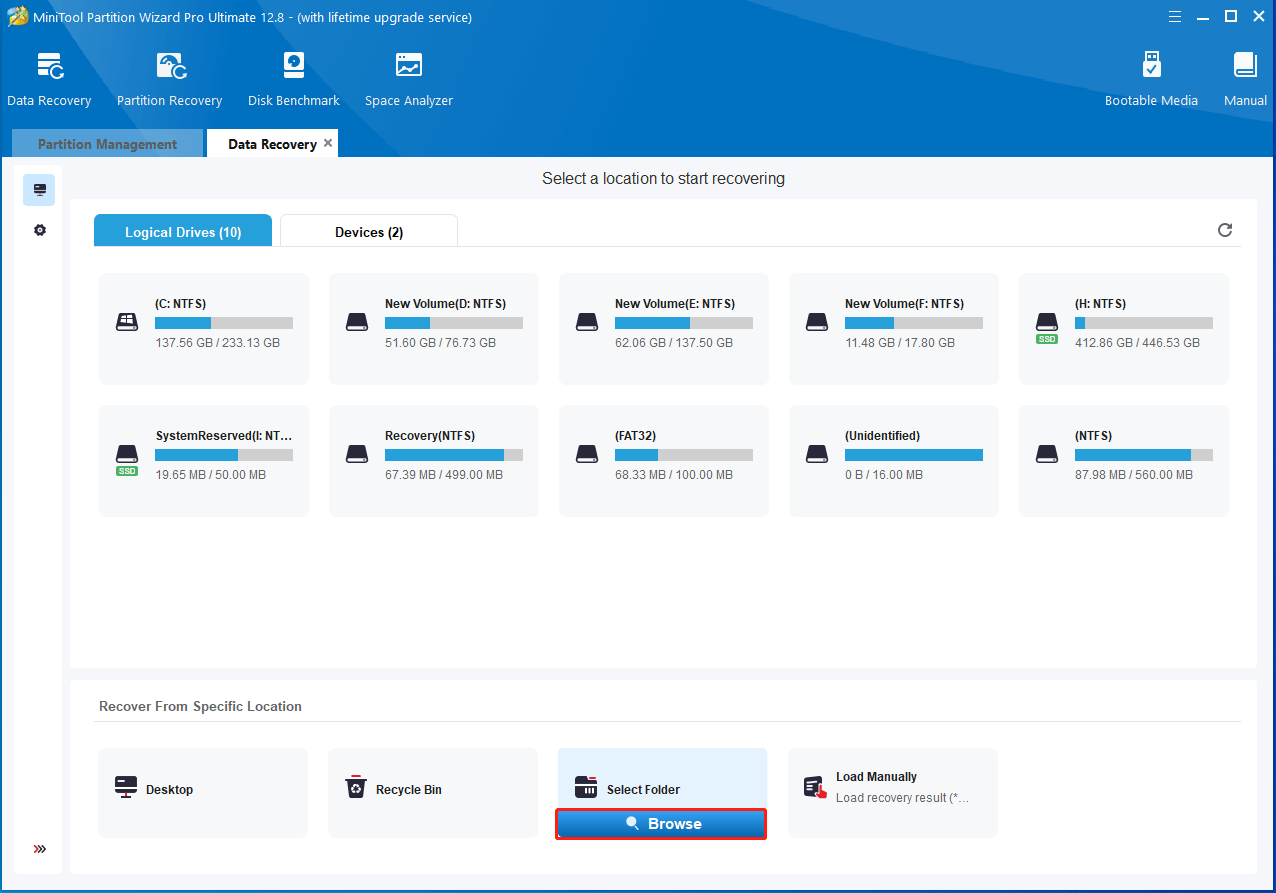
Step 3: After the scan finishes, type winbio.dll in the search bar and press Enter to find the needed file. Then check the specific file and click Save.
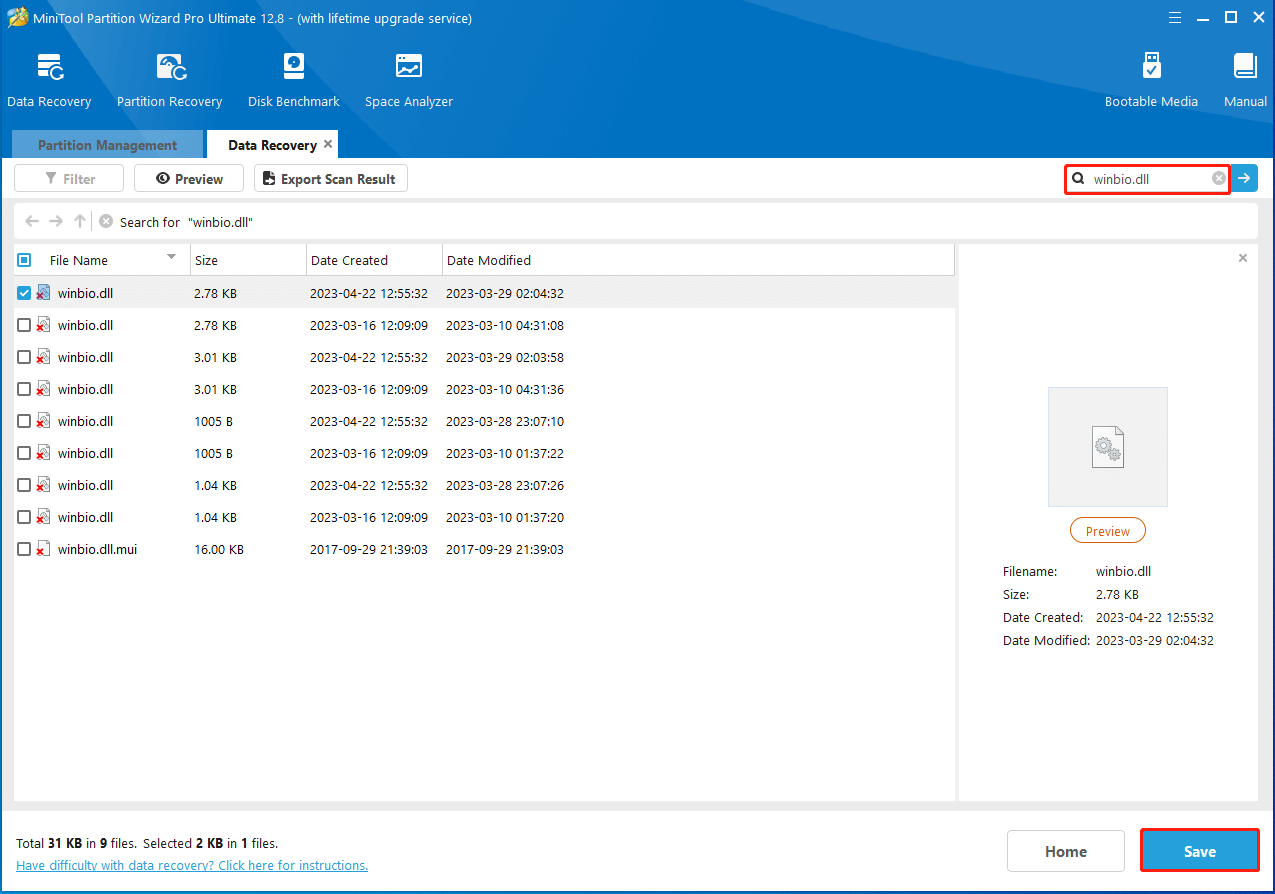
Step 4: Select a directory to save the file. You should choose to save the file on another drive. Otherwise, the lost/deleted data could be overwritten.
Step 5: Move the recovered winbio.dll file to its original location and then go to check if the issue is solved.
Method 3: Manually Download the Winbio.dll File
After winbio.dll is missing from your computer, it’s also recommended that you manually re-download the file. Here’s a step-by-step guide on how to execute this operation.
Step 1: Go to a reliable website for DLL file download. Then download the proper version of the winbio.dll file based on your system.
Step 2: Wait until the download finishes. Then extract the downloaded file.
Step 3: After that, open the unzipped folder. Then find and copy the winbio.dll file.
Step 4: Navigate to the C:\Windows\System32 path and then press Ctrl + V to paste the file here.
Step 5: Once done, open Command Prompt as an administrator. Then type regsvr32 winbio.dll and press Enter to register the DLL file.
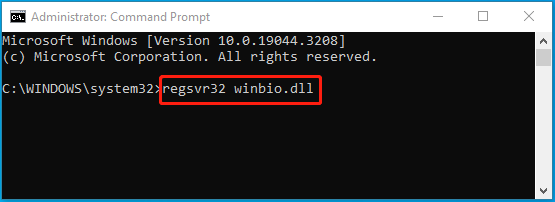
Step 6: Finally, restart your computer to see if you repair the frustrating issue successfully.
In addition to the above methods, there are two additional solutions to the “winbio.dll not found” issue.
- Update your Windows.
- Do a System Restore to retrieve your system to a previous healthy state.
This post tells what to do when winbio.dll is missing from your computer. You can have a try if you run into this issue. For any problems with this topic, you can leave a message in our comment part below.

User Comments :