Do you get the message “Virtual Disk Service error the volume is not formattable” when running the DiskPart command to format? How can you fix this error? Read this post from MiniTool Partition Wizard to know the answers.
Virtual Disk Service Error The Volume Is Not Formattable
Virtual Disk Service (VDS) is a set of application programming interfaces introduced since Server 2003, including disk management snap-in, DiskPart command-line tool, and DiskRAID command-line tool. It can help users manage disks and partitions well. However, it returns an error when something goes wrong.
When some Windows users try to format a partition using DiskPart, they may receive the error message: “Virtual Disk Service error the volume is not formattable”. This problem is very annoying because it stops users from formatting the partition.
Fix Virtual Disk Service Error The Volume Is Not Formattable
Here, we summarize two ways to help you solve the “DiskPart the volume is not formattable” issue. You can try them.
Way 1. Use an Alternative to DiskPart
If you are eager to format partitions on the hard disk, you can consider taking advantage of an alternative to DiskPart. Here we recommend you use MiniTool Partition Wizard. It is a professional partition manager that helps you create/wipe/delete/resize/extend/format partitions and other advanced features such as Copy Disk, Check File System, Data Recovery, and so on.
To use MiniTool Partition Wizard to format a partition on your hard disk, you can follow the steps below.
MiniTool Partition Wizard FreeClick to Download100%Clean & Safe
Step 1: Download and install MiniTool Partition Wizard on your PC. Then launch it to get its main interface.
Step 2: Select the partition you want to format and choose Format Partition from the left action panel.
Step 3: Then set the Partition Label, File System, and Cluster Size. Then click on OK to continue.
Step 4: Click on Apply to confirm the changes.
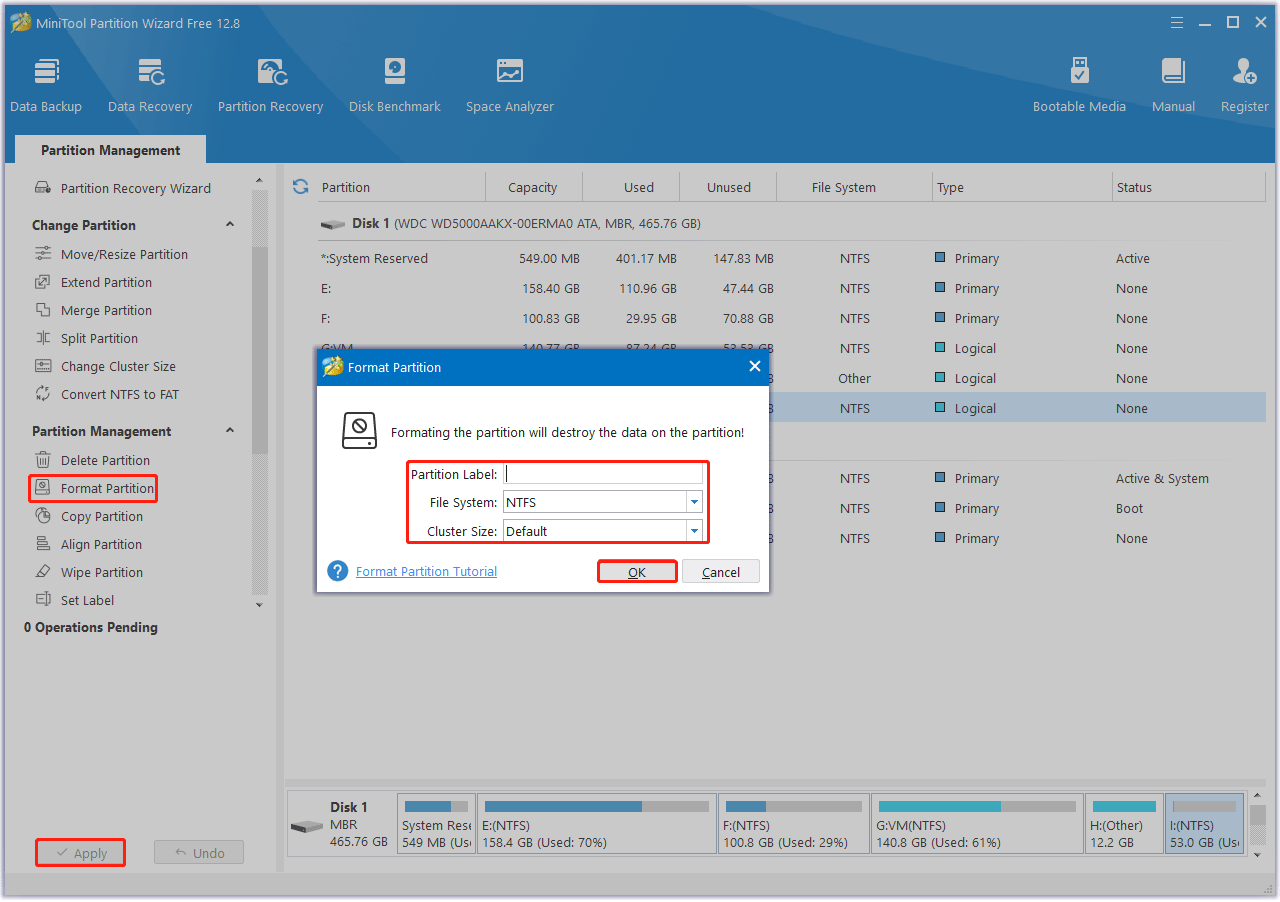
Way 2. Convert Your Disk from MBR to GPT
According to some users reported, converting your disk from MBR to GPT can solve this “Virtual Disk error the volume is not formattable” issue. To convert MBR to GPT without data loss, you can try MiniTool Partition Wizard.
The Free Edition can only convert a data disk to GPT. If you want to convert a system disk to GPT, they need to upgrade to an advanced edition.
MiniTool Partition Wizard DemoClick to Download100%Clean & Safe
To convert MBR to GPT with MiniTool Partition Wizard, you can follow the steps below.
Step 1: In its main interface, choose the target MBR disk, and choose Convert MBR Disk to GPT Disk from the left side panel.
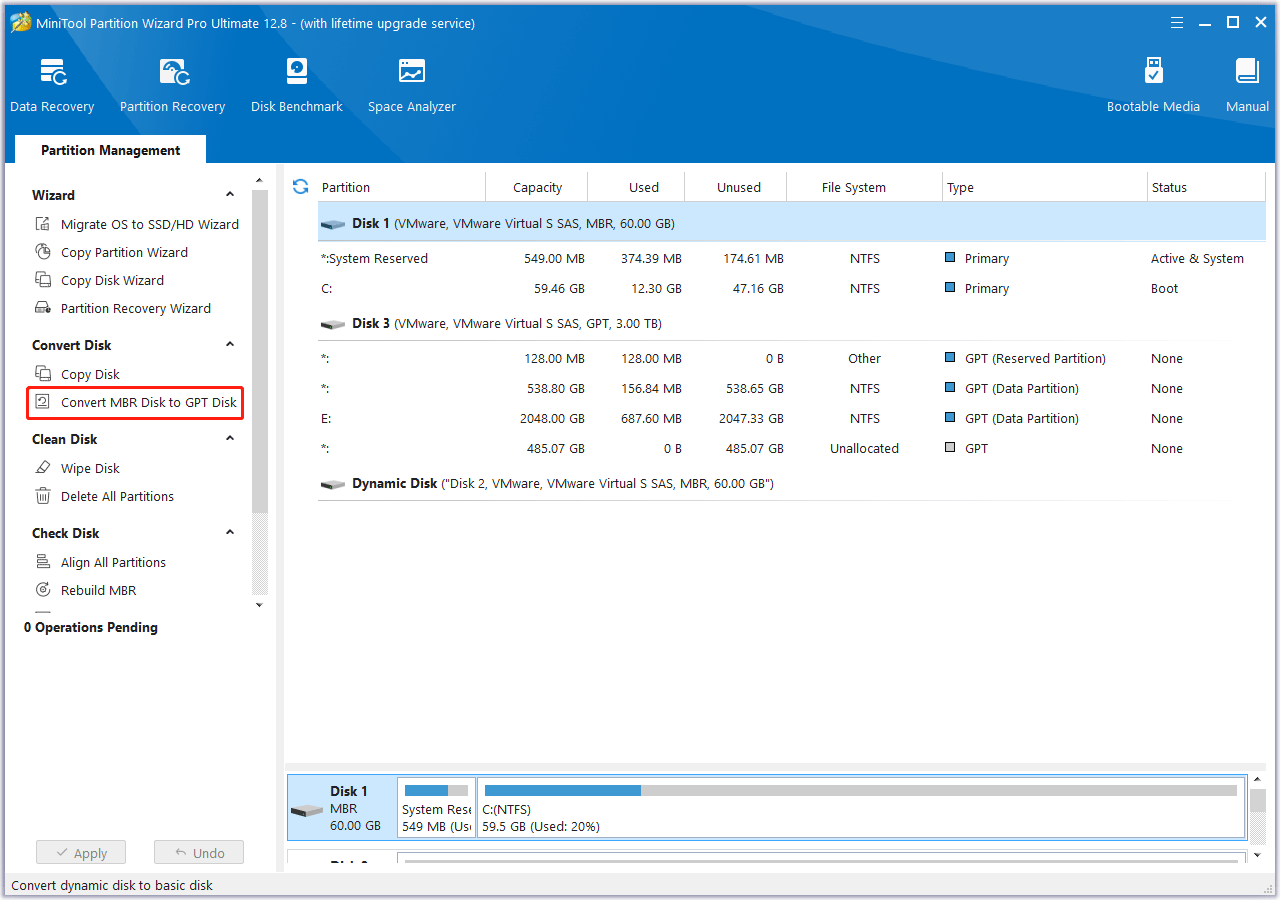
Step 2: This interface is the preview of the conversion result. Click on Apply to execute the change.
Step 3: Tap the Yes button to confirm the conversion. Wait for the completion of disk conversion. Then click on the OK button finally.
Bottom Line
If you encounter the “Virtual Disk Service error the volume is not formattable”, you can use the methods we describe in this article to quickly fix it.

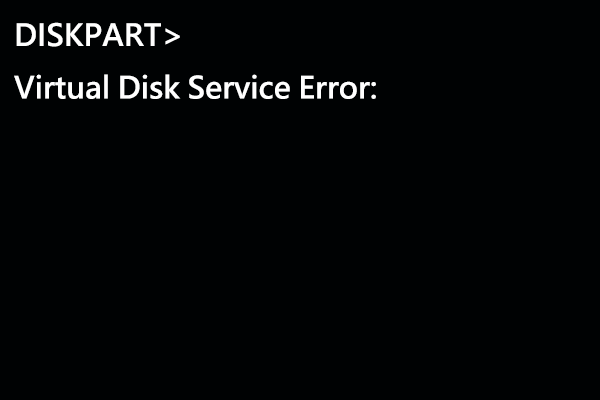
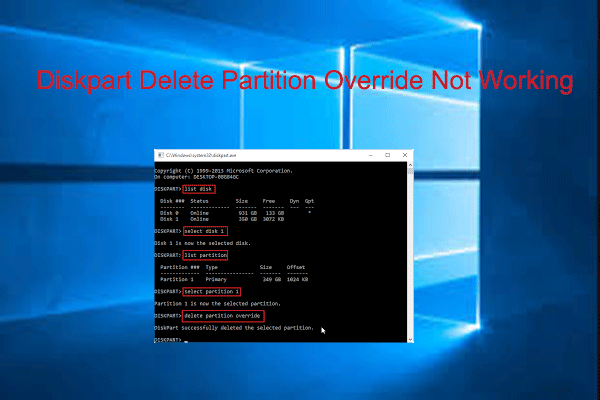
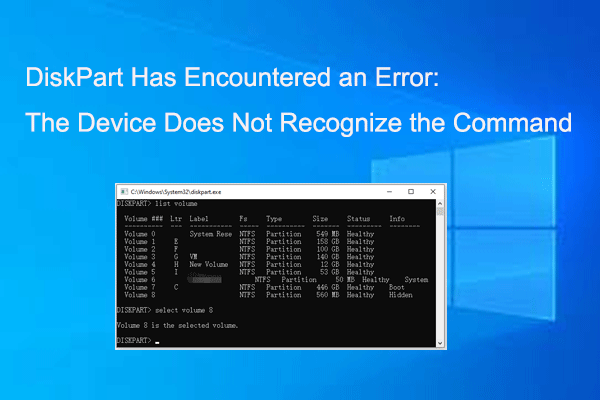
User Comments :