DiskPart is a disk partitioning utility that uses the command line to perform operations. The DiskPart utility can be used to manage hard disks, USB flash drives, and other partitions, including creating partitions, deleting partitions, merging (extending) partitions, etc.
However, some users have reported receiving Diskpart error: DiskPart has encountered an error: the device does not recognize the command.
This error occurs when you try to extend a partition or file system using unallocated space and it fails. This can happen even if there is space available on the disk for expansion.
Why is there a problem that the device does not recognize the command? From the experience shared by users in the forum, it seems that the problem lies in Windows’ calculation of the disk size.
To solve the “DiskPart has encountered an error: The device does not recognize the command” problem, you can try the following methods.
Fix 1. Optimise the Disk
If it’s an HDD disk and not SSD, then you can start the defragmentation and optimization process for the drive. It may be helpful for the “the device does not recognize the command” error. Here’s how to do it:
Step 1: Type disk defragment in the search box and then right-click on the Defragment and Optimise Drives option from the search results and choose Run as administrator.
Step 2: Select the problematic HDD, and then click on the Optimise button.
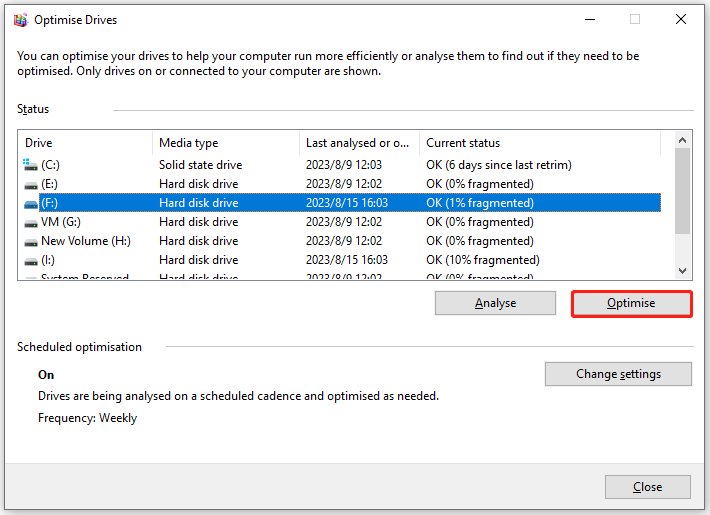
The tool will start merging files and the disk size will be recalculated. Once complete, you can use the command line interface or the user interface to extend the drive.
Fix 2. Resize the Disk
Another way to solve this error is to resize the disk. How to resize your hard drive? You can use Disk Management and a third-party tool called MiniTool Partition Wizard to do that.
However, to resize your hard drive using Windows 10 Disk Management, sometimes you may face the issue of the Extend Volume grayed out or Shrink Volume grayed out due to its limitations. So, it’s highly recommended you use MiniTool Partition Wizard to resize the hard drive without limitations.
Here are the steps to resize the disk with MiniTool Partition Wizard.
MiniTool Partition Wizard FreeClick to Download100%Clean & Safe
Step 1: Download and install this free partition manager on your PC. Then launch it to get its main interface.
Step 2: Select the partition that you want to resize and click Move/Resize Partition from the left panel.
Step 3: In the pop-up window, the blue handle represents partition while the blank area means unallocated space. Do the followings and click OK to go back to the main interface.
Step 4: Click Apply to allow the pending operation.
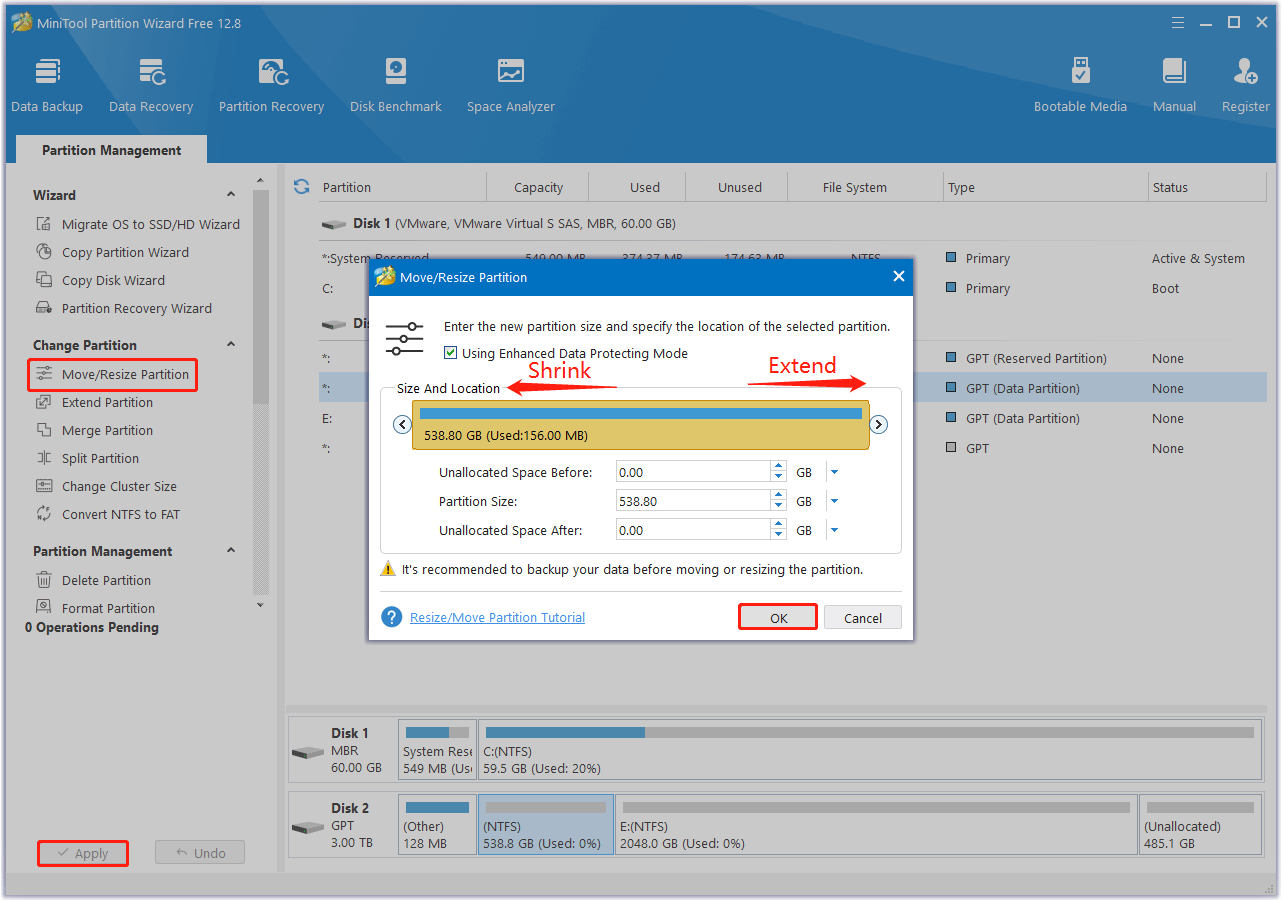
Bottom Line
In this post, we introduce two ways to this problem. And if you have other methods for this, you can leave them in the following comment zone.

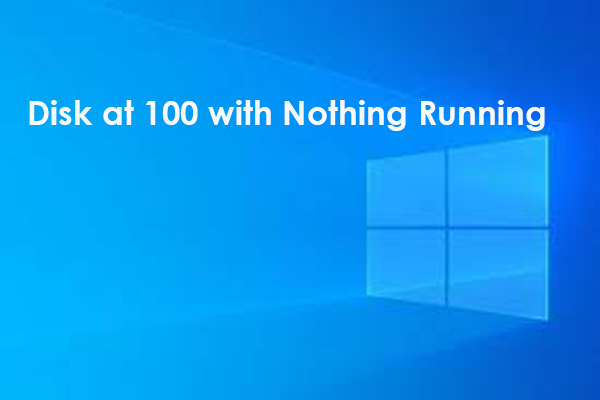
![[Solved] Windows 10/11 Won't Boot with Secure Boot Enabled](https://images.minitool.com/partitionwizard.com/images/uploads/2023/08/windows-10-wont-boot-with-secure-boot-enabled-thumbnail.png)
![[Full Guide] GPT Formatted Disk Legacy Boot Not Supported](https://images.minitool.com/partitionwizard.com/images/uploads/2023/08/gpt-formatted-disk-legacy-boot-not-supported-thumbnail.png)
User Comments :