The “Virtual Disk Manager access denied” error may pop up when you are trying to initialize, format, shrink, or make other changes to your hard drive in Disk Management. Generally, this issue can occur due to various reasons, such as insufficient access permissions, file system corruption, unmovable files at the end of the drive, and so on.
When the “Virtual Disk Manager access is denied Windows 10” issue occurs, it may trouble you a lot. Fortunately, this post figures out several effective methods below to help you sort this issue out. Just keep reading and have a try.
Method 1: Use a Disk Management Alternative
If you are urged to complete the failing operation on your hard drive, we’d like to recommend you turn to an alternative to Disk Management. MiniTool Partition Wizard is a great choice. It’s a piece of free disk partition software containing a wide range of features.
Like Disk Management, it allows you to partition hard drive, format/shrink/extend volumes, perform MBR2GPT conversion, etc. Additionally, it also enables you to check disk health, convert NTFS to FAT, recover data from hard drive, and more.
If you are interested in MiniTool Partition Wizard, you can click the following button to download and install it on your PC. Then use it to apply the desired operation for your hard drive.
MiniTool Partition Wizard FreeClick to Download100%Clean & Safe
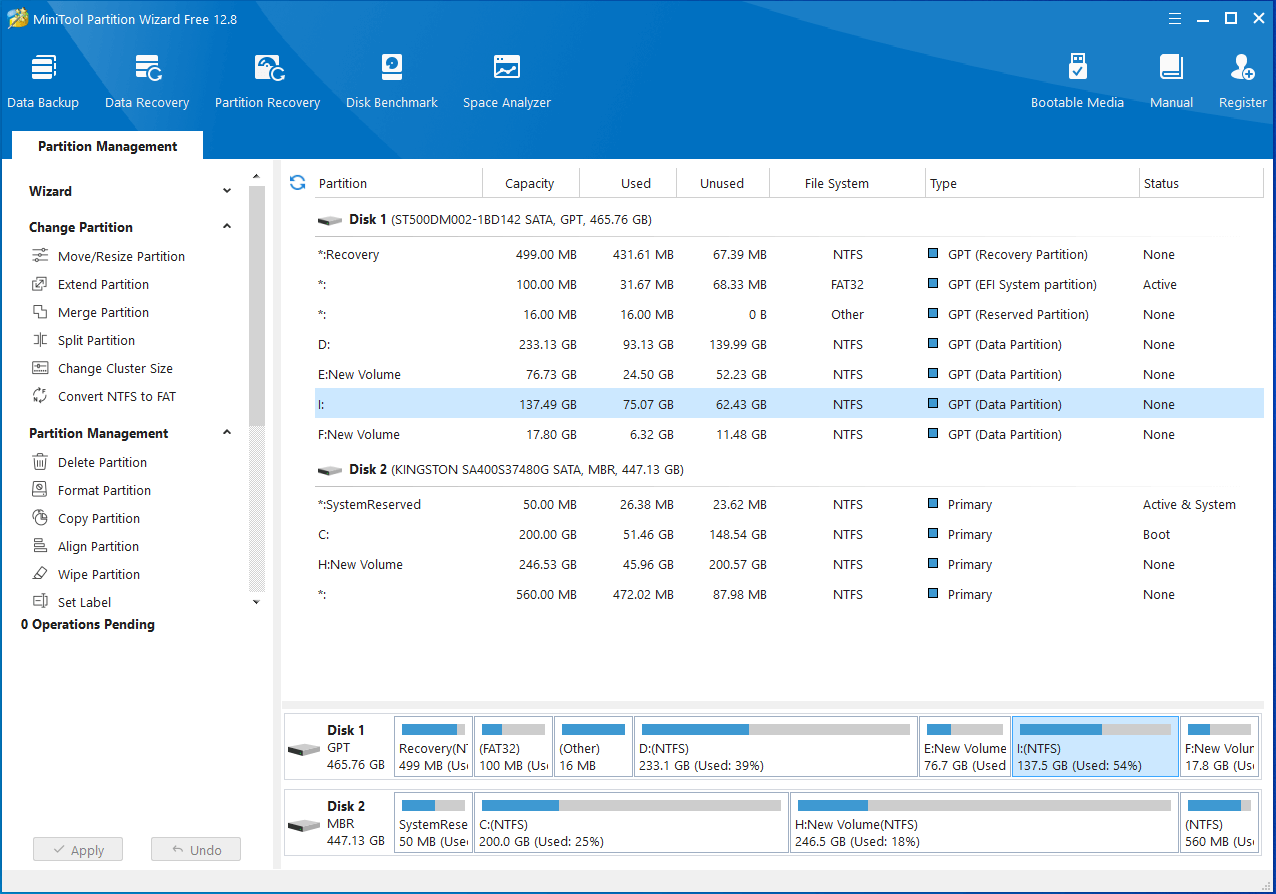
Method 2: Take the Ownership of the Drive
As mentioned earlier, the “Virtual Disk Manager access denied Windows 10” issue may happen if you have no enough permissions to access the drive. Therefore, to get rid of this issue, you can try changing the access permissions for the specific hard drive. Here’s how to do this.
Step 1: Make sure you log into Windows with an administrator account.
Step 2: Press Windows + E to open File Explorer. Then go to This PC.
Step 3: Locate and right-click the target hard drive. Then select Properties.
Step 4: Switch to the Security tab and then click the Edit button.

Step 5: In the pop-up window, highlight your account name from the list of Group or user names. Then tick the Allow checkbox for Full control.
Step 6: Finally, click Apply and OK to save the changes.
Method 3: Check the Hard Drive for Errors
The file system corruption or bad sectors on the hard drive may lead to the “Virtual Disk Manager access is denied Windows 10” issue. In this case, it’s better to check the drive for errors. To execute this operation, follow the steps below.
Step 1: Right-click the Start icon and select Run.
Step 2: Type cmd in the Run dialog box and then press Ctrl + Shift + Enter.
Step 3: In the elevated Command Prompt, type chkdsk X: /f /r and press Enter. You should replace X with the drive letter of your hard drive.
When you get stuck in the “Virtual Disk Manager access denied Windows 10” issue, you can try to fix it with the above methods. If you have any other great solutions to this issue, please share them with us in our comment part below.

User Comments :