Windows 11 Insider Preview Build 26200.5670 (KB5060831) has recently been released to the Dev channel. Are you troubled by the KB5060831 not installing issue? This post from Partition Magic offers several effective methods.
What Is KB5060831
KB5060831 is a cumulative update for Windows 11 Insider Preview build 26200.5670. It was released on June 27, 2025, to the Dev Channel of the Windows Insider Program. It represents the earliest available build for the Windows 11 25H2 branch.
This update brings new features, improvements, and fixes that are rolling out to everyone in the Dev Channel. In this build, you will find the main changes:
- Passwordless improvements: 1Password is integrated into the update to offer users a seamless plugin passkey.
- Voice access: Temporarily disables support for Japanese to patch a few bugs.
- Settings: The new default browser will be pinned to the Taskbar and Start menu.
- File Explorer: Address the issue that could cause File Explorer Home to crash, and the issue that causes the thumbnail for a pinned favorite to disappear.
- Start menu: Fix an issue where the folder expand animation wasn’t correct in some cases.
Further reading: Don’t have enough free disk space to install Windows 11 update? MiniTool Partition Wizard can help you free up disk space by analyzing storage space and deleting unnecessary files. Besides, it can extend the C drive, migrate Windows OS to a larger SSD, convert MBR to GPT without data loss, and so on.
MiniTool Partition Wizard FreeClick to Download100%Clean & Safe
Windows 11 KB5060831 Download & Install
Where to get the KB5060831 download package and how to install it? The Windows 11 Insider Preview Build 26200.5670 (KB5060831) is available in the Dev Channel. To get the update, you can join the Windows Insider Program first and download it manually via Windows Update.
Step 1. Open the Settings window by pressing the Win + I keys simultaneously.
Step 2. Select Windows Update from the left side, click Windows Insider Program > Get started from the right side, and follow the on-screen instructions to complete the process.
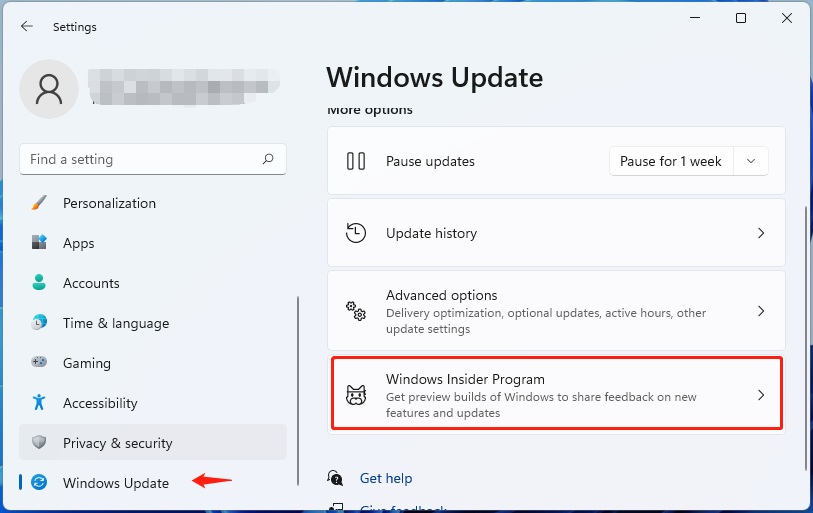
Step 3. Once joined, restart your PC and come back to the Windows Update settings again, turn on the toggle next to Get the latest updates as soon as they’re available.
Step 4. Click Check for updates and see if the KB5060831 is available here. If it is, download and install it on the computer.
However, if you encounter the “KB5060831 installation failed” issue, follow the methods below to solve it.
What to Do If You Are Unable to Install KB5060831 on Windows 11
If you are unable to install KB5060831 on Windows 11, try the following 5 solutions one by one, and you should be able to install it successfully.
# 1. Run Windows Update Troubleshooter
The Windows Update troubleshooter is a diagnostic tool that can help detect Windows update-related issues and try repairing them, including “unable to install 10.0.26200.5670 (KB5060831)”. Here’s how to use it:
Step 1. Open the Settings window and select System from the left side.
Step 2. Click Troubleshoot > Other troubleshooters on the right side.
Step 3. Click Run next to Windows Update. Then the troubleshooter will automatically detect problems related to Windows updates. If any issues are detected, click Apply this fix to repair the issue.
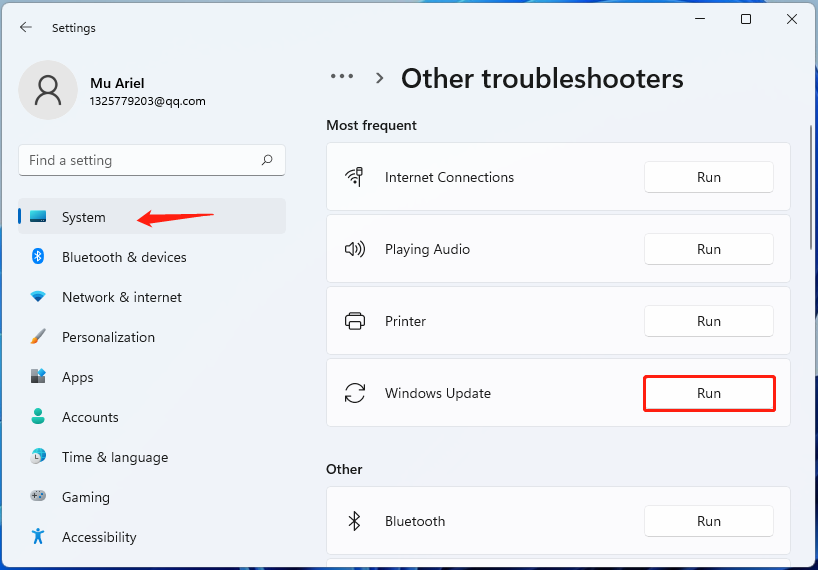
# 2. Run SFC and DISM
One of the common reasons for Windows update installation issues is related to corrupted system files. To solve the KB5060831 installation failed issue, you can try repairing system files using the SFC and DISM commands.
Step 1. Right-click the Start icon and select Run.
Step 2. Type cmd in the box and press Ctrl + Shift + Enter at the same time. Then click Yes in the User Account Control window to confirm the operation.
Step 3. In the elevated Command Prompt window, input sfc /scannow, and press Enter. Then wait patiently until the process is complete. Then you can install the update again.
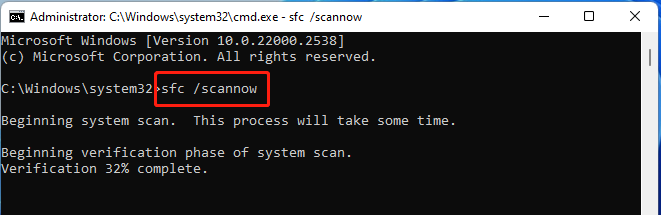
Step 4. If the above SFC command can’t help you solve the KB5060831 not installing issue, you can try running the DISM commands. This utility can check and replace corrupted system files with fresh ones.
- Dism /Online /Cleanup-Image /CheckHealth
- Dism /Online /Cleanup-Image /ScanHealth
- Dism /Online /Cleanup-Image /RestoreHealth
# 3. Restart the Windows Update and Relevant Services
If the Windows Update service, Background Intelligent Transfer Service (BITS), or other relevant services are not running properly, you will be unable to install KB5060831 on Windows 11. So, I recommend that you check and restart the services.
Step 1. Open the Run box again, type services.msc in the box, and hit Enter.
Step 2. Scroll down the list of services to the Windows Update service and double-click to open the Properties window.
Step 3. Change the Startup type to Automatic, and then click on Start and click Apply > OK to save the change. Then, find the BITS service and restart the service using the same procedure.
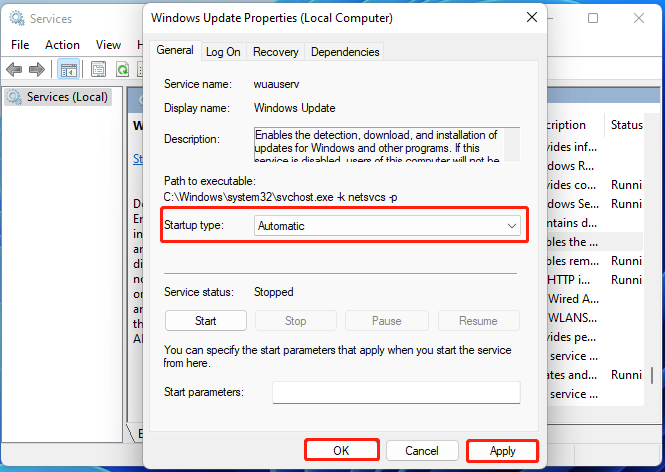
Now, restart your PC and check if the unable to install 10.0.26200.5670 (KB5060831) issue gets solved.
# 4. Make Sure All Device Drivers Are up to Date
The device drivers play an important role in installing Windows updates. If these drivers are outdated or corrupted, you will encounter the “unable to install KB5060831” problem. So, make sure all device drivers are up to date on your computer.
To update the drivers, you can right-click the Start icon, select Device Manager, expand the device category, then right-click the driver, select Update driver, and follow the on-screen instructions to complete the process. Alternatively, you can visit the official website of the manufacturer, download the latest driver, and install it on the PC manually.
The End
This post introduces the new features and improvements of Windows 11 Insider Preview build 26200.5670 and the download/install guide. If you are unable to install KB5060831, try the above methods.

User Comments :