On Windows 10/11, you will encounter various issues. For instance, you can receive errors like blue screen of death, black screen of death, random shutdowns, login issues, Windows computer hangs when Debug mode is enabled, etc.
MiniTool Partition Wizard DemoClick to Download100%Clean & Safe
Two duplicate user names is one of login issue you may experience. If you also receive this issue, you can read this post which walks you through the issue.
Reasons for Two Duplicate User Names
Why two duplicate user names appear on your login screen? You may wonder that like many other users. Learning the reasons for the issue also matters if you want to solve it successfully. Well, possible causes of duplicate username at login or sign in screen are listed as follows.
- Duplicate account: You have duplicate accounts on your computer and both of them appear on the device.
- Auto-login feature: You will receive the issue if you have enabled the “automatic login” feature.
- Enabled auto sign-in option: With auto sign-in option enabled, you will encounter the “duplicate username at Windows 10/11 login screen” issue as well.
- Virus or malware infection: Viruses and malware can corrupt files and system functions, leading to two duplicate user names issue.
- Issues with Windows system: The Windows 10/11 can contain bugs, which causes duplicate user name at login screen.
Based on the above causes, I summarize several solutions to two duplicate user names issue.
Solution 1: Delete the Duplicate Username in User Accounts
The first thing you should do is to delete the duplicate username when you see duplicate user name at login. There are several ways to do that. Here, I show you a simple way to delete the duplicate username on your PC.
Step 1: Hold Windows and R keys simultaneously to open the Run window.
Step 2: In the Run window, type netplwiz and click OK to continue.
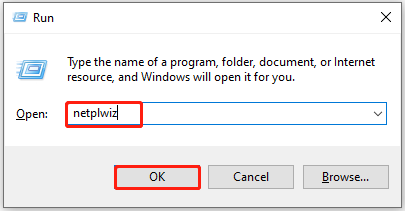
Step 3: In the User Accounts window, click on the duplicate username and click the Remove button.
Step 4: Wait for the finish of the removal process and restart the computer to see if two duplicate user names appear on login screen.
Solution 2: Disable Automatic Login
According to user reports, disabling automatic login is an effective way to fix duplicate username at Windows 10/11 login screen issue. You can also have a try! Here’re the steps for doing that.
Step 1: Open the User Accounts window from Run dialog window again.
Step 2: Under the Users tab, tick the box next to Users must enter a user name and password to use this computer.
Step 3: Click Apply and OK to execute the operation and save changes.
Step 4: Restart the computer and check if the issue disappears.
Solution 3: Turn off Auto Sign-in Options
If you have enabled the auto sign-in option after the update, the “duplicate username at login or sign in screen” issue can appear. To get rid of the issue, you should turn off auto sign-in option. Here’s the tutorial for you.
Step 1: Right-click the Windows icon to open the Start menu. Then click on the Settings option from the menu.
Step 2: In the Settings window, hit Accounts.
Step 3: Tap on Sign-in options in the left panel. Scroll down the content in the right-side pane to locate the Privacy section. Then toggle off the “Use my sign-in info to automatically finish setting up my device after an update or restart” option.
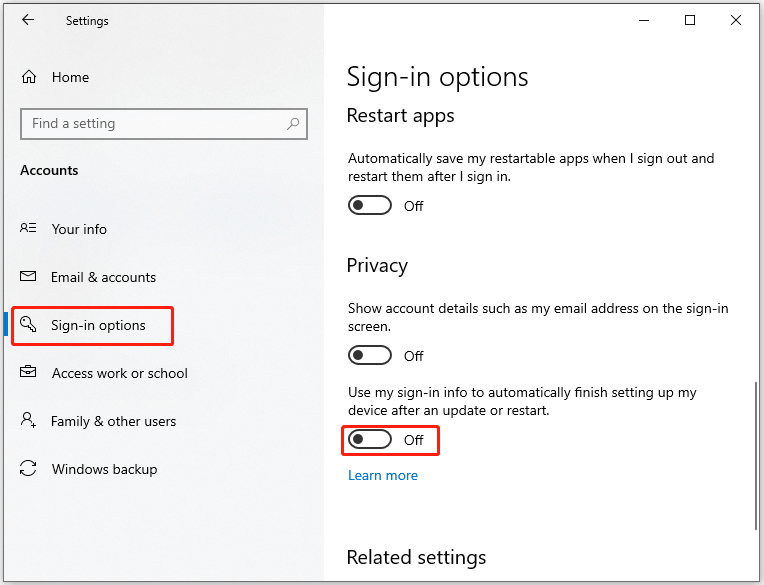
Step 4: Restart the computer and check if duplicate user name at login screen issue gets solved.
Solution 4: Scan the PC for Viruses or Malware
Viruses or malware can cause various errors including two duplicate user names at login screen. Hence, it’s necessary to check if your computer has viruses or malware when the error occurs. You can scan the computer for viruses or malware with Windows built-in utility or third-party antivirus software.
In this scenario, I show you how to run virus & threat protection scan with Windows Security.
Step 1: Open the Settings and click on the Update & Security option.
Step 2: Tap on Windows Security > Virus & threat protection.
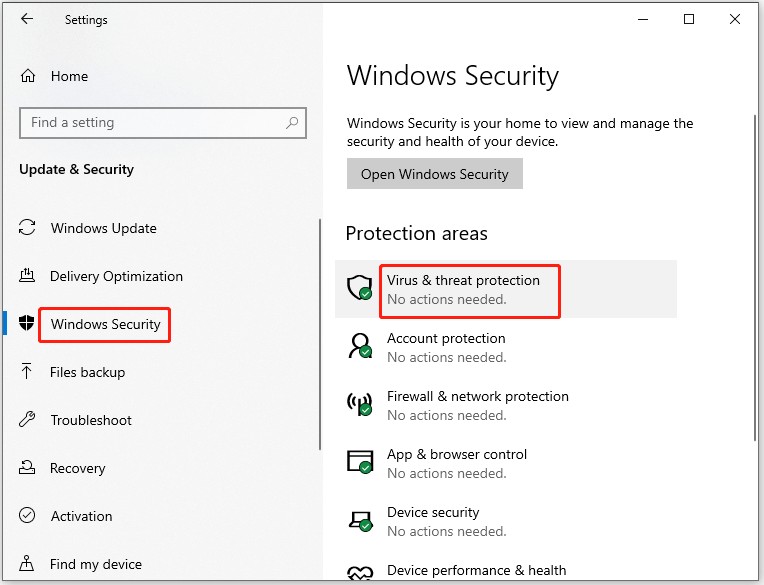
Step 3: In the next window, click Scan options.
Step 4: From the listed options, choose a scan option. Then click the Scan now button.
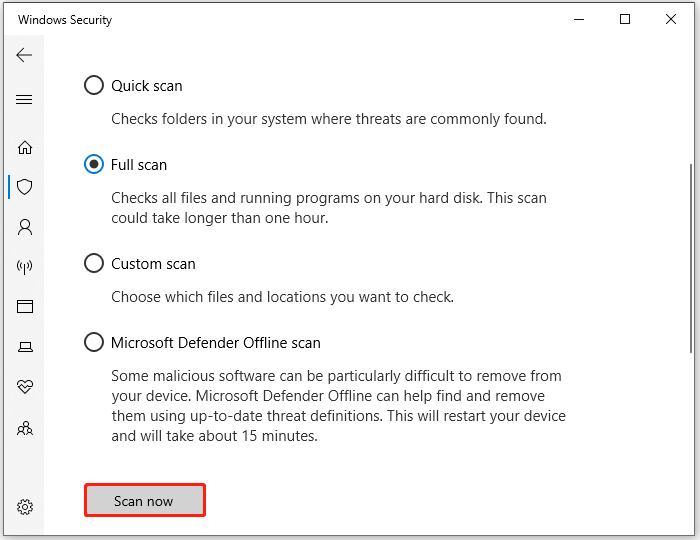
Bottom Line
Possible reasons and available fixes for duplicate username at Windows 10/11 login screen have been offered to you. Now, it’s your time to make a choice. Pick a way to resolve the problem now!

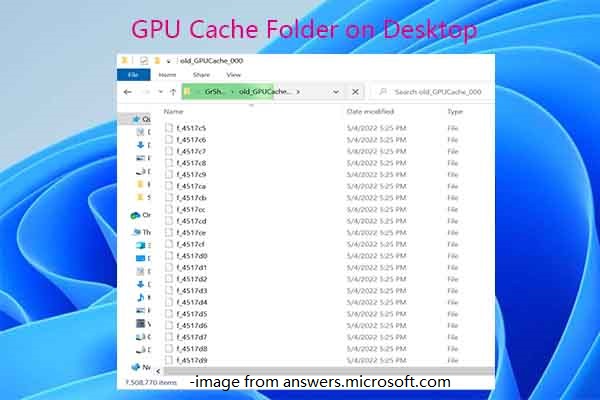
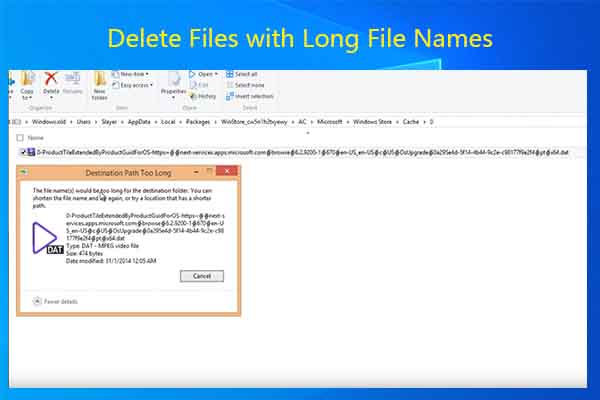
![This Update Can’t Be Downloaded and Installed [Fix Guide]](https://images.minitool.com/partitionwizard.com/images/uploads/2025/01/this-update-cant-be-downloaded-installed-because-its-not-yet-ready-thumbnail.jpg)
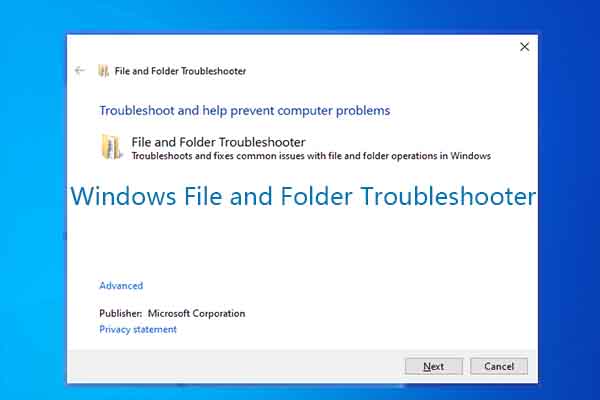
User Comments :