How should you respond to a malware threat? Some users have reported receiving a malware alert identifying the threat as Trojan:Win32/Separ!rfn. This Trojan can lead to various harmful effects on your system. For removal instructions, you can consult this guide from Partition Magic.
What Is Trojan:Win32/Separ!rfn?
Trojan:Win32/Separ!rfn is a malware (Trojan virus) that can cause multiple harm to computer systems. These include but are not limited to:
- Information theft: stealing sensitive information of users, such as login credentials, browsing history, etc.
- Degradation of system performance: occupying system resources, causing the computer to run slowly.
- Malicious activities: may be used to perform other malicious actions, such as remote control, etc.
Therefore, manual removal of this Trojan virus is essential to protect your system from further damage. Please read the following carefully to learn the solution.
How to Remove Trojan:Win32/Separ!rfn
This section explains how to remove Trojan:Win32/Separ!rfn virus on Windows. Follow the steps below in order until the issue is resolved.
Fix 1: Disconnect from the Internet
Once you are infected with Trojan:Win32/Separ!rfn, you can try the simplest solution: disconnect your device from the Internet. This will prevent the malware from communicating with external servers and downloading other viruses that threaten your computer.
Fix 2: Uninstall Malicious Software
Trojan:Win32/Separ!rfn detected is mainly related to malware that you accidentally installed. Be sure to check all installed programs on your computer and uninstall all suspicious programs.
You can terminate the suspicious process first. You need to right-click the process, select Open file location, find the exe file of the process, and later we will ask you to delete all related files.
Once you’ve closed the processes, you can proceed to uninstall the software. To do this, type Control Panel into the Windows search bar and open it. In the window that appears, select Uninstall a program under the Programs section, find the suspicious application in the list, and click Uninstall to remove it.

Fix 3: Perform a Full Scan
To resolve this malware, you can perform a full scan on your computer. Make sure Windows Defender or other antivirus software is up to date. Here are the steps on how to scan with Microsoft Defender:
Step 1: Type Windows Security in the Search box and choose it to open.
Step 2: Choose Virus & threat protection from the sidebar and select Scan options under Current threats.
Step 3: Select Full scan and click on the Scan now button. Please wait while the process completes.
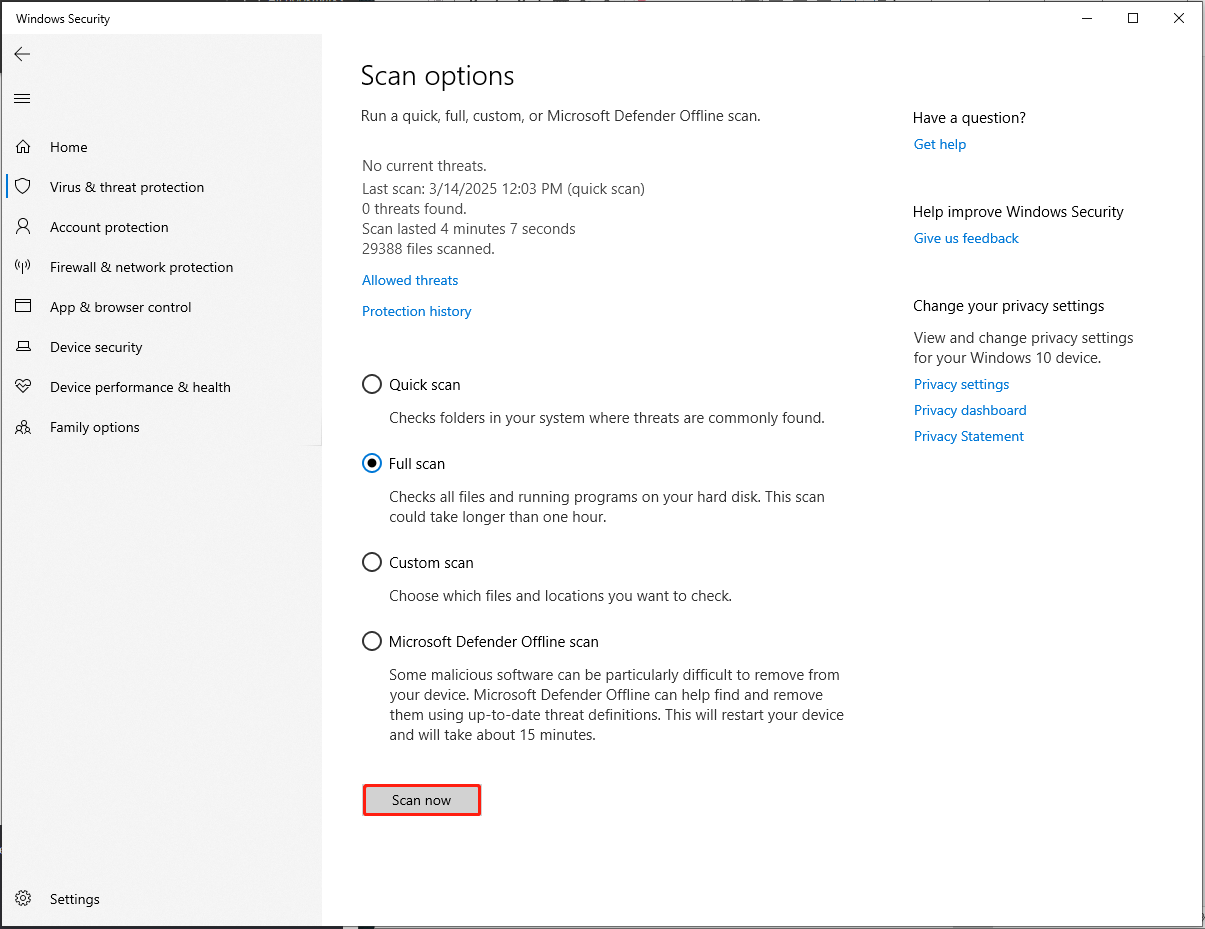
Fix 4: Reset Your Browser
Sometimes malware will disguise itself as legitimate extensions. If you find them, remove extensions immediately. Alternatively, you can choose a more direct method – reset your browser. Below we will use Chrome as an example to show you how to reset your browser.
Step 1: Open Chrome and click the three-dot icon to select Settings.
Step 2: Click Reset settings tab from the left side and click Restore settings to their original defaults.
Step 3: Select Reset settings to complete the task.
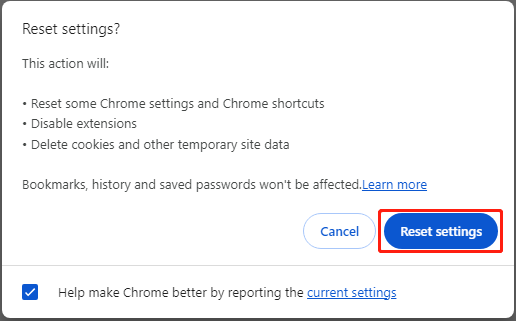
Fix 5: Check for Windows Updates
As we all know, Microsoft regularly releases security updates for Windows to fix existing problems. If Windows Defender always detects Trojan:Win32/Separ!rfn virus, you can try to update your Windows to the latest version.
How to Protect Your Data?
What should you do if you want to protect your computer data from the threat of viruses (Trojan:Win32/Separ!rfn)? I recommend that you back up your data regularly. When the computer is infected by this Trojan virus, it will cause serious problems on your computer, such as system crashes, data loss, and black screens. If you back up your data regularly, you can quickly restore any data.
MiniTool ShadowMaker is a free backup software that provides a one-click system backup solution. In addition, you can back up files, folders, partitions, and disks. In addition, the tool can synchronize your files between multiple computers.
MiniTool ShadowMaker TrialClick to Download100%Clean & Safe
If Windows Defender accidentally deletes your important files, or your data is lost due to a virus, you can use the Data Recover feature of MiniTool Partition Wizard to help you recover your data.
MiniTool Partition Wizard DemoClick to Download100%Clean & Safe
Bottom Line
What is Trojan:Win32/Separ!rfn? You will definitely know it after reading this article. This article also introduces you to the solution to this problem and how to back up your data.

![What Is Trojan:Win32/Kepavll!rfn & How to Remove It? [Full Guide]](https://images.minitool.com/partitionwizard.com/images/uploads/2025/05/remove-trojanwin32kepavllrfn-virus-thumbnail.jpg)
User Comments :