How do we fix the Shift + Delete keyboard shortcut not working on Windows 10/11? In this post, Partition Magic dives into the reasons for this problem and provides several proven solutions. It also introduces some Shift Delete keyboard shortcut alternatives.
Shift + Delete is a keyboard shortcut that allows you to delete files permanently without putting them into the Recycle Bin. It is an easy and convenient method to fully clean up unneeded files. However, many users are annoyed that the Shift + Delete keyboard shortcut is not working on Windows 10/11.
Here’s a true example from the answers.micrsoft.com forum:
Shift Delete not working as expected. This one's simple, whenever I try to shift deleted file off my desktop it moves it to the recycling bin instead, it was working yesterday but it's not today. Hopefully, someone knows a fix to this. Thank you.https://answers.microsoft.com/en-us/windows/forum/all/fixed-shift-delete-not-working-as-expected/29997155-cc4a-432e-aee6-d64805934f55
Possible Causes for Shift + Delete Keyboard Shortcut Not Working
Why is the keyboard shortcut Shift + Delete not working? After diving into extensive user reports, we found the problem is mainly related to conflicting software or programs. Other factors like bad keyboard/mouse, outdated driver, and unknown system bugs are also responsible for Shift Delete not working.
How Do We Fix the Shift + Delete keyboard Shortcut Not working on Windows 10/11
You can first simply reboot your computer and see if the Shift + Delete shortcut not working issue gets solved. If not, try the following 5 solutions.
Solution 1. Check Your Keyboard Connection
If there is something wrong with your keyboard, you will encounter the Shift + Delete keyboard shortcut not working. You can disconnect the keyboard from your computer and reconnect to see if it works. Besides, you can press other keyboard shortcuts and check if they work. If still not, the keyboard or its connection may get damaged, and you need to replace it with a new one.
Solution 2. Reinstall/Update the Keyboard and Mouse Drivers
Sometimes your keyboard or mouse driver may get corrupted/outdated, which can also trigger the keyboard shortcut Shift + Delete not working. Let’s follow the guide below to reinstall the relevant drivers.
Step 1. Press the Win + X keys to open the context menu and select Device Manager.
Step 2. Expand the Keyboards category, and then right-click the device driver and select Uninstall device > Uninstall.
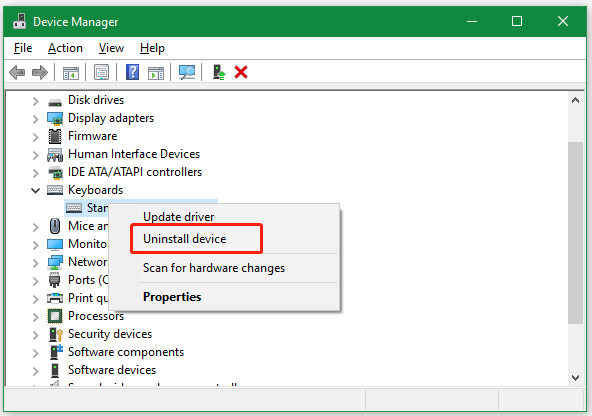
Step 3. Once uninstalled, reboot your PC to install the proper driver for the keyboard. If the Shift + Delete shortcut not working issue persists after that, select Update driver in Step 2 and follow the on-screen instructions to install the latest keyboard driver.
Step 4. Expand the Mice and other pointing devices category and reinstall/update the relevant drivers.
Solution 3. Run Keyboard Troubleshooter
There is a keyboard troubleshooter built-in Windows, which can detect and recommend fixes for keyboard-related issues. If the Shift + Delete keyboard shortcut is not working, try running the troubleshooter.
Step 1. Press the Win + I keys to open the Setting window and select Update & Security.
Step 2. Select Troubleshoot from the left panel and click Additional troubleshooters from the right side.
Step 3. Select Keyboard and click Run the troubleshooter. Then this troubleshooter will detect issues associated with the keyboard. If any fixes are identified, click on Apply this fix and follow the on-screen instructions to complete the repair.
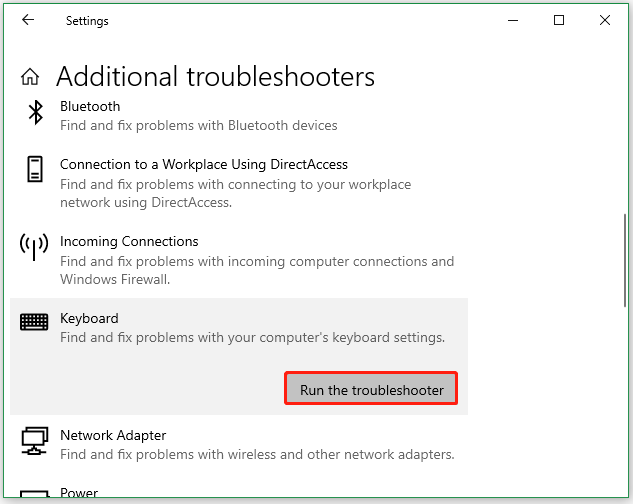
Solution 4. Uninstall the Conflicting Software
As discussed above, the Shift + Delete not working can be caused by conflicting software. If you recently installed any suspicious software, uninstall it. To do that, right-click the Windows logo, select Apps and Features, locate the conflicting software, and click Uninstall. Then confirm the uninstallation.
Solution 5. Use Shift Delete Keyboard Shortcut Alternatives
If the Shift + Delete keyboard shortcut is not working issue persists after trying all the above solutions, you may consider using a Shift Delete keyboard shortcut alternative. We highly recommend you use a free and professional file deleter – MiniTool Partition Wizard. It helps you analyze disk space and delete all unneeded files permanently.
MiniTool Partition Wizard FreeClick to Download100%Clean & Safe
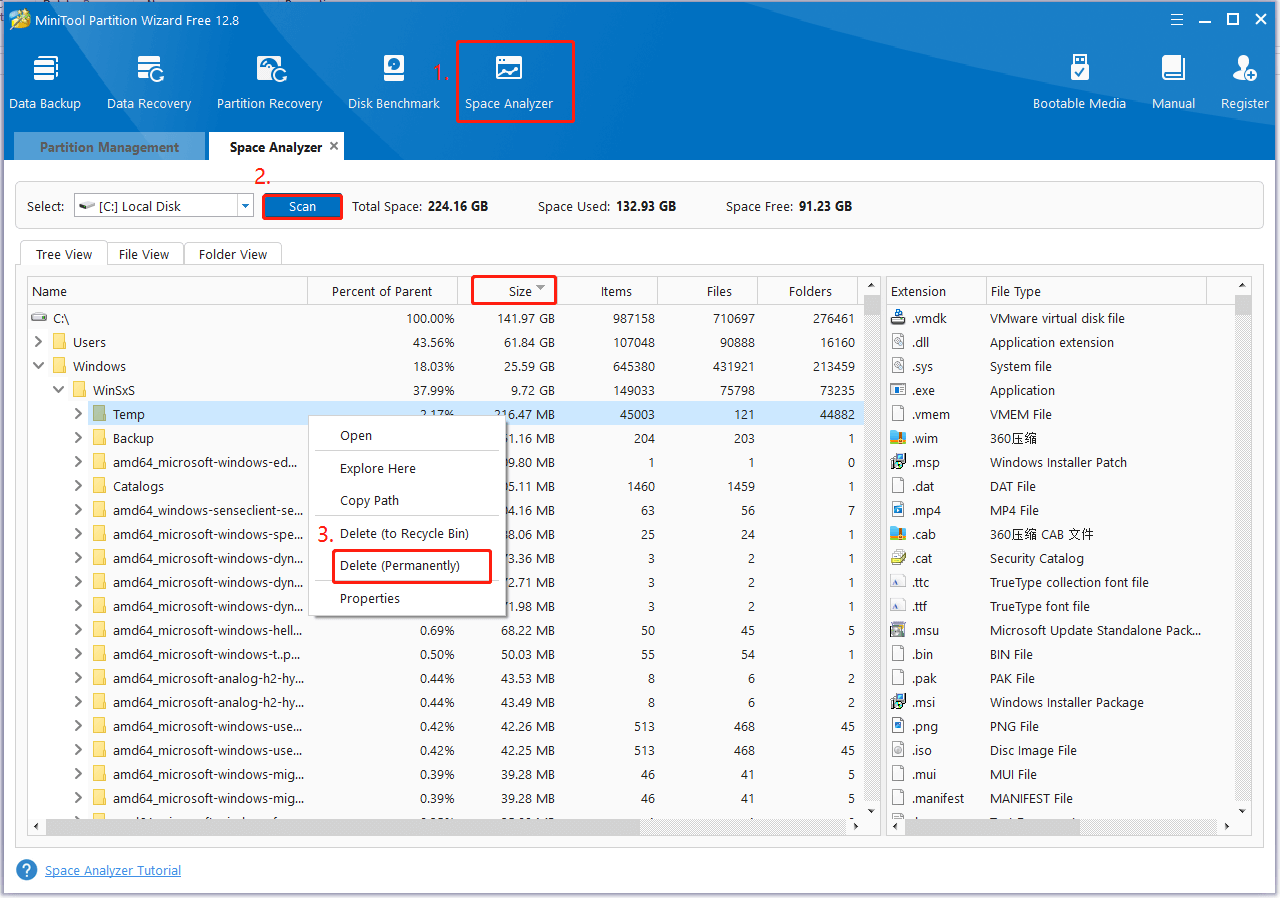
MiniTool Partition Wizard is also an all-in-one partition and disk manager trusted by millions of users around the world. It can be used to partition hard drive, migrate Windows OS to SSD, clone hard drive, convert MBR to GPT without data loss, change cluster size, and so on.
Bonus Tip: Recover Shift Deleted Data on Windows 10/11
Can I recover Shift deleted files on Windows? The Shift deleted files cannot be recovered with a Windows built-in tool, so you need a professional data recovery tool – MiniTool Partition Wizard. It can help you recover data or partitions from hard drives, SSDs, memory cards, Recycle Bin, TF cards, and other storage media.
MiniTool Partition Wizard DemoClick to Download100%Clean & Safe
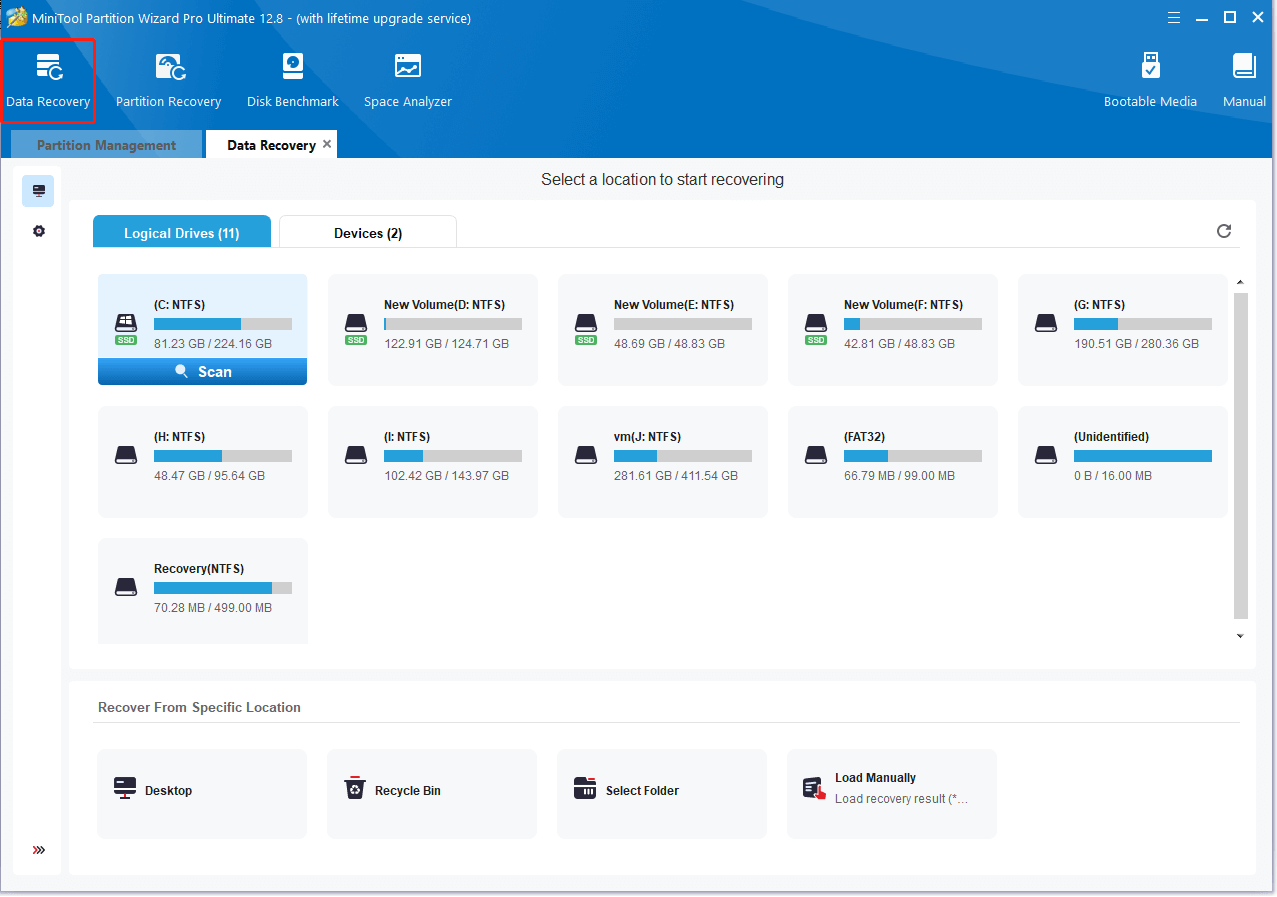
The tool can restore more than 100 types of file formats, including photos, videos, audio, documents, archives, and more. Besides, it can scan a specific location so that you can recover the file quickly. It’s worth having a try.
Have a Try Now
What to do if the Shift + Delete keyboard shortcut is not working on Windows 10/11? We highly recommend you use MiniTool Partition Wizard which can not only delete files permanently but also recover files from Shift + Delete. Of course, you can try other solutions in the post.

![Ctrl + X Keyboard Shortcut Not Working on Windows 10/11 [Fixed]](https://images.minitool.com/partitionwizard.com/images/uploads/2024/11/keyboard-shortcut-ctrl-x-not-working-thumbnail.jpg)
User Comments :