Based on the requirement for security, you can set Dev Drive as trusted or untrusted. If you don’t know how to do that, pay attention to this post now! Here, MiniTool Partition Wizard provides the detailed steps. Additionally, it tells you how to check if the Dev Drive is trusted or untrusted.
Dev Drive is a new storage volume that can boost performance for key developer workloads. Built based on ReFs technology, it employs targeted file system optimizations and offers more control over storage volume settings and security.
By default, the Dev Drive is set as trusted using a flag saved in the system Registry. The trusted flag indicates that the content stored on the volume is highly protected and that Microsoft Defender can run in performance mode.
While your Dev Drive is untrusted, security will run in real-time protection mode. Running Microsoft Defender in performance mode offers a balance between threat protection and performance. Even so, real-time protection will still be enabled on all other storage volumes.
How to set Dev Drive as trusted or untrusted based on your demands? This post provides you with the detailed steps. Moreover, it also shows you how to check if Dev Drive is trusted or untrusted.
MiniTool Partition Wizard FreeClick to Download100%Clean & Safe
Set Dev Drive as Trusted
It is very easy to set Dev Drive as trusted. You can reach the purpose by executing some commands in Command Prompt or PowerShell. Here are the detailed steps.
Step 1: Run Command Prompt or PowerShell as administrator. Type cmd or powershell in the search box and then click the Run as administrator option under the searched app.
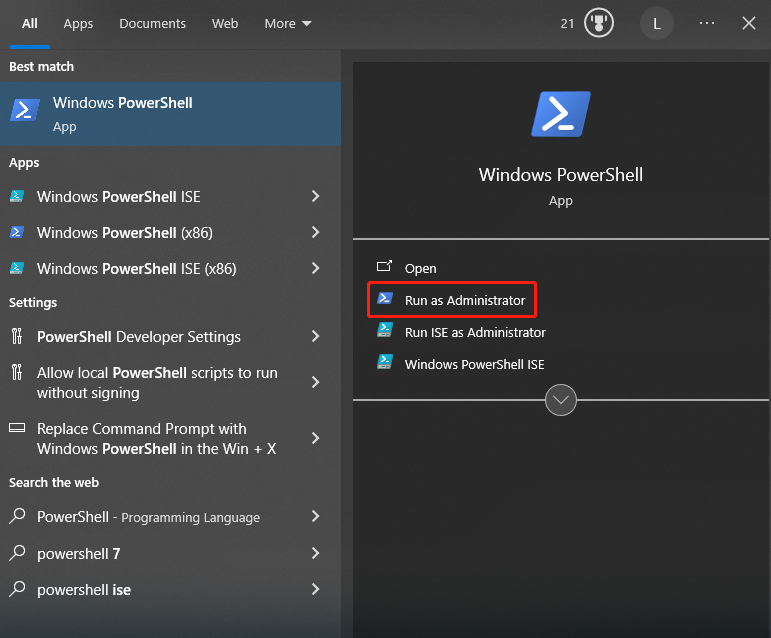
Step 2: In the PowerShell window, type fsutil devdrv trust <drive-letter>: and hit Enter. If the command runs smoothly, you will receive the message “The operation completed successfully”.
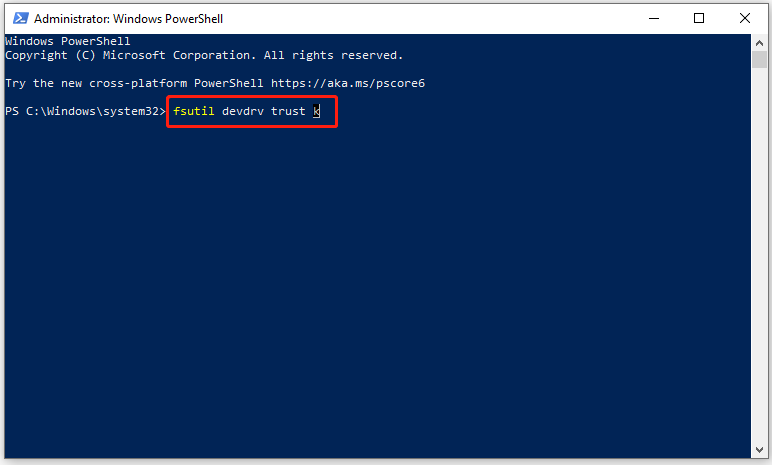
Set Dev Drive as Untrusted
If you want to set Dev Drive as untrusted, run a corresponding command in Command Prompt or Windows PowerShell.
Step 1: Run Command Prompt or PowerShell as administrator again.
Step 2: Type fsutil devdrv untrust <drive-letter>: and press Enter to untrust the Dev Drive. Likewise, you should replace <drive-letter> with the specific Dev Drive letter.
Step 3: Wait for the finish of the process.
Check if the Dev Drive is Trusted or Untrusted
How to know if your Dev Drive is trusted or untrusted? You can check the status of the Dev Drive by yourself. The tutorial below shows you how to check if the Dev Drive is trusted or untrusted manually.
Step 1: Run the Command Prompt as an administrator.
Step 2: In the elevated Command Prompt window, type the command below and hit the Enter key to execute the operation. Please make sure that you have replaced <drive-letter> with the exact drive letter.
fsutil devdrv query <drive-letter>:
If the command displays the statement “This is a trusted developer volume, Developer volumes are protected by antivirus filter”, then the Dev Drive is trusted. If it says “The volume is formatted as a developer volume but is not trusted on this machine”, it is not trusted.
How to set Dev Drive as trusted or untrusted? The steps have been shown to you. Simply follow the given steps to change the status of the Dev Drive.

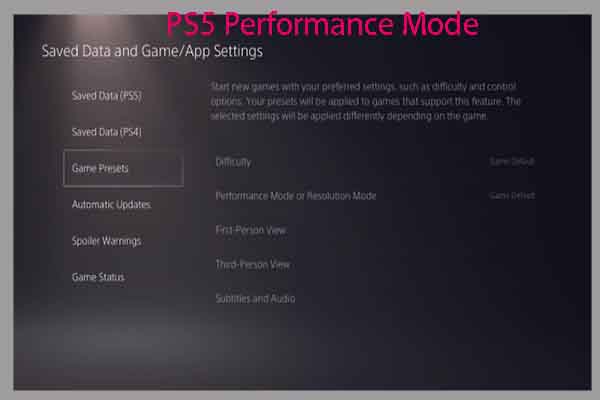
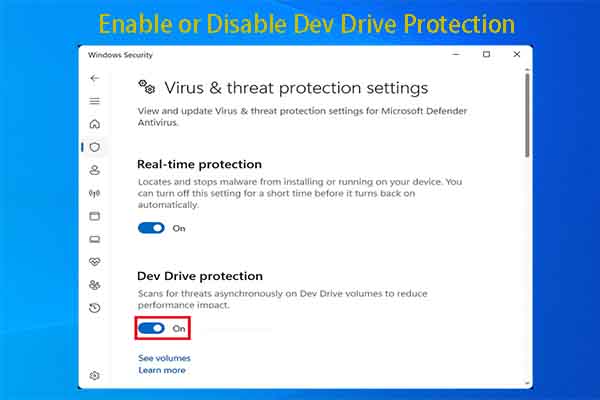
User Comments :