What Is Seagate Discwizard
Seagate Discwizard is a third-party utility that was created by Acronis. It’s often used to help manage Seagate or Maxtor hard drives. With this tool, you can easily clone, back up, or restore the entire hard drive including the operating system, apps, settings, and all of your data. Besides, you can also use it to back up or restore specified partitions.
Why Does Seagate Discwizard Not Detect Drive
Sometimes when you use Seagate Discwizard, you may run into the issue that Seagate Discwizard does not detect drive Windows 10/11. Many factors can cause the “Seagate Discwizard not recognize drives” issue. Here we list some common ones.
- Your hard drive is neither a Seagate nor a Maxtor hard drive.
- The hard drive is a dynamic one.
- The MBR of your hard drive gets corrupted.
- Antivirus programs are preventing Seagate Discwizard from accessing the hard drive.
- …
What to Do When Seagate Discwizard Does Not Detect Drive
If Seagate Discwizard does not detect drive Windows 10/11, try the following methods to repair it.
Method 1: Use an Alternative to Seagate Discwizard
If you have an unsupported hard drive instead of a Seagate or Maxtor one, Seagate Discwizard won’t detect it. To complete what you want to do for the drive, you may need an alternative to Seagate Discwizard.
Here, we highly recommend MiniTool Partition Wizard to you. It’s a professional partition manager that offers a wide range of features. It allows you to not only backup/restore/clone hard drive but also do other changes to the drive.
For instance, you can use it to partition/format/resize/wipe hard drives, convert disk to dynamic/basic, convert MBR to GPT, migrate OS to SSD/HDD, rebuild MBR, recover data from hard drive, and more.
MiniTool Partition Wizard DemoClick to Download100%Clean & Safe
Method 2: Convert the Hard Drive to Basic
Discwizard does not detect drive Windows 11/10 if your hard drive is a dynamic one. To fix it, you should take action to convert the specific drive to basic. You can learn how to execute the operation from this guide: Here Are 3 Ways to Convert Dynamic Disk to Basic Disk.
Method 3: Temporarily Disable the Antivirus
As mentioned earlier, antivirus programs on your computer may block the access to hard drive. As a result, Discwizard does not recognize drive. In this case, you can simply avoid the issue by temporarily disabling the antivirus.
Keep in mind that viruses or malware may attack your system after the antivirus programs are disabled. Therefore, you’d better enable them as soon as you finish the desired operation on the drive.
Method 4: Rebuild MBR
If Seagate Discwizard does not detect drive, it may indicate the drive has a corrupted or damaged MBR as well. To solve this issue, you can try rebuilding the corrupted MBR. Here’s how to do this.
Step 1: Boot your computer into Windows Recovery Environment.
Step 2: After that, go to Troubleshoot > Advanced options > Command Prompt.
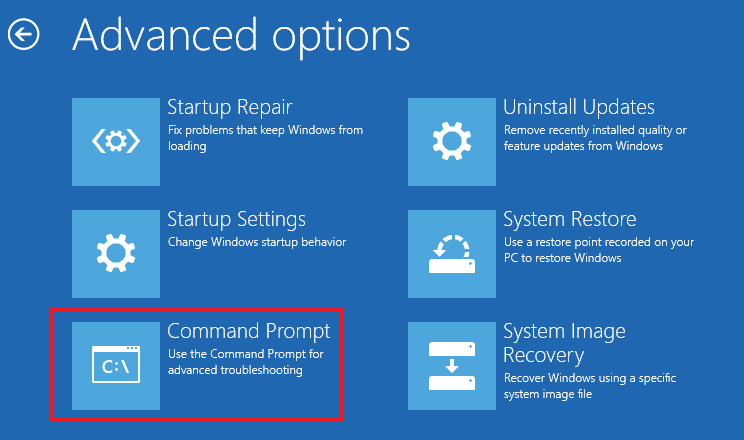
Step 3: In the prompted window, type the following commands and press Enter after each.
- bootrec /fixmbr
- bootrec /fixboot
- bootrec /scanos
- bootrec /rebuildbcd
Bottom Line
When Seagate Discwizard does not detect drive Windows 11/10, try to fix it with the above methods. If you have any problems with this issue, you can leave a message in the comment area below.

User Comments :