Want to know how to choose a PCIe 5.0 SSD? No worries. This post from Partition Magic demonstrates how to select a PCIe 5.0 SSD and provides a comprehensive guide to help you upgrade to a PCIe 5.0 SSD without data loss.
What Is PCIe 5.0 SSD?
PCIe (Peripheral Component Interconnect Express) is a data transfer interface standard. PCIe 5.0 is the latest version of the data transfer standard, offering 32GT/s bandwidth compared to Gen4’s 16GT/s.
A PCIe 5.0 SSD utilizes the PCI Express 5.0 interface for significantly faster data transfer speeds compared to PCIe 4.0. This results in quicker loading times for games and applications, as well as improved performance in data-intensive tasks.
Here are the main pros and cons of PCIe 5.0 SSDs:
Pros of PCIe 5.0 SSD
- High Speed: PCIe 5.0 SSD offers up to 32GT/s bandwidth compared to PCIe 4.0’s 16GT/s. So, its data transfer speed is faster than PCIe 4.0.
- Improved Performance: PCIe 5.0 SSDs offer much faster sequential read and write speeds than PCIe 4.0, with some models reaching over 14,000 MB/s read and 13,000 MB/s write.
- Enhanced User Experience: The increased speed of PCIe 5.0 SSD data transfer reduces program loading times, game delays, and lag, leading to improved overall system responsiveness.
- Suitable for demanding tasks: PCIe 5.0 SSDs are especially advantageous for users handling large files, 4K/8K video editing, 3D rendering, complex simulations, and other data-intensive tasks.
- Potential for Future-Proofing: PCIe 5.0 SSDs provide faster speeds than current requirements, potentially preparing your system for future software and gaming demands.
Cons of PCIe 5.0 SSD
- Compatibility: If you want to utilize the speeds of a PCIe 5.0 SSD fully, you’ll need to make sure that your motherboard and CPU support the PCIe 5.0 interface.
- Price: PCIe 5.0 SSDs are typically more expensive than their PCIe 4.0 counterparts. Both in terms of initial purchase price and potential costs for cooling solutions.
- Increased Heat Generation: PCIe 5.0 SSDs generate more heat, requiring more robust cooling solutions, which can add to the overall cost and complexity.
- Real-world Performance: While PCIe 5.0 SSDs offer impressive theoretical speeds, real-world performance gains depend on the workload and system configuration.
Should You Upgrade to PCIe 5.0 SSD?
Through the above content, you should have a certain understanding of PCIe 5.0 SSD. Then, is there a need to upgrade to PCIe 5.0 SSD?
If you’re involved in high-end professional workflows that require the fastest data transfer speeds, you might want to consider a PCIe 5.0 SSD.
However, most regular users may find that the performance gains of PCIe 5.0 don’t justify the higher cost and drawbacks. PCIe 4.0 SSDs continue to be a solid and cost-effective option for the majority of users.
How to Choose PCIe 5.0 SSD?
When choosing a PCIe 5.0 SSD, consider compatibility, performance, capacity, and budget.
Performance needs
It is the main aspect you should care about when choosing a PCIe 5.0 SSD. Different needs may result in different choices in PCIe 5.0 SSDs. Also, this aspect can be broken down into:
- Read/Write Speeds: PCIe 5.0 SSDs offer faster sequential read and write speeds compared to older generations. Also, different PCIe 5.0 SSDs offer different read/write speeds, so you need to look for drives with high speeds suitable for your workload.
- DRAM Cache: Drives with DRAM cache generally offer better sustained performance, especially under heavy workloads.
- Sustained performance: You also need to consider how well the drive maintains its speed under heavy workloads. Some drives might have high peak speeds but slow down under sustained use.
Capacity considerations
Normally, SSDs offer different capacity choices, including 1TB, 2TB, 3TB, 4TB, etc. You should consider your capacity needs based on your primary usage scenario.
For example, if you plan to install many modern games, especially those using DirectStorage, a larger drive (e.g., 2TB or 4TB) offers more space for installations and future expansion.
Budget
The budget is one of the decisive factors in choosing a PCIe 5.0 SSD. You can set a budget for the PCIe 5.0 SSD, and then decide on those SSDs that are within your budget.
- Value: Compare the performance and features against the price to determine if the higher cost is justified for your needs.
- Premium brands & features: SSDs from reputable manufacturers with advanced features like AES 256-bit hardware-based encryption may cost more. So, you can consider small brands.
- Price fluctuations: SSD prices are known to fluctuate due to factors like NAND flash prices and supply/demand. Therefore, check for current deals and monitor price trends before you purchase a PCIe 5.0 SSD.
- Sales events: Keep an eye out for sales events like Black Friday, Cyber Monday, or even Prime Day, which can offer significant discounts.
Other common aspects:
In addition to the above aspects, you can also consider some other aspects when you choose a PCIe 5.0 SSD. Here are the following:
- Endurance (TBW): You can consider the drive’s endurance rating (Terabytes Written), especially if you have a high-write workload.
- Cooling: PCIe 5.0 SSDs can generate more heat, so you’d better consider a drive with a good heatsink or ensure your motherboard has adequate cooling.
- Form Factor: Most PCIe 5.0 SSDs are in the M.2 2280 (80mm long) form factor. So, you need to make sure your M.2 slot on the motherboard is suitable.
PCIe 5.0 SSD Recommendations
Nowadays, many manufacturers are producing PCIe 5.0 SSDs, including WD, Crucial, Corsair, Samsung, PNY, etc. If you want to buy a PCIe 5.0 SSD, you can consider the following options:
- WD Black SN8100: This WD PCIe 5.0 SSD offers up to 14900 MB/s reads and 11000 MB/s writes on the 1TB capacity. The prices start at $159.99. (PC Gamer recommends this drive for gaming due to its speed and sustained performance.)
- Crucial T705: This Crucial PCIe Gen 5 SSD offers up to 14500 MB/s reads and 12700 MB/s writes on the 2TB capacity. The prices start at $142.
- Corsair MP700 Pro:This Corsair PCIe 5 SSD offers up to 12400 MB/s reads and 11800 MB/s writes on the 2TB capacity. The prices start at $134.
- Corsair MP700 Elite: This Corsair PCIe 5 SSD offers up to 10000 MB/s reads and 8500 MB/s writes. The prices start at $99.99. (This drive uses the Phison E31T controller, which is more efficient and helps with cooling.)
- Samsung 9100 Pro SSD: This Samsung PCIe 5.0 SSD offers up to 14800 MB/s reads and 13400 MB/s writes on the 4TB capacity. The prices start at $154.
- PNY XLR8 CS3150: This PNY PCIe 5 SSD offers up to 11500 MB/s reads and 8500 MB/s writes on the 1TB capacity. The prices start at $155.
- Crucial P510: This Crucial PCIe Gen 5 SSD offers up to 11000 MB/s reads and 9500 MB/s writes on the 1TB capacity. The prices start at $119.75. (PC Gamer recommends this drive for a more budget-friendly option.)
No matter which you choose, a Samsung PCIe 5.0 SSD or a Corsair PCIe 5 SSD, you can continue with the following steps to upgrade your SSD to a PCIe 5.0 SSD without data loss.
How to Upgrade to PCIe 5.0 SSD Without Data Loss?
After purchasing a proper PCIe 5.0 SSD, you may want to know how to upgrade your computer’s SSD to the new PCIe 5.0 SSD.
I highly recommend MiniTool Partition Wizard to help you do that without data loss. It offers the Copy Disk feature to help you clone data from one disk to another easily.
Here’s how to use it to clone data to the new PCIe 5.0 SSD:
Step 1. Use an SSD closure to connect the PCIe 5.0 SSD to your PC.
Step 2. Download and install MiniTool Partition Wizard on your PC.
MiniTool Partition Wizard FreeClick to Download100%Clean & Safe
Step 2. Launch this app to enter the main interface and click Copy Disk Wizard from the left panel. Then, click Next in the Copy Disk Wizard window.
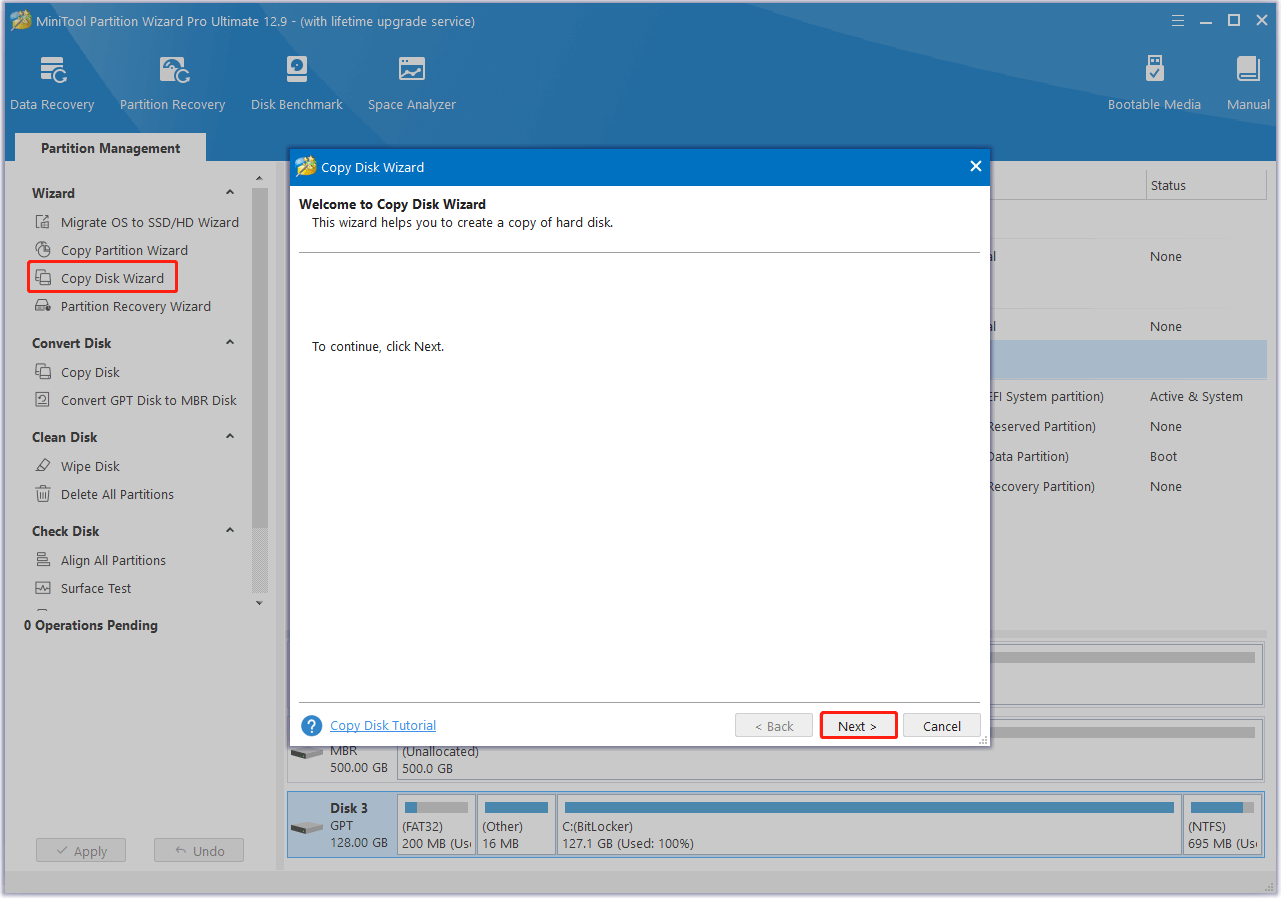
Step 3. Choose your original disk from the list and click Next.
Step 4. Choose the new PCIe 5.0 SSD from the list and click Next.
Step 5. Set Copy Options and adjust Target Disk Layout, and then click Next.
- Fit partitions to entire disk: If you choose this option, this software will automatically adjust the target disk partition size to fit the entire disk.
- Copy partitions without resizing: If you choose this option, this software will apply the source disk partition sizes to the new disk.
Step 6. After that, click OK in the pop-up Notice window. Then, read the Note carefully and click Finish to return to the main interface.
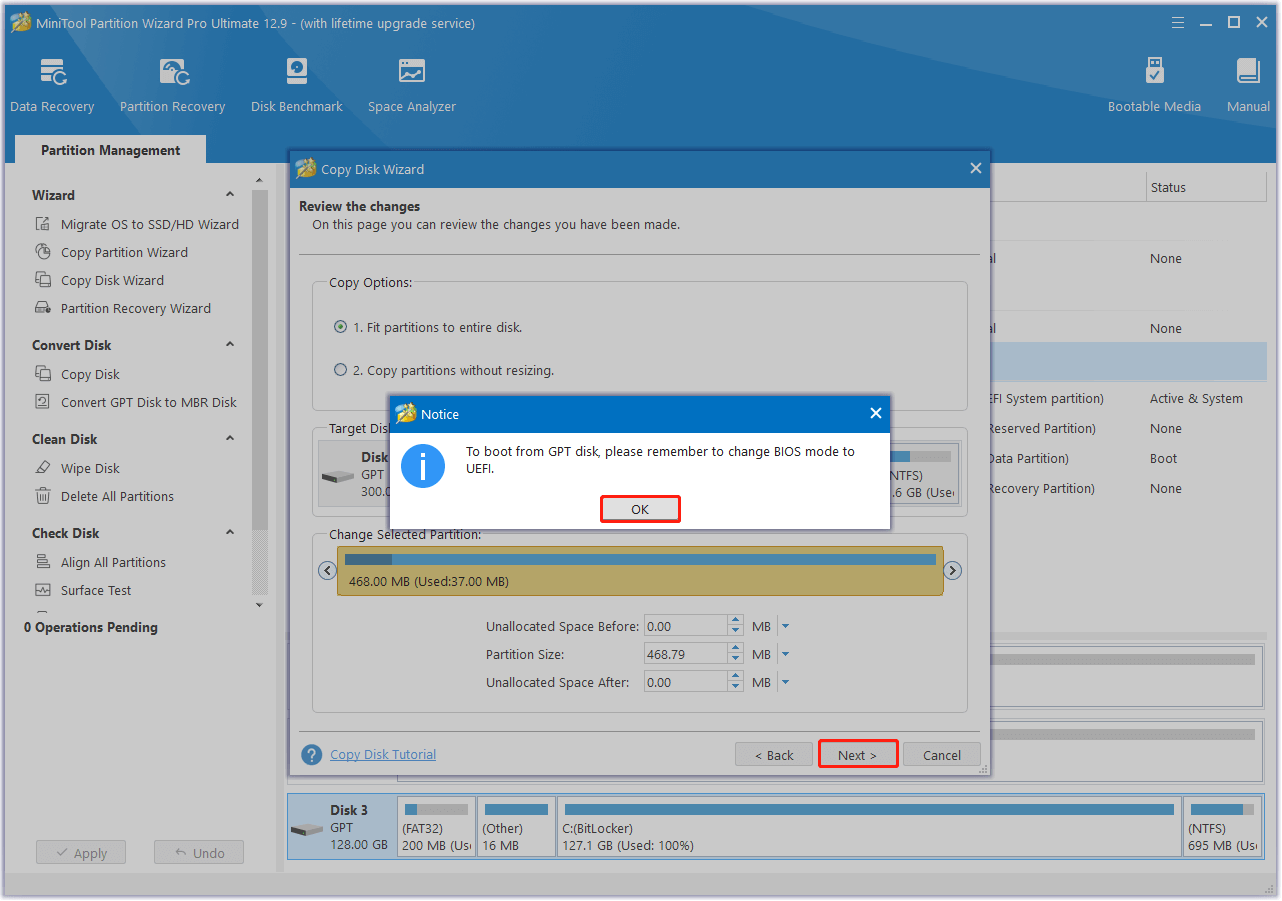
Step 7. Click Apply at the bottom left corner, and then click Yes in the pop-up window to confirm. Once done, you have cloned the original SSD to the new PCIe 5.0 SSD successfully.
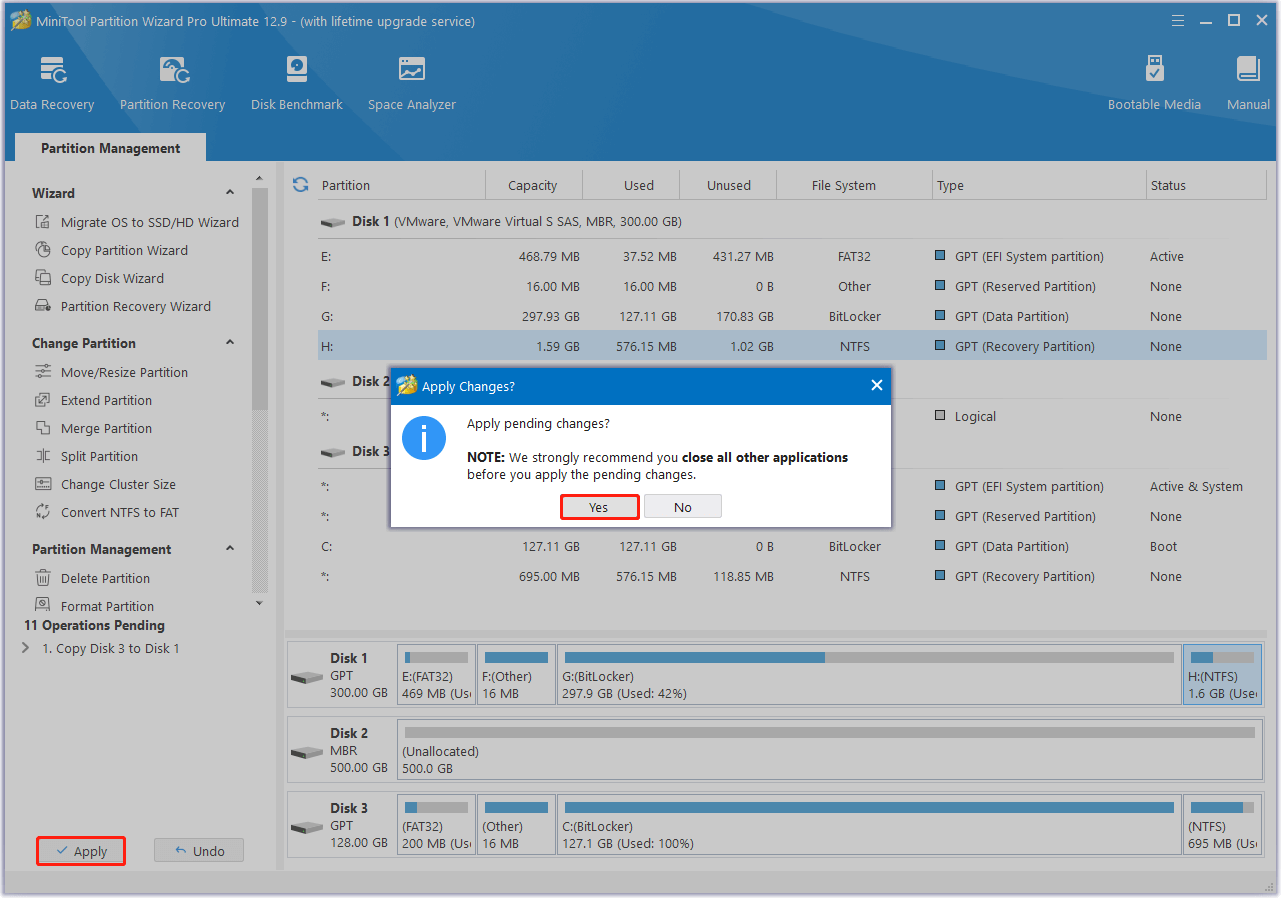
Besides, MiniTool Partition Wizard is a feature-rich tool that can also help you partition hard drive, check disk errors, convert MBR to GPT, rebuild MBR, recover data from hard drive, etc. If you have any of these needs, you can try it as well.
After cloning all data from your original SSD to the new PCIe 5.0 SSD, you can then install the new PCIe 5.0 SSD in your PC. Here is the breakdown in detail:
Step 1. Completely power off your computer and unplug it from the power source.
Step 2. Open your computer case and locate the M.2 SSD slot on your motherboard.
Step 3. Take out the old SSD from the slot and then install the new SSD in the slot.
- If there is a heatsink or cover over the M.2 slot, you need to remove any screws or clips securing the cover and set it aside.
- Take out the old SSD and place it in a safe location.
- Align the SSD’s notch with the key in the M.2 slot.
- Carefully insert the SSD into the slot at a 30-degree angle.
- Secure it using the screw or clip that came with your motherboard.
Step 4. If you removed a heatsink or cover, reattach it, making sure any thermal pads are properly aligned.
Step 5. Close the computer case, and connect the power source.
Step 6. Then, reboot your computer and boot into the BIOS menu.
Step 7. Check if the BIOS can recognize the new PCIe 5.0 SSD.
Step 8. Navigate to the Boot tab, and check whether the boot order is right. If not, adjust it.
Step 9. Exit the BIOS menu and then boot into Windows.
Bottom Line
After reading this post, you may already know how to choose a suitable PCIe 5.0 SSD for yourself. If you want to upgrade your SSD to a PCIe 5.0 SSD without data loss, you can use MiniTool Partition Wizard.
What’s more, if you have any suggestions or encounter issues while using MiniTool Partition Wizard, you can contact us by sending an email to [email protected]. We will reply to you as soon as possible.
FAQ about PCIe 5.0 SSD
The increased cost, heat, and power make PCIe 4.0 SSDs more practical and cost-effective for most users.
However, its speed will also be limited by the older generation. For example, if you use a Gen 5 SSD on a Gen 4 slot, your Gen 5 SSD will run at Gen 4 speeds.
This increased speed is due to the PCIe 5.0 interface operating at 32 GT/s per lane, while the PCIe 4.0 operates at 16 GT/s.

User Comments :