A lot of users complain that their PC fans spin but no boot. If you are suffering from the issue, take a look at this post, in which Partition Magic provides you with several troubleshooting methods. Let’s dive in.
It is strange that PC fans spin but it won’t boot, but many users encounter the issue on their computers. Are you facing the same problem? If so, don’t worry. In this post, we will offer some effective methods for the issue. You can try them if your PC fans spin but no boot.
Way 1. Check the Power Supply
You may receive the “fans spinning but no display” issue when the power supply is underpowered or faulty. So, once the problem occurs, it’s time to check the PSU (power supply unit). How to tell if PSU is failing? There are a few signs that you can tell, or you can test the power supply manually.
Make sure all power cables are securely plugged in. Loose or damaged cables can cause your PC to not boot properly. Try unplugging and re-plugging all cables to rule out this simple but common cause.
If you suspect a problem with the power supply, you can use a power supply tester. These tools quickly detect if the PSU is delivering the correct voltage to the components. If the tester shows an abnormal reading, the power supply will most likely need to be replaced.
Way 2. Check the Motherboard
Once you’ve confirmed that the power supply is working properly and all cables are properly installed, the next step is to check if the motherboard is the component causing the PC fans spin but no boot problem.
First, check the motherboard for signs of burned components, swollen capacitors, or other physical damage. Even a small component failure on the motherboard can prevent the system from booting. If you find obvious damage, it is best to take the motherboard to a professional for repair or consider replacing it.
In addition, the CMOS stores the BIOS settings. Sometimes, incorrect or corrupted BIOS settings can cause boot problems. Resetting the CMOS may help. To do this, remove the CMOS battery from the motherboard for a few minutes, which will restore the BIOS to default settings.
Way 3. Check the Memory (RAM)
Faulty or loose memory modules can cause boot failures. You can remove and reinstall the memory to solve this problem.
Turn off the computer, unplug the power cord, and open the case. Gently remove each memory module from the slot and reinstall it firmly. Make sure the memory is properly inserted into the slot and the latches on both sides of the slot are firmly fastened.
If the problem is not solved after reinstalling the memory, you can use a memory test tool to test the RAM. You can use third-party software (such as MemTest86, which can be run from a boot USB drive). If the test detects memory errors, you need to replace the faulty RAM.
After you solving the problem, you can also use the Windows Memory Diagnostic tool to test the RAM.

Way 4. Check the Graphics Card
Similar to RAM, a loose or faulty graphics card can cause your PC to not boot. Disconnect any cables connected to the graphics card, remove it from the PCIe slot, and reinstall it, making sure the graphics card is properly seated and the power connector (if any) is securely connected.
Alternatively, an overheated graphics card can cause boot issues. Make sure the graphics card fan is spinning and that the vents are not blocked by dust. If the graphics card is overheating, you may need to clean the fan and heat sink, or consider replacing the thermal paste.
Further reading: If you lost some your files after fixing the “PC fans spin but no boot” error, you can use the Data Recovery feature of MiniTool Partition Wizard to help you get the lost files back. Even this software can help you recover data from a computer that won’t boot properly with bootable USB drive.
MiniTool Partition Wizard DemoClick to Download100%Clean & Safe
Bottom Line
This post tells you how to fix “PC fans spin but no boot” issue. You can try these solutions when the issue happens. If you can’t resolve the issue after trying these troubleshooting steps, it’s best to seek help from a professional PC technician.

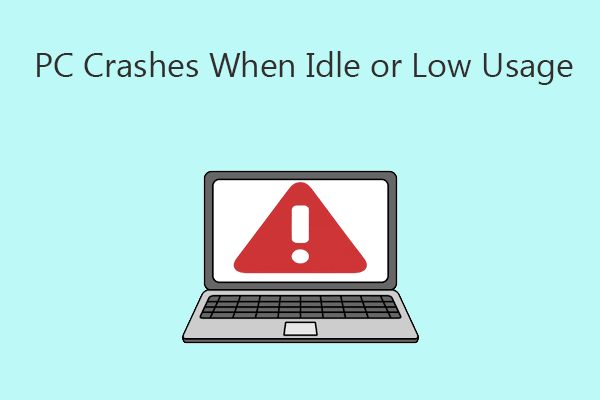
User Comments :