Do you need to password protect OneDrive folder? This post from MiniTool Partition Wizard shows you how to do that in 2 different cases. You can have a try.
Can You Password Protect OneDrive Folders?
Yes, you can. OneDrive offers the Personal Vault feature, which provides users with a protected area to store sensitive files and folders.
With Personal Vault enabled, you can only access protected files using a strong authentication method or the second step of identity verification, such as your fingerprint, face, PIN, Microsoft Authenticator app, or code sent to your email address or mobile phone.
If you want to password protect a folder in OneDrive, Personal Vault is what you need. Files in the Personal Vault are locked and won’t be opened by the person who accesses your OneDrive without the required authentication method.
2. If you're a subscribed user of OneDrive or Microsoft 365, you can use Personal Vault for free.
How to Password Protect a OneDrive Folder
How to password protect OneDrive folder using Personal Vault? Here is the guide:
- Open File Explorer and click OneDrive on the sidebar.
- Click Personal Vault. You’ll open the OneDrive app.
- Select the Personal Vault folder again. If you’re prompted to enter a code to sign in, do as it asks.
- Select Upload > Files or Folder. Then, select the items you want to upload and then select Open.
Are there other ways to password protect OneDrive folder? You can share OneDrive files with others with direct access, links, and emails. When you share a file using a link, you can set a password on it. Then, only the person who has the password can access the file. Here is the guide:
- Access your OneDrive.
- Select any files and/or folders that you wish to share.
- Click on the Share button, located in the upper left corner of the screen.
- Once the Share dialog box opens, select the Set password option.
- Input the password you wish to add to the link.
- Select the Get a link option.
If you use other methods to share a OneDrive file, no password is needed.
Other Information About Personal Vault
Personal Vault will be automatically locked after a period of inactivity in Windows (20 minutes by default). In this case, you need to enter the password again. You can change the Personal Vault auto lock time through the following process:
- Open OneDrive and click Settings.
- Go to the Account tab and change the value of the Lock Personal Vault after: option.
If you don’t want to use Personal Vault, you can also disable it. Note that disabling Personal Vault will permanently delete any files that are in your Personal Vault and you won’t be able to recover them.
- Open OneDrive Settings and select Personal Vault from the left navigation.
- Select the Disable Personal Vault slider to disable Personal Vault.
Bottom Line
MiniTool Partition Wizard is a functional tool. It can migrate OS, clone disk, recover partitions, recover data from hard drive, etc. If you have this need, download it to have a try.
MiniTool Partition Wizard DemoClick to Download100%Clean & Safe

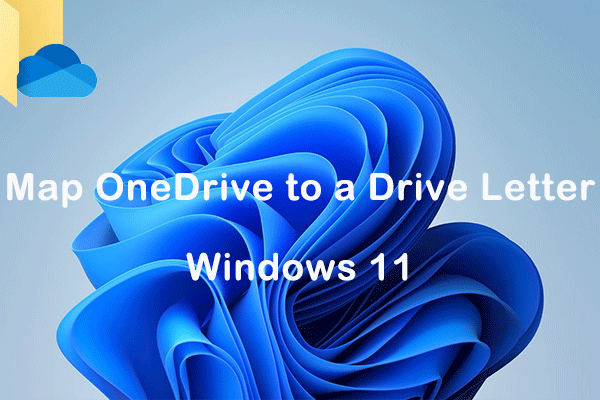
User Comments :