Panasonic SD Formatter
Panasonic SD Formatter is a Windows software for formatting memory cards. It is designed to optimize the performance and longevity of storage devices by applying special algorithms. You can assign a new drive letter to the partition.
It supports all popular file systems such as FAT, FAT32, exFAT, and NTFS. In addition, modern high-capacity memory cards are compatible with this program. The integrated error-checking module automatically detects and repairs bad sectors to increase storage device life and performance.
How to Run Panasonic SD Formatter
After launching the application, the user can select the desired memory card from the drop-down menu. There is a Refresh button for detecting recently connected devices.
Detailed information about the partition Size and Volume Label is displayed in the main window. You can change the name of the drive. Additionally, you can change the format type. Available options are Quick, Full (Erase), and Full (overwrite).
Flexible allocation unit sizing tools are also provided. Note that this setting affects the speed and efficiency of data transfer. Click on the Format button to start the operation.
How to Format Panasonic SD Card
Run the SD card formatter on your device, and then select the drive letter for the SD card. Select the Format option and tap on the confirm format process. Now you have successfully done formatting the Panasonic SD card.
Panasonic SD Formatter Alternative
# 1. Use MiniTool Partition Wizard
If the Panasonic SD Formatter doesn’t work, you can use a Panasonic SD Formatter alternative to format your SD card. MiniTool Partition Wizard is a great choice. With it, you can format larger than 32GB drives to FAT32, which most formatting tools can’t finish.
It’s a professional and safe partition manager that offers a wide range of features related to disk/partition management. With this program, you can create/format/resize/delete partitions, copy/wipe disks, convert disks between MBR and GPT, etc.
MiniTool Partition Wizard FreeClick to Download100%Clean & Safe
Step 1: Download and install this SD card formatter on your PC. Then connect the SD card via card reader to your PC and launch it to get its main interface.
Step 2: Select the partition you want to format and choose Format Partition from the left action panel.
Step 3: Then set the Partition Label, File System, and Cluster Size. Then click on OK to continue.
Step 4: Click on Apply to confirm the changes.
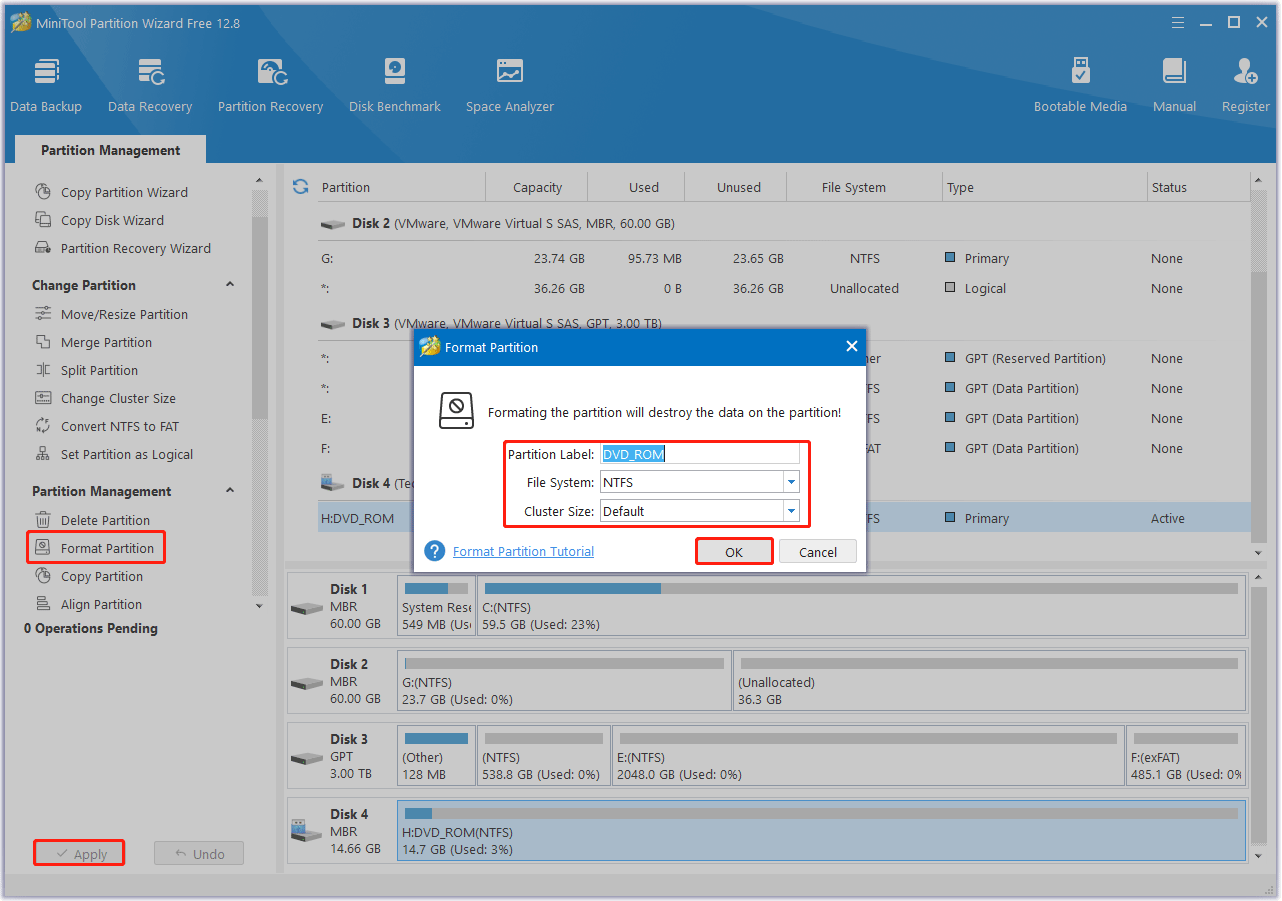
# 2. Use Disk Management
Disk Management is commonly used to format SD card. If your drive has a capacity of 32GB or less, this tool is for you. Here is how to do it:
Step 1: Right-click on the Start button and select Disk Management from the context menu. Then right-click on the target SD card and select the Format option.
Step 2: Set the Volume label, File system, and Allocation unit size for the partition and select the Perform a quick format option. Then, click OK.
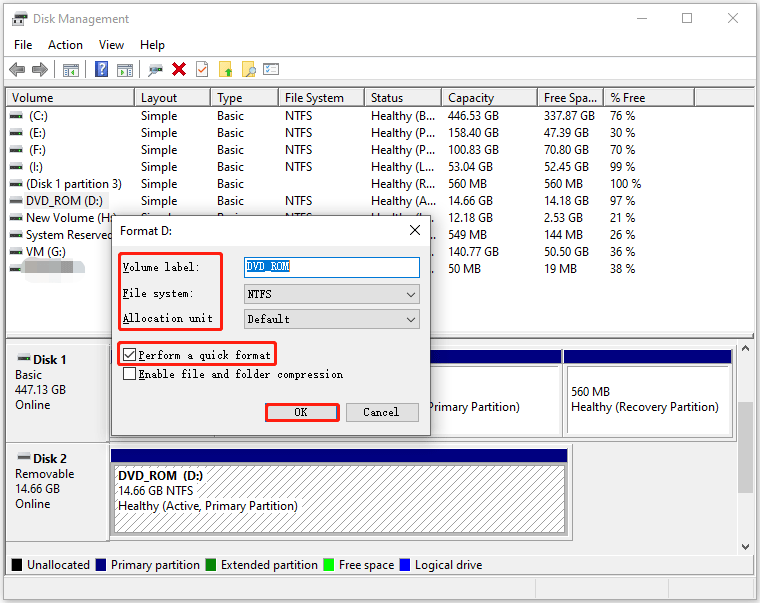
Step 3: Click OK in the pop-up window to finish the formatting operation.
Bottom Line
This post shows you the information about Panasonic SD Formatter on Windows 10. But here, MiniTool Partition Wizard is recommended as it provides users with more advanced options. If you have any suggestions about this topic, you can share them with us in the following comment zone.


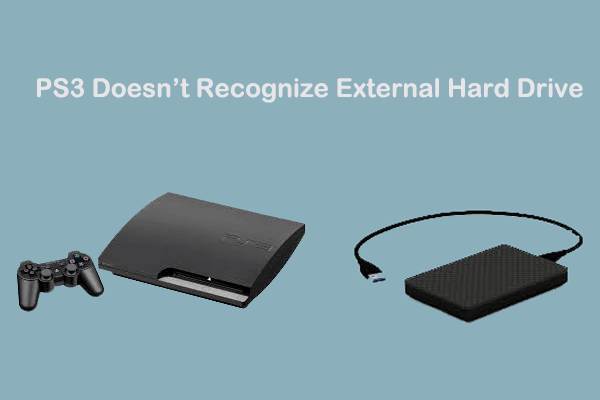
User Comments :