Are you looking for ways to solve the “the operation is not supported by the object” issue? If so, you are at the right place. Here, this post from MiniTool Partition Wizard introduces how to fix the issue in detail. You can have a look.
You may randomly experience the “Virtual Disk Manager the operation is not supported by the object” issue while trying to delete or extend a partition in Windows Disk Management. When you turn to Diskpart for the same operation, you may still fail with the “Virtual Disk Service error the operation is not supported by the object” issue.
What can you do to get rid of the frustrating issue? Below, this post summarizes several feasible solutions to the “Disk Management or Diskpart the operation is not supported by the object” issue. You can follow them to solve your problem.
Method 1: Enable the Virtual Disk Service
After encountering the “Virtual Disk Manager the operation is not supported by the object” issue, you should check if the related service is enabled. To do this, follow the steps below.
Step 1: Press the Windows and R keys to open the Run dialog.
Step 2: Type services.msc in the text box and press Enter.
Step 3: In the Services window, scroll down to find Virtual Disk. Then double-click the service to enter its Properties window.
Step 4: Set the Startup type to Automatic. Then click the Start button if the Service status shows Stopped.
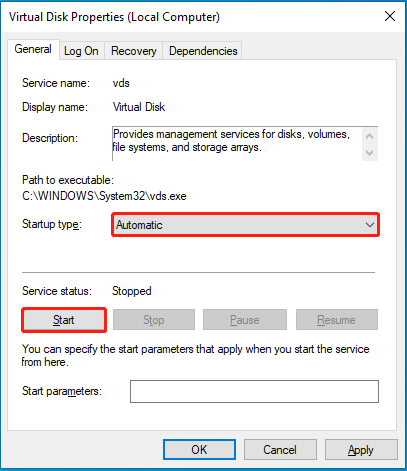
Step 5: After that, click Apply > OK to save the changes.
Step 6: Once done, restart your computer to see if the “the operation is not supported by the object delete partition” issue disappears.
Method 2: Delete the Partition Override
In some cases, it’s possible to fix the “the operation is not supported by the object delete partition” issue by using the delete partition override command in Diskpart. Here’s how to do this.
Step 1: Search for Command Prompt in the search bar. Then click Run as administrator in the expanded Best match window.
Step 2: In the elevated Command Prompt, type the following commands and press Enter after each.
- diskpart
- list disk
- select disk 1 (Replace 1 with the number of the disk containing the target partition)
- list partition
- select partition * (* represents the number of the partition to delete)
- delete partition override

Method 3: Delete All Partitions
Another way that may help fix the “Diskpart the operation is not supported by the object” issue is to delete all partitions. You can execute the operation with the given guide.
Step 1: Run Command Prompt as an administrator.
Step 2: Type the following commands one by one and press Enter after each.
- diskpart
- list disk
- select disk 1
- clean
Step 3: After that, use the unallocated space on the disk to recreate new partitions and move the backup files to these partitions.
If the Diskpart Clean command doesn’t work, we recommend you delete all partitions with MiniTool Partition Wizard. It’s an all-in-one partition manager that enables you to partition/clone hard drive, format/resize/delete partitions, convert MBR to GPT, recover data from hard drive, and more.
Here’s a simple guide on how to delete all partitions with MiniTool Partition Wizard.
- Download, install, and launch MiniTool Partition Wizard on your PC.
- Right-click the target disk and select Delete All Partitions.
- Click Yes in the Warning box. Then click Apply to execute the operation.
MiniTool Partition Wizard FreeClick to Download100%Clean & Safe
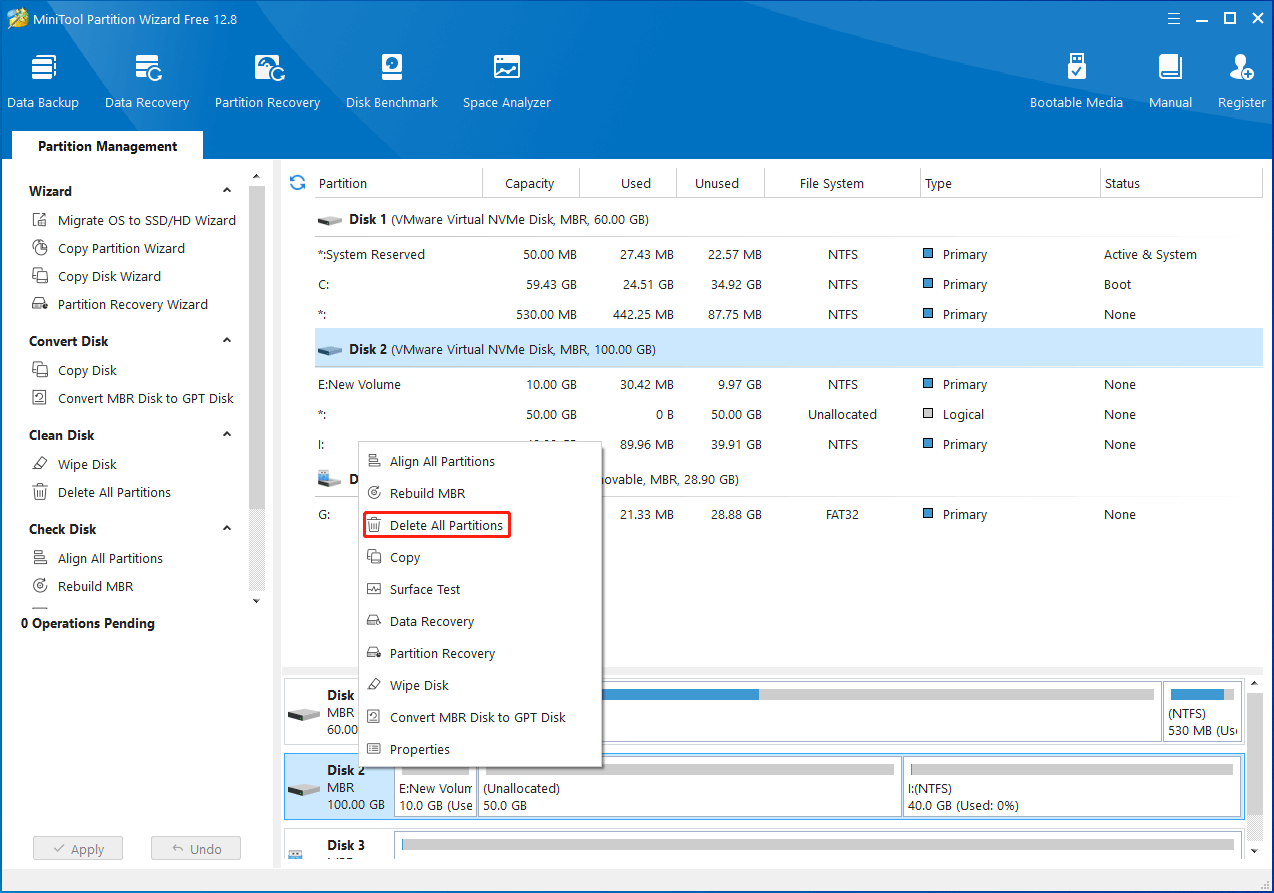
This post tells how to fix the “Virtual Disk Service error the operation is not supported by the object” issue effectively. When you run into the same issue, try to fix it with the above methods. If you have any problems with this issue, feel free to leave a message in our comment part below.

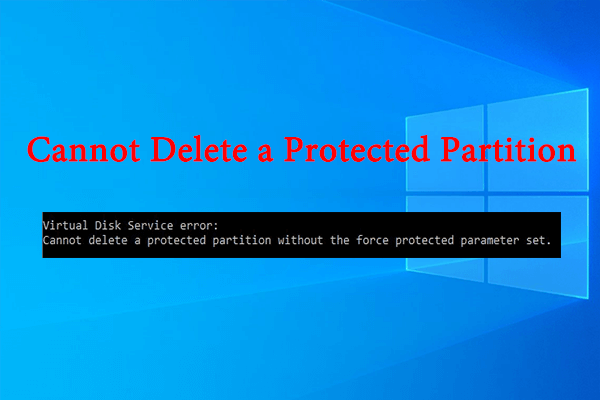
User Comments :