According to user reports, they found that the nslookup.exe keeps crashing Windows 11 after getting a blue screen error “critical process died” in the Windows dump file. What is nslookup.exe? If you are in the same boat, pay attention to the following content.
What Is Nslookup.exe
Nslookup.exe is a command-line utility included in Windows that enables you to query the Domain Name System (DNS)to obtain information about domain names and IP addresses. It can help you check an IP address with a domain name, troubleshoot DNS-related issues, and perform reverse DNS lookups.
What to Do If Nslookup.exe Keeps Crashing Windows 11/10
There are 5 effective methods to fix nslookup.exe crashing Windows 11/10. Try them one by one until you get the problem solved.
Before You Do
Before fixing the nslookup crashing issue on Windows 11/10, you’d better back up all important data. This is because the issue can lead to a BSOD error, causing unexpected data loss. MiniTool ShadowMaker is an expert backup program that can back up files, partitions, the operating system, and a disk to another safe location. It can sync files/folders to keep them safe and create system images to restore your system.
MiniTool ShadowMaker TrialClick to Download100%Clean & Safe
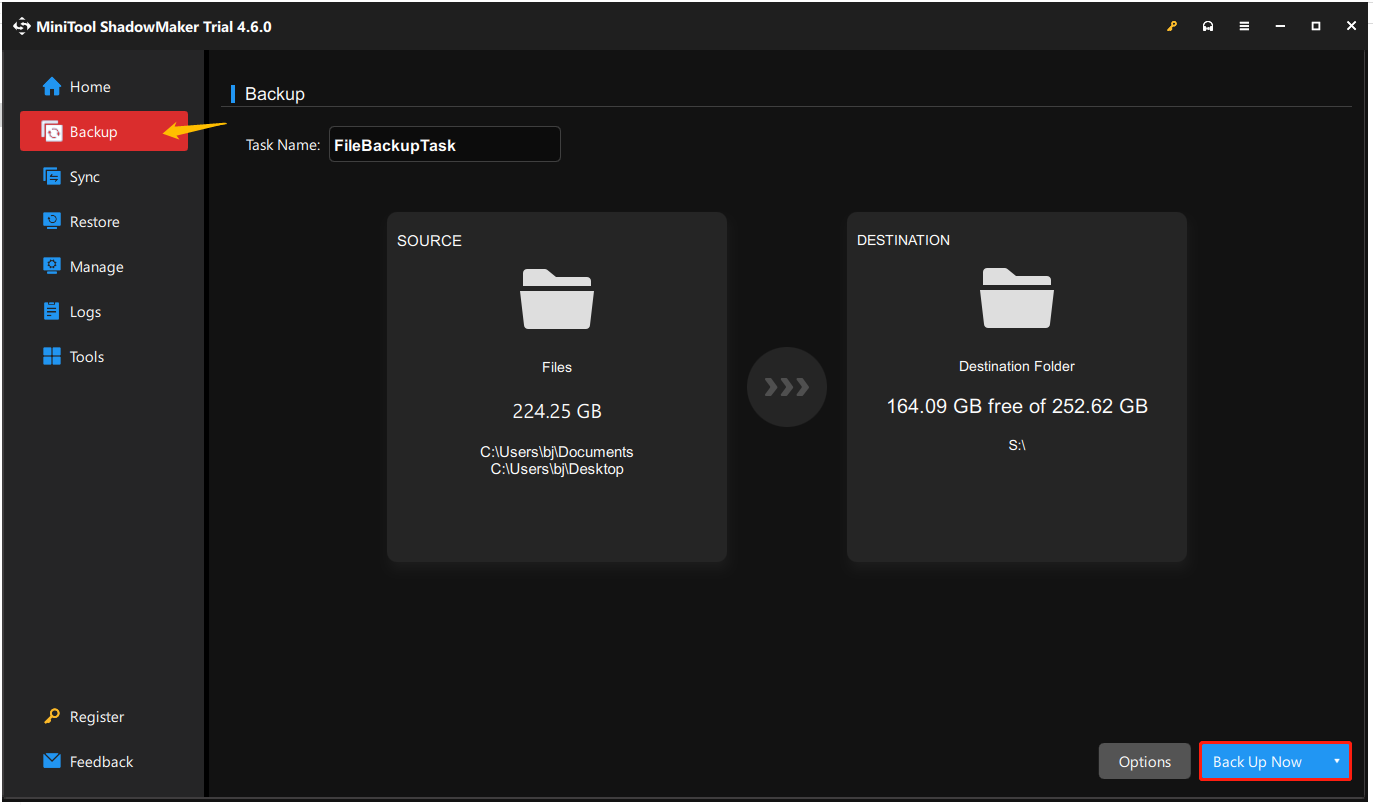
# 1. Uninstall Chrome and Install the Latest One
Many users from the Microsoft forum reported that the nslookup.exe keeps crashing Windows 11 due to a Google Chrome update. To solve it, you can uninstall Chrome from Apps and Features, restart your PC, delete the nslookup.exe file, and install the latest version of Chrome.
# 2. Run a Virus Scan
Sometimes the nslookup.exe crashing Windows 11 can be caused by malware or a virus. In this case, you can perform a Windows Defender Offline scan to check that.
Step 1. Type defender in the Windows search bar and select Virus & threat Protection from the best match.
Step 2. Scroll down the right sidebar and click Scan options
Step 3. Select Windows Defender Antivirus (offline scan) and click Scan now > Scan. Then follow the on-screen prompts to scan your system and restart your PC to see if the problem is gone.
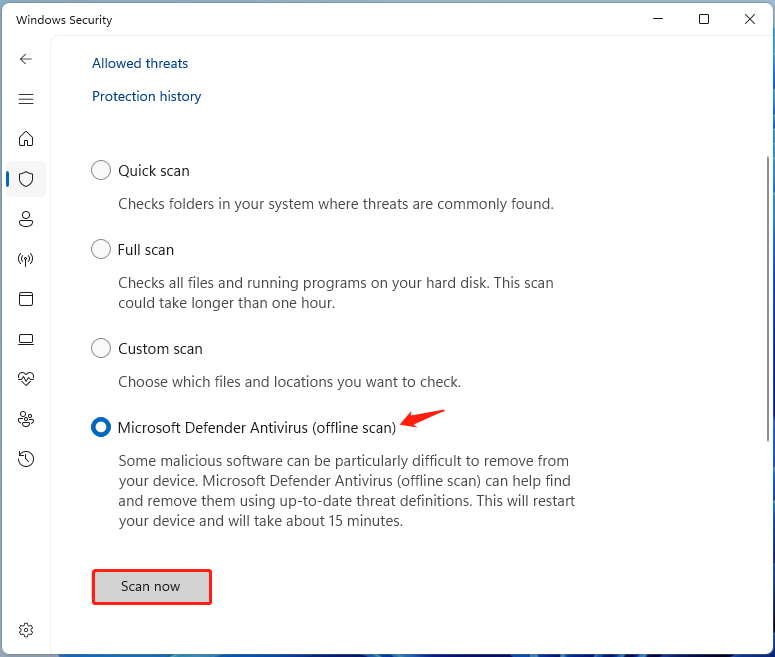
# 3. End the Nslookup.exe Process
In addition, you can try ending all processes related to nslookup.exe, which can help fix the crashing issue.
Step 1. Press the Ctrl + Shift + Esc keys to open Task Manager and click More Details.
Step 2. Go to the Details tab, right-click nslookup.exe, and select End task.
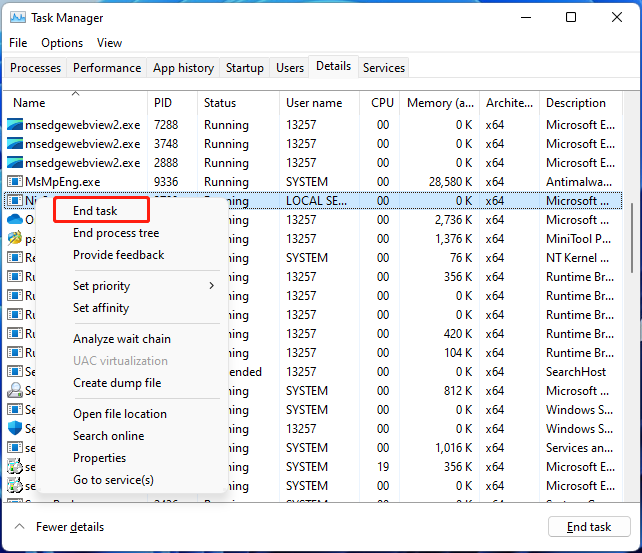
# 4. Uninstall USB Dongle Driver
Some users found that the nslookup crashing issue on Windows 11 can be caused by a Realtek USB dongle driver. If you recently install the drive on your PC, try uninstalling it.
Step 1. Right-click the Start menu and select Device Manager from the context menu.
Step 2. Expand the Universal Serial Bus Controllers category, and then right-click the USB dongle driver and select Uninstall device > Uninstall. Then reboot your computer and check if the nslookup.exe crashing Windows 11 issue gets fixed.
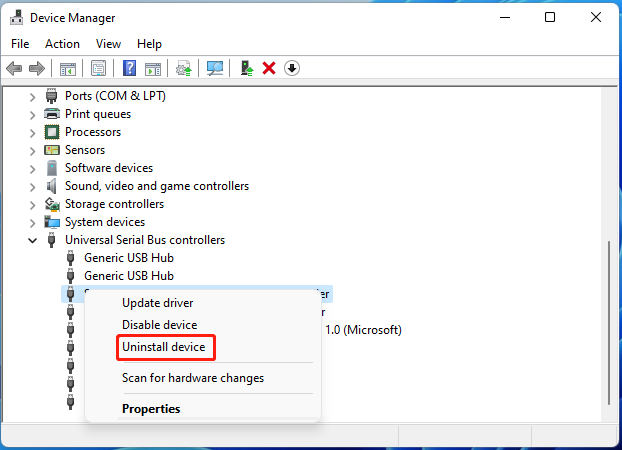
# 5. Reset Driver Verifier in Safe Mode
The nslookup crashing issue on Windows 11/10 problem can be triggered by faulty drivers. To check that, you can reset the driver verifier in Safe Mode.
Step 1. Click the Start icon at the bottom left corner press the Power icon, and then click the Restart button with the Shift key pressed.
Step 2. Then your computer will boot into the Windows Recovery Environment menu. Once here, click on Troubleshoot > Advanced options.
Step 3. In the Startup Settings menu, press F4, F5, or F6 to enter Safe Mode.
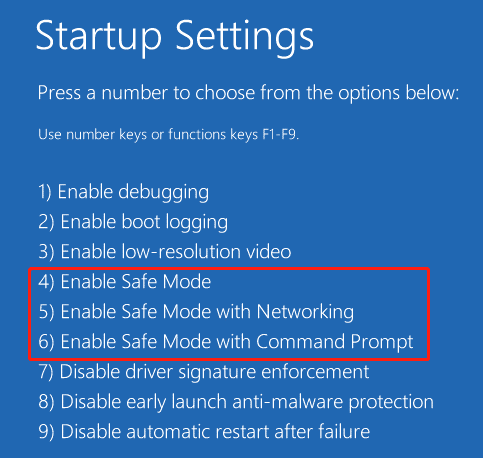
Step 4. Type cmd in the search box, right-click Command Prompt from the best match, and select Run as administrator. Then click on Yes.
Step 5. In the elevated Command Prompt window, run the following commands in order and restart your PC.
- verifier /reset
- verifier /bootmode resetonbootfail
Bottom Line
How to fix it if the nslookup.exe keeps crashing Windows 11/10? Now, I believe you know the answer. If this post helped you solve the problem, don’t forget to share it in your communities or forums.

User Comments :