Dump files can help find what causes the system crashing error. However, a lot of users are unclear about where and how to read dump files on Windows 10/11. In this post, MiniTool will explain the definition, location, and analyzer tools of the .dmp files.
What Are Memory Dump Files
What are memory dump files? On Windows computers, the system will automatically generate a file named “.dmp/dump/minidump” file each time your computer experiences a system crashing like BSOD. These files can help you identify why your system crashes and prevent it from happening again.
The small .dmp files contain the memory information, the stop error code, kernel mode, processor details, a list of loaded drivers, and so forth. Usually, the Windows 10 dump file location is usually in either the directory of C:, C:minidump, C:Windowsminidump, or %SystemRoot%Minidump.
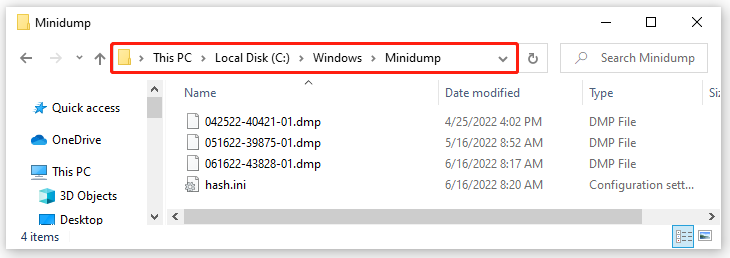
However, the problem is that there’s no Windows built-in tool to read and analyze minidump files. If you want to read .dmp files, you need to install a memory dump analyzer like WinDbg, NirSoft BlueScreenView, etc.
How to Change the Memory Dump File Type on Windows 10/11
As you might know, there are different types of memory dump files that you can set on Windows 10/11. Moreover, different memory dump file types take up different hard drive spaces. If your hard disk space is running out or limited, you can change the file type to the small memory dump.
Here’s how to change the memory dump file type on Windows 10/11.
Step 1. Press the Win + E keys to open the File Explorer, and then right-click This PC entry and select Properties.
Step 2. Click on the Advanced system settings on the left side of the window.
Step 3. Go to the Advanced tab and click on the Settings button under the Startup and Recovery section.
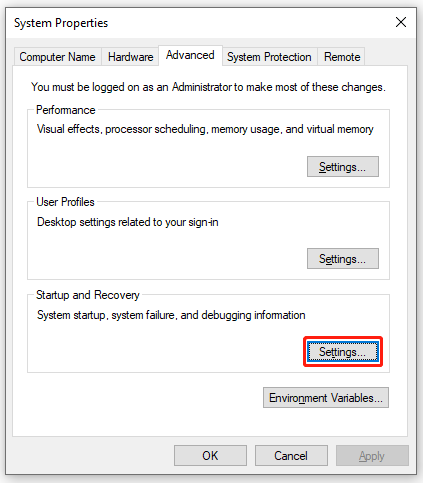
Step 4. Go to the Write debugging information section and select Small memory dump (256 KB) from the drop-down menu.
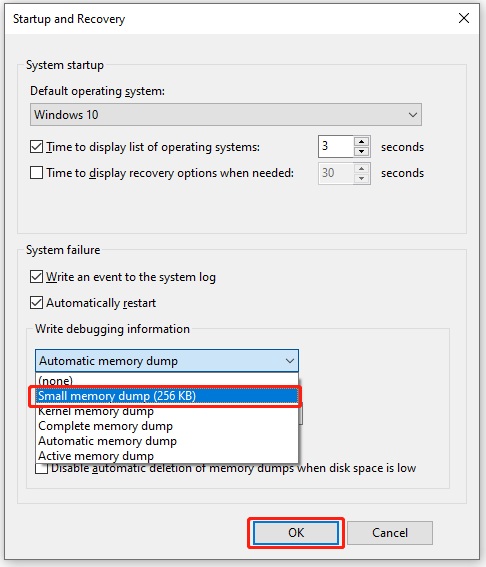
Step 5. If you want to change the Windows 10 dump file location, you can type a new path in the Small dump directory box and click on OK to save the change. After that, restart your computer to make the changes take into effect.
How to Read and Analyze Memory Dump Files on Windows 10/11
How to read dmp files on Windows 10/11? The easiest and fastest way to analyze minidump is to use WinDbg. It is a Microsoft-developed minidump analyzer that can to read .dmp file easily. Here’s how to read dmp files using WinDbg.
Step 1. Install the WinDbg memory dump analyzer on Windows 10/11.
- Click here to open the WinDbg Preview download page and click on Get in Store app. Also, you can search for WinDbg in Microsoft Store directly.
- Click on Get or Install button to start downloading WinDbg.
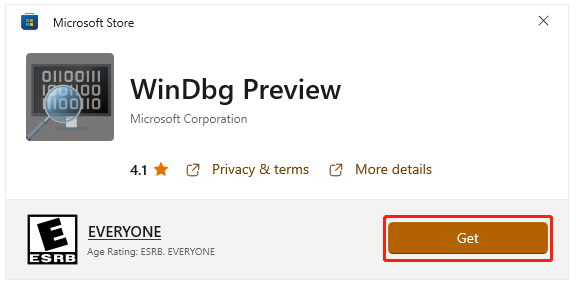
Step 2. Once installed, click on Open to run this dmp file viewer.
If you can’t analyze minidump files, you need to right-click the WinDbg tool and select Run as administrator to grant it enough access right.
Step 3. In the main interface of WinDbg, click on File > Start debugging > Open dump file in order. Then click on Browse to locate the minidump files, select the .dmp file that you want to analyze, and click on Open.
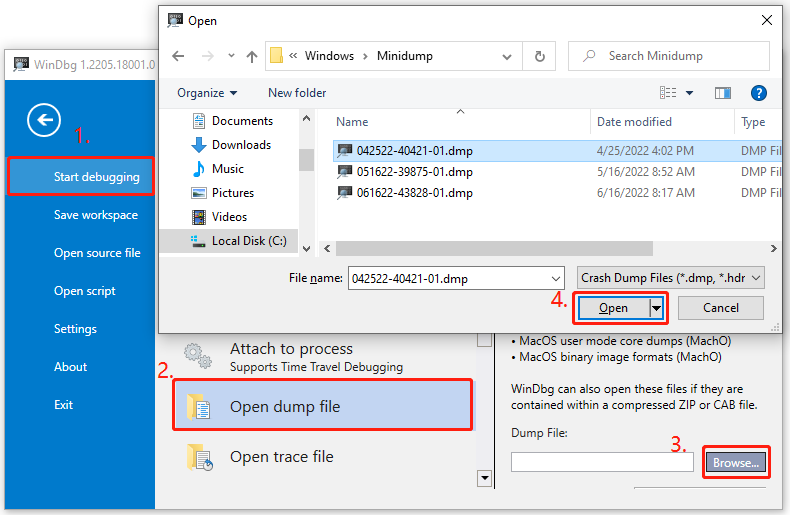
Step 4. Then the WinDbg minidump analyzer will start loading the dump file. This process may take a while depending on the file size and the level of the dump file, so please wait patiently.
Step 5. Once opened, type “!analyze -v” into the command box at the bottom of the window and click on Enter. This command will start analyzing the .dmp file created by the BSOD issue. When the analysis of the dump file is complete, you can find the possible reasons for the crashing issue and take corresponding solutions to fix it.
Of course, you can use other third-party .dmp file viewers like BlueScreenView, WinCrashReport, and WhoCrashed to analyze minidump files on Windows 10/11. If you are still troubled by the BSOD errors, you can refer to the following several guides:
- 8 Solutions to Fix Critical Process Died Stop Code in Windows 10
- 7 Quick Fixes to Kernel Security Check Failure (Guide 2022)
- Quickly Solve – Your PC Ran into a Problem and Needs to Restart
- Top 10 Methods to Fix Reference by Pointer BSOD (2022 Updated)
- How to Fix Atikmpag.sys BSOD Error Windows 10 in 2022

![How to Disable Discord Overlay in Windows 10 [Complete Guide]](https://images.minitool.com/partitionwizard.com/images/uploads/2020/08/how-to-disable-discord-overlay-thumbnail.jpg)
User Comments :