A lot of users are annoyed by the Not Implemented error with Windows Photos after installing the latest update. In this article, Partition Magic explores 6 proven ways to fix the Not Implemented error when clicking on photos.
Not Implemented error when opening photos in Windows Explorer. I’ve been having this issue since shortly before installing the latest Windows Update last week. Any time I click on a photo within Windows Explorer, a message pops up that simply lists the file path and says “Not Implemented”.
What Causes the Windows Photos Not Implemented Error in File Explorer
What causes the Windows Photos Not Implemented error in File Explorer? According to a survey, the error mainly appears after installing the latest Windows update. It messes up the Photos settings and removes it as the default app. Besides, the error may be caused by conflicting software or some unknown glitches.
Further reading: How to recover deleted photos on Windows? MiniTool Partition Wizard is a powerful data recovery program that can recover various file types from your hard drive, USB drives, SD card, etc. It can also migrate OS to SSD, partition hard drive, rebuild MBR, change cluster size, and more.
MiniTool Partition Wizard DemoClick to Download100%Clean & Safe
How to Fix the Not Implemented Error with Windows Photos
Here we summarize 6 feasible solutions after investigating extensive user reports from different forums. Before starting, you can simply restart your PC and see if the Not Implemented error when opening photos in Windows Explorer disappears.
Fix 1. Move the Photos to the Desktop
Some users from the Microsoft forum found a temporary fix for the Windows Photos Not Implemented error in File Explorer. That is to move the image file you want to view to the desktop and double-click to open it. Here you may have a try.
Fix 2. Uninstall the Latest Windows Update
As discussed above, the main reason for the Not Implemented error when clicking on photos is related to the latest Windows update. You can try uninstalling the update to get rid of the error.
Step 1. Press the Win + I keys to open the Settings window and select Update & Security.
Step 2. Click the View update history option and click Uninstall updates.
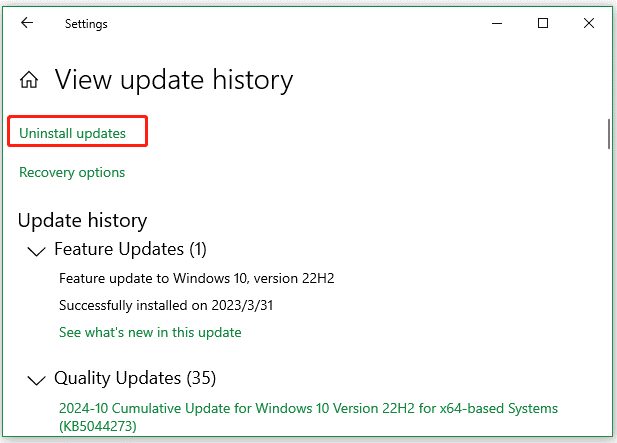
Step 3. Right-click the latest update you recently installed and click Uninstall. Then follow the on-screen instructions to complete the uninstallation.
Once uninstalled, reboot your computer and check if the Not Implemented error with Windows Photos gets fixed.
Fix 3. Perform a Clean Boot
Sometimes conflicting software can trigger the Windows Photos broken with Not Implemented error. If you have not confirmed what causes the conflicts, you can perform a clean boot. The boot can make your Windows system start with a minimal set of drivers and startup programs. Once found, you can uninstall the interfering software and see if the error is gone.
Fix 4. Restore to Windows Photos Viewer Classic
Some users reported that the Not Implemented error when opening photos in Windows Explorer can be solved by enabling the Photos Viewer classic. This can revert the Photos app to its previous working state. If you don’t know how to do that, read this guide – How To Restore The Missing Windows Photo Viewer Windows 10.
Fix 5. Set Windows Photos Viewer as the Default App
In addition, you can fix the Windows Photos broken with Not Implemented error by resetting the Photos app as the default app. Here’s how to do that:
Step 1. Open the Settings window by pressing the Win + I keys and click Apps.
Step 2. Select Default apps from the left pane, find Photo Viewer from the right panel, and click Choose a default.
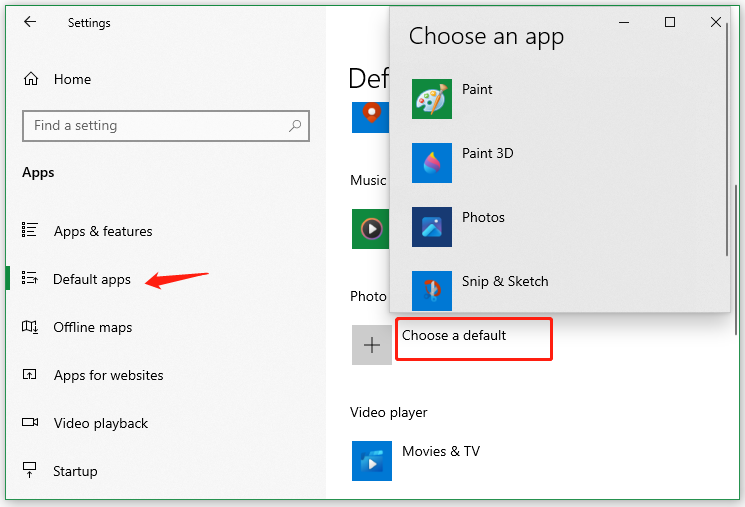
Step 3. Select the Windows Photo Viewer or other photo apps as the default. Then restart your computer and see if the Not Implemented error with Windows Photos gets solved.
Fix 6. Perform a System Restore
If the Not Implemented error when clicking on photos persists after trying all the above methods, you can perform a system restore. If your computer has created system restore points, this method can help you. It will undo the recently changed settings and restore your system to a state in which the Photos app works fine.
Bottom Line
Here comes the end of the post. It provides 6 effective troubleshooting methods for the Not Implemented error when opening photos in Windows Explorer. Besides, you can use MiniTool Partition Wizard to recover deleted photos on Windows.

User Comments :