Some users encountered the “not enough memory in the system to start the virtual machine” issue. If you are also bothered by this issue, don’t worry. This post of MiniTool Partition Wizard will provide several feasible ways to fix this problem.
Not Enough Memory in the System to Start the Virtual Machine
If you assign memory capacity unavailable on your RAM, you might run into the “not enough memory in the system to start the virtual machine” error. The full error message is as follows:
The application encountered an error while trying to change the state of ‘Virtual Machine Name’. ‘Virtual machine name’ cannot be started. The system has insufficient memory and cannot start the virtual machine. Unable to initialize memory: There are insufficient memory resources to complete this operation. (0x8007000E).
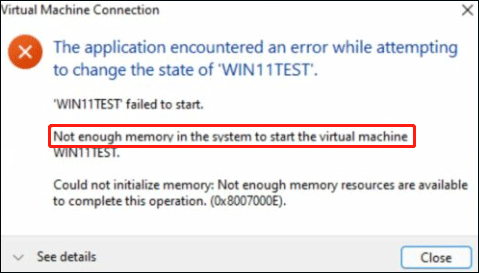
What causes the error of having not enough memory in the system to start the virtual machine? According to the general requirements for Hyper-V, the host and other virtual machines require at least 4 GB RAM. Once filled, other virtual machines will not be able to start.
Additionally, you may encounter a situation where the virtual machine fails to start due to insufficient disk space.
If you get the “not enough memory in the system to start the virtual machine ” error when starting a virtual machine on Hyper-V, here’s how to resolve the issue.
MiniTool Partition Wizard DemoClick to Download100%Clean & Safe
How to Fix Not Enough Memory in the System to Start the Virtual Machine
Here we offer several ways to help you solve the “not enough memory in the system to start the virtual machine” issue. You can try them one by one until the error gets fixed.
Fix 1. Assign Less Memory to Hyper-V VM
As mentioned above, you should assign less memory to the Hyper-V virtual manager. The steps are as follows:
Step 1: First, you need to close the error window and then click on the red power button to close it.
Step 2: Once you turn off the virtual machine, you can right-click on the virtual machine prompting the not enough error, and then select the Settings option from the context menu.
Step 3: Switch to the Memory tab on the left sidebar and enter a lower amount of RAM.
Once done, save the change and restart the virtual machine to check if the error gets solved.
Fix 2. End Unnecessary Background Processes
Ending program tasks that are not currently needed can free up RAM on the device, creating more memory for Hyper-V to use. Here is the tutorial.
Step 1: Right-click on the Taskbar, and then select Task Manager from the menu.
Step 2: In the Task Manager window, select the unnecessary and high CPU/Memory usage programs, and then click on the End Task button.
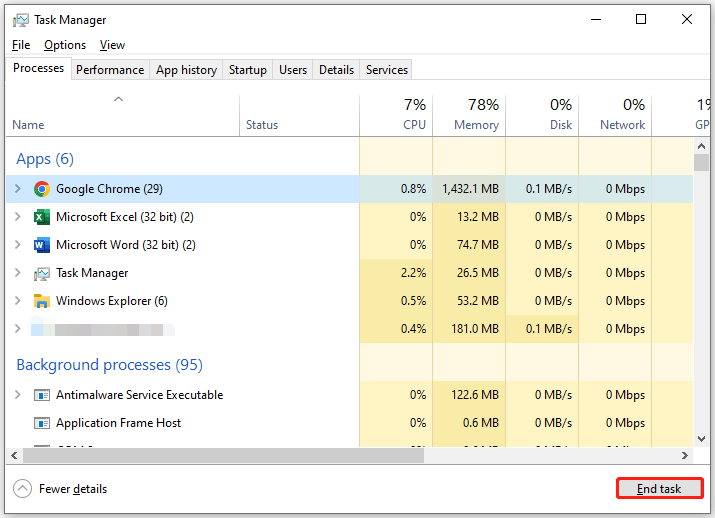
After that, close Task Manager and check if the virtual machine can run normally.
If the above methods cannot work for the issue, you can also try the restart your PC in Safe Mode or restart your PC.
Bottom Line
Facing the “not enough memory in the system to start the virtual machine” issue can be annoying. But with the above solutions, you can resolve it. If you have any other useful methods, you can share them with us in the following comment zone.

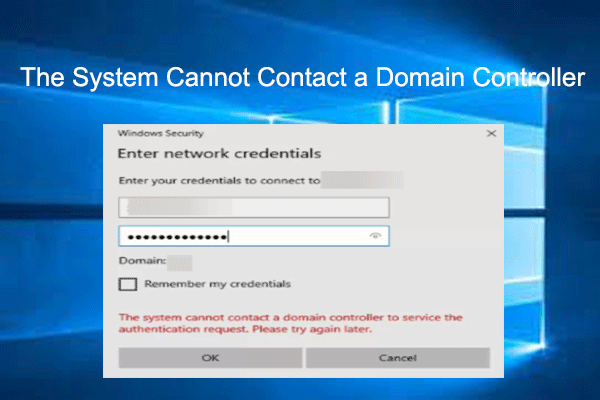
![[Solved] Task Sequence Has Failed with Error Code 0x800700a1](https://images.minitool.com/partitionwizard.com/images/uploads/2023/09/task-sequence-error-0x800700a1-thumbnail.png)
User Comments :