Windows Media Creation Tool is a very widely used utility developed by Microsoft. It can be used to repair the Windows system or perform a clean installation of Windows. It’s also a Windows upgrade tool as it can upgrade your PC to the latest Windows version. However, this tool can run into various issues, such as “Windows 10 Media Creation Tool can’t find USB”, “Media Creation Tool error 0x80042405”, and the one discussed here in this post.
Why Media Creation Tool Access Is Denied
According to user reports, the “Media Creation Tool access is denied” error mainly occurs when moving Windows ISO file to USB. The problem can be caused by different possible reasons, like corrupted ISO files, incompatible USB drives, antivirus software interference, protective drive, and the tool itself.
How to Fix Media Creation Tool USB Access Denied
How to fix the Media Creation Tool access denied error on Windows 10/11? Here we summarize 6 feasible ways to fix the error. Let’s start trying.
# 1. Use a Different USB Drive
If the Windows Installation Media Creation Tool access denied error happens when moving an ISO file to USB, you can try using a different USB. Make sure you connect a different USB drive to the computer properly and see if it works. If not, move down to the following solutions.
# 2. Check If the ISO File Gets Corrupted
Sometimes the Windows ISO file may get corrupted due to an abrupt interruption during the extraction, which triggers the “Media Creation Tool access is denied” error. So, we recommend you check if the ISO file working properly. If not, download a new ISO file and extract it with a trusted zip application.
# 3. Clear Read-only Mode for the USB
Some users reported that the “Media Creation Tool USB access is denied” error can be caused by read-only mode. In this case, you can follow the guides below to clear read-only from the USB drive.
Step 1. Press the Win + R keys to open the Run dialog box, type diskpart in it, and hit Enter.
Step 2. In the pop-up window, type the following commands and press Enter after each one. After that, reconnect the USB and check if the “device media is write protected in HP USB Format Tool” error gets fixed.
- list disk
- select disk * (* refers to the drive number of your USB)
- attributes disk clear readonly
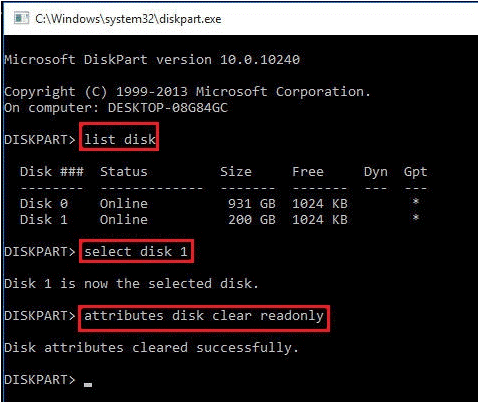
Now, you can reconnect the USB drive and see if the Windows Installation Media Creation Tool access denied error disappears.
# 4. Reformat the USB Drive
If the file system format of the USB is not compatible with the Media Creation Tool, you will encounter the Media Creation Tool USB error. To fix it, you can try reformatting the drive to FAT32. Here’s how:
Step 1. Open the DiskPart command prompt window as we have just shown above.
Step 2. Type the following commands in order and press Enter after typing each one.
- list disk
- select disk * (* represents the USB drive number)
- list partition
- select partition * (* represent the partition number on your USB drive)
- format fs=fat32 quick
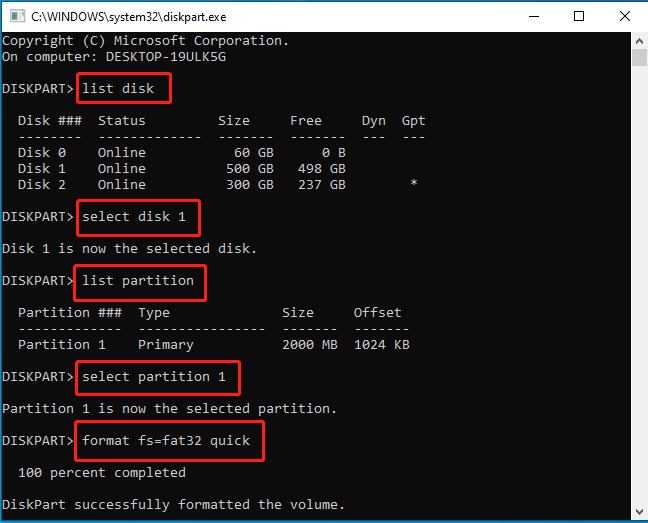
However, the Windows tool has limitations when formatting a drive larger than 32GB to FAT32/exFAT. Sometimes it can also run into various errors like “DiskPart format stuck at 0”. So, we highly recommend you use a professional USB formatter – MiniTool Partition Wizard. It can format the USB to NTFS/FAT32/exFAT/Ext4 and convert FAT32 to NTFS without data loss.
MiniTool Partition Wizard FreeClick to Download100%Clean & Safe
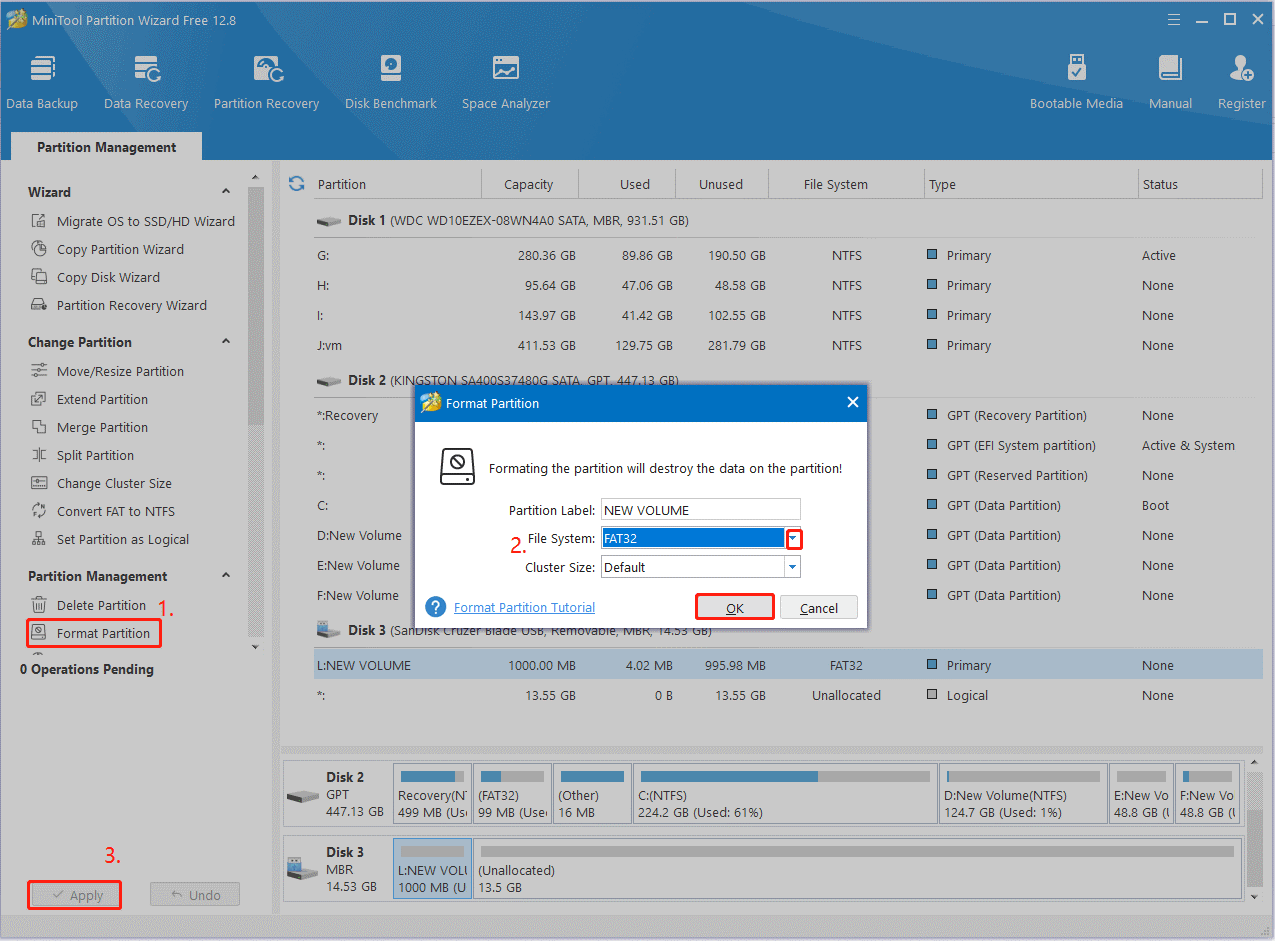
# 5. Disable Your Antivirus Software Temporarily
Sometimes your antivirus software can block the Media Creation Tool from accessing the ISO file. In this case, you can check all antivirus settings and disable all options related to the removable storage temporarily. If it still doesn’t fix the Media Creation Tool USB error, try uninstalling the antivirus software.
# 6. Use Rufus
Rufus is a free and portable application that can be used to create bootable media using an ISO file. It supports various bootable files including Windows installation ISO files. If the Media Creation Tool USB access is denied error persists after trying all the above methods, you can use this tool instead.
How to fix it if the Windows Media Creation Tool access is denied? The top 6 methods have been illustrated. If you have other effective fixes to the problem, please leave them in the following comment area.

User Comments :