A large number of gamers can’t wait to play Marvel Rivals since the release of the game. However, some errors like Marvel Rivals stuck on 99% or 0% affect the gaming experience. Here Partition Magic explores several proven fixes for the Marvel Rivals 99% loading bug.
Marvel Rivals is a popular hero-shooter game released for Windows, PlayStation 5, and Xbox Series X/S. Since its release, a lot of game fans have installed the game and played it on a PC. However, some vexing problems also happen while playing the game, such as the Marvel Rivals server connection failed, crashing, lagging, not launching, error code 211, etc. Here I’ll discuss how to fix Marvel Rivals loading stuck at 99% or 0% on Windows PCs.
According to a survey, the Marvel Rivals 99% loading bug often appears on hard drives, second drives, or small SSDs. The problem can be caused by some possible reasons, including unstable servers, failing network connection, antivirus interference, overlays, and so on. Don’t worry. I found several proven solutions after analyzing extensive gamers’ reports. Let’s try.
Solution 1. Move the Game to SSD
One of the main reasons for the Marvel Rivals loading screen stuck at 99 percent error is the game is installed on an old HDD, secondary/external hard drive, or not on the C drive. Under this situation, you need to move the game to a larger SSD.
How to move the game to SSD without reinstalling OS? I highly recommend you use an expert disk clone tool – MiniTool Partition Wizard. It can clone a hard drive to SSD without reinstalling and migrate Windows OS to SSD. If your SSD is full, the program can also help free up disk space and extend the game partition. So, you can try upgrading your computer to a larger SSD using the tool.
MiniTool Partition Wizard DemoClick to Download100%Clean & Safe
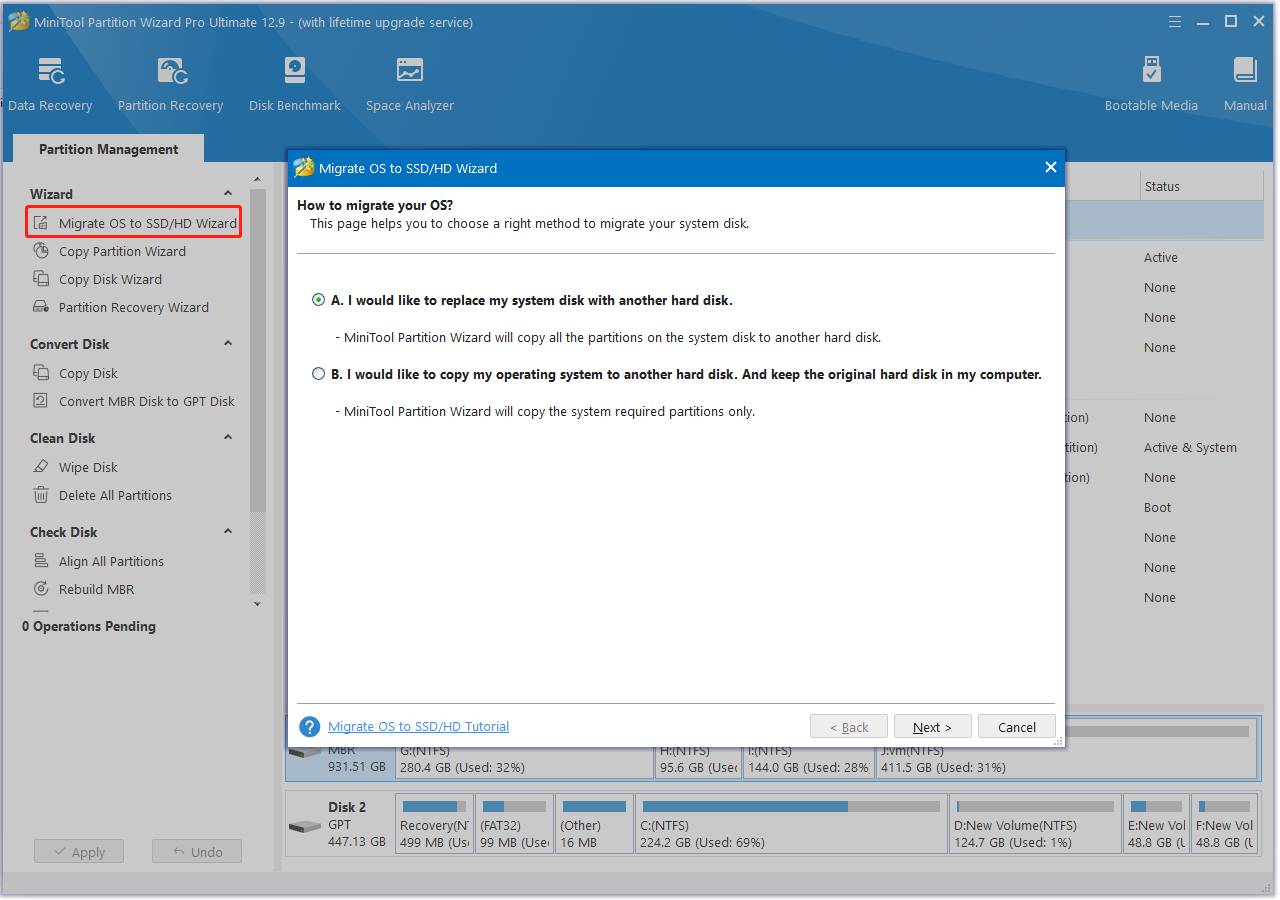
Solution 2. Switch to a VPN
Many players have proven that using a VPN can solve the Marvel Rivals loading stuck at 99% issue on Windows 11/10. A stable VPN can offer a fast, secure, and unlimited network connection while playing the game. There are many free VPNs for Windows such as ProtonVPN, NordVPN, Windscribe VPN, etc. You can choose one that works best for you.
Solution 3. Play the Game with Cloudflare
If your computer is connecting to an unstable server, you may get stuck at 99% loading screen Marvel Rivals. You can try using the Cloudflare DNS server, which is an enterprise-grade DNS server aimed at providing impressive performance, unparalleled redundancy, and fastest response time.
Step 1. Open your Control Panel, and then change the View by type to Category and navigate to Network and Internet > Network and Sharing Centre > Change adapter settings.
Step 2. Right-click the active network adapter and select Properties.
Step 3. Navigate to the Networking tab, select Internet Protocol Version 4 (TCP/IPv4), and click on Properties.
Step 4. Select the Use the following DNS server addresses option, set the Preferred DNS server to 1.1.1.1,and Alternative DNS server to 1.0.0.1.
Step 5. Click on OK to save the changes. After that, reconnect the network and see if the Marvel Rivals stuck at loading screen 99% or 0% error is gone.
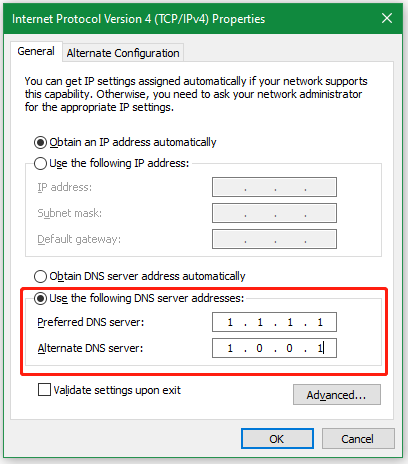
Solution 4. Disable Overlays
Some users from the Steam community have tested that the Marvel Rivals stuck on 99% or 0% error can be solved by disabling the overlay. If you are playing the game via Steam, navigate to the Settings menu, select the In-Game category from the left panel, and untick the checkbox next to Enable the Steam Overlay while in-game.
Solution 5. Allow the Game Through the Windows Defender Firewall
Sometimes your antivirus software and even Windows Defender can block the game from launching, triggering the Marvel Rivals loading screen stuck at 99 percent error. So, you can allow the game through your defender or disable the antivirus temporarily.
Step 1. Type firewall in the search box and then select Windows Defender Firewall from the top result.
Step 2. Click on Allow an app or feature through Windows Defender Firewall from the left pane.
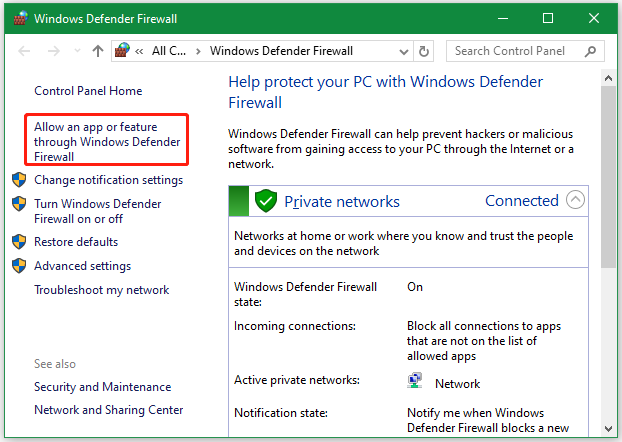
Step 3. Locate the game Marvel Rivals, tick the checkboxes for both Private and Public networks, and click on OK. If the game is not available here, click on Change settings > Allow another app, and allow the game through your firewall.
If you are using a third-party antivirus software like Avast, you can add the game as an exception. Then check if the Marvel Rivals 99% loading bug is away. If not, try disabling the Windows Defender Firewall temporarily.
Solution 6. Close All Unnecessary Programs
If there are too many programs running in the background, your computer may not have enough resources to launch the game. Then you may get stuck at 99% loading screen Marvel Rivals. So, I recommend that you close all unnecessary programs when playing the game.
Step 1. Press the Ctrl + Shift + Esc keys to open the Task Manager, and then navigate to the Process tab.
Step 2. Right-click the resources-hogging programs and select End task. Then repeat this step to end other unnecessary progress. After that, you can check if the Marvel Rivals stuck on 99% or 0% error disappears.
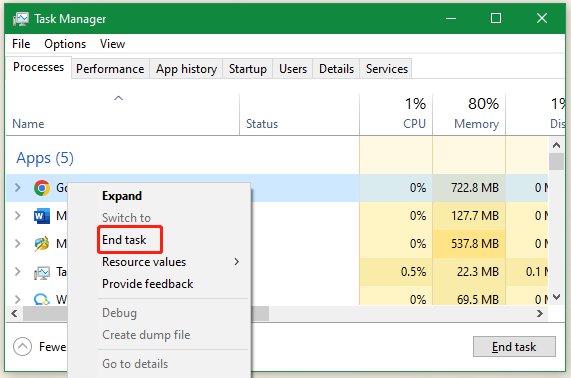
Solution 7. Launch the Game via Steam
In addition, some players found that the Marvel Rivals stuck at loading screen 99% or 0% issue can be solved by moving the game to the Steam launcher. If you play the game via the Marvel launcher itself, move to the Steam launcher. To do that, you can search for Marvel Rivals in the Library of Steam, and launch the game from here.
To Sum Up
This post mainly explores how to fix the Marvel Rivals stuck on 99% or 0% error on Windows 10/11. I hope the above solutions can help you fix the problem, and you can play the game smoothly. If you want to upgrade to SSD for the game, MiniTool Partition Wizard is worth trying.

User Comments :