KB5058515 Released with New Improvements
Microsoft has released Windows 11 Insider Preview Build 26120.4161 (KB5058515) to the Windows Insider Beta channel on Windows 11 version 24H2.
The update adds some new features, as well as improvements and fixes for existing issues. What new features are added? Read on.
- Draft with Copilot in Word: Have you come across an inspiration and are eager to start writing immediately? With the “point-and-do” action of “Draft with Copilot in Word”.
- More widget options on the screen: You can add, remove, and rearrange lock screen widgets such as weather, watchlists, sports, traffic, and more.
- Added support for multiple dashboards: A new navigation bar on the left allows you to switch between dedicated widget dashboards and other integrated dashboards.
How to Fix KB5058515 Not Installing
Some users reported that they encountered the KB5058515 not installing on Windows 11 issue. Next, I’ll show you how to fix the KB5058515 fails to install issue.
Fix 1: Run the Windows Update Troubleshooter
You can start by running the Windows Update troubleshooter to help resolve any issues related to updates.
Step 1: Press the Windows + I key combination to access Settings.
Step 2: Select the System tab in the left panel, and then scroll down to select Troubleshoot > Other troubleshooters > click Run next to Windows Update.
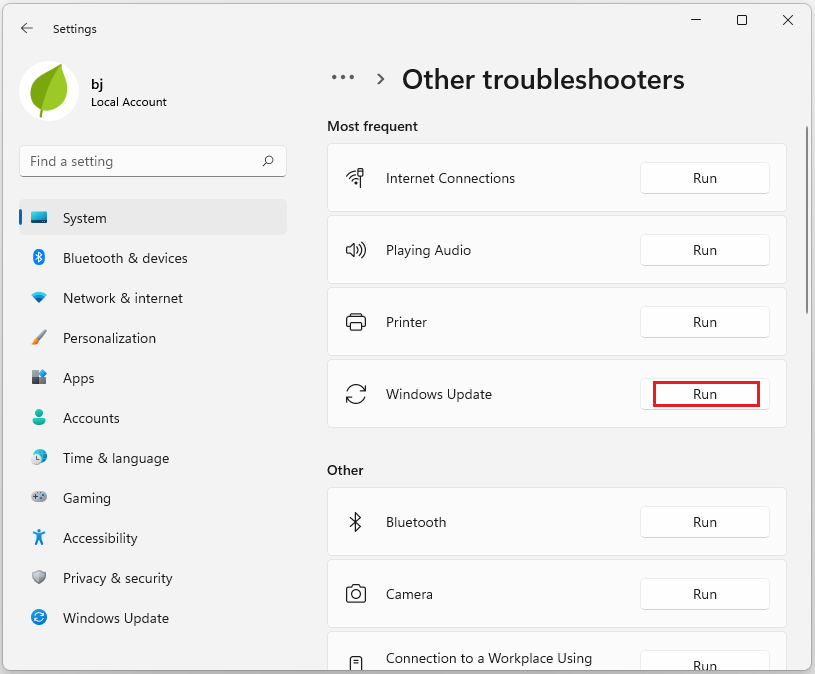
Step 3: Allow the troubleshooter to identify and fix any problems it finds.
Fix 2: Reset Windows Update Components
By resetting Windows update components, you can restore these components to their default state, clear old cache files, reregister DLL files, and restart related services, thereby eliminating obstacles for successful update installation.
When KB5058515 cannot be installed due to component errors, you can try resetting Windows update components to solve the problem.
Fix 3: Run SFC and DISM
Damaged system files can often lead to update failures, such as the issue with KB5055518 not installing. To fix this, you can use the SFC and DISM tools to scan for and repair system file corruption. Here’s how to do it:
Step 1: Run Command Prompt as an administrator.
Step 2: In the elevated Command Prompt window, type sfc /scannow and press Enter.
Step 3: After the process finishes, restart your computer and see if the error has been fixed.
Step 4: If the issue persists, open Command Prompt as an administrator again and run the following DISM commands. Make sure to press Enter after typing each command.
- DISM.exe /Online /Cleanup-image /Scanhealth
- DISM.exe /Online /Cleanup-image /Checkhealth
- DISM.exe /Online /Cleanup-image /Restorehealth
Fix 4: Free Up the Disk Space
When your disk space is low, you may easily encounter the problem of KB5058515 installation failure. Because some update files will take up a lot of storage space.
In this case, you can use the Space Analyzer feature of MiniTool Partition Wizard to scan the disk and then delete unnecessary files.
Additionally, this multifunctional partition manager can assist you with tasks like formatting SD cards, recovering data from a hard drive, checking for disk errors, rebuilding MBR, converting MBR to GPT, and more.
Follow these steps:
MiniTool Partition Wizard FreeClick to Download100%Clean & Safe
- Download and install MiniTool Partition Wizard on your PC.
- Launch this application to its main interface.
- Select Space Analyzer from the top toolbar.
- Select your system drive from the drop-down menu and click Scan.
- Right-click the file you don’t want and select Delete (Permanently).
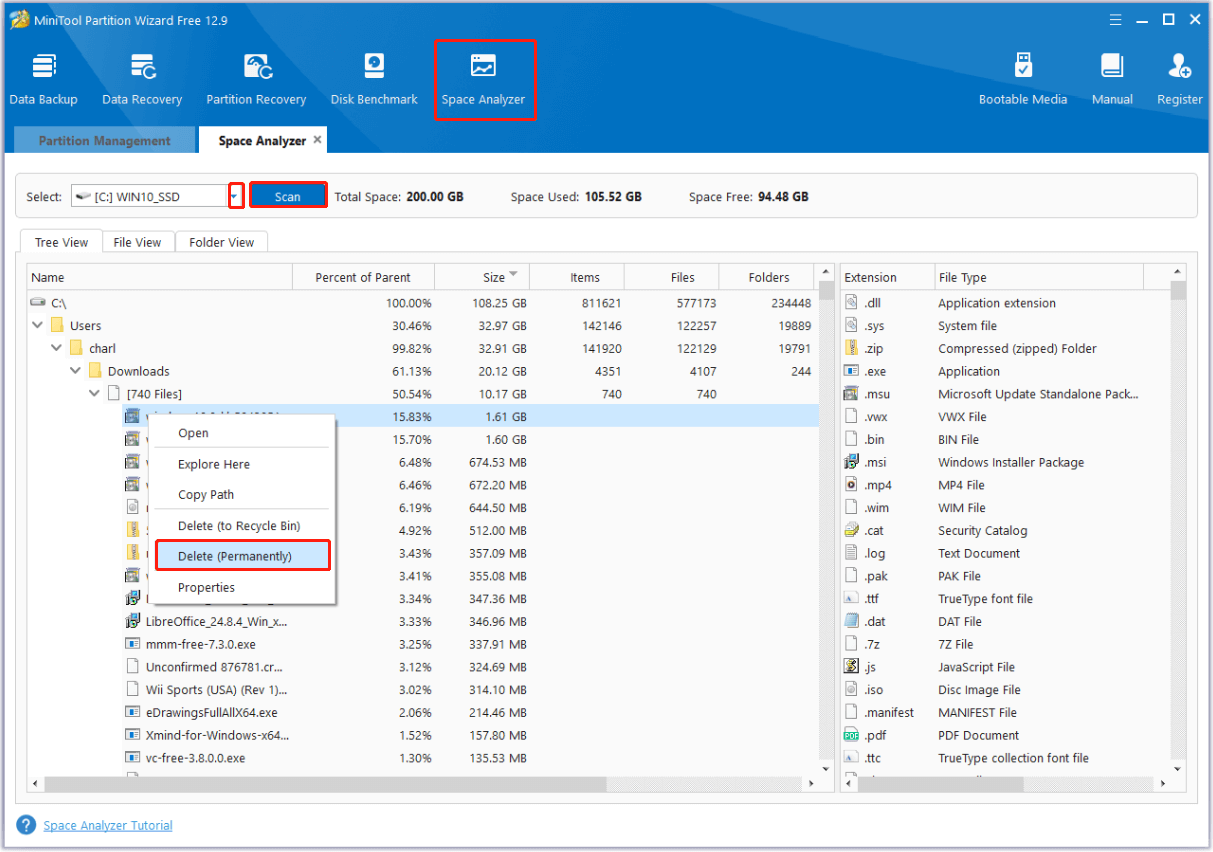
Fix 5: Turn off Antivirus Software Temporarily
To fix the KB5058515 not installing issue, you can try disabling any antivirus software. Here are the steps:
Step 1: Press the Windows logo key + I together to open Settings.
Step 2: Click Privacy & security > Windows Security > Open Windows Security.
Step 3: In the new window, click Virus & threat protection, then click Manage settings under Virus & threat protection settings.
Step 4: Turn off the real-time protection and other protection temporarily. Then check if KB5058515 can be installed.
Bottom Line
KB5058515 fails to install? Give the above methods a try, and the problem should be resolved. Hope this article can help you.

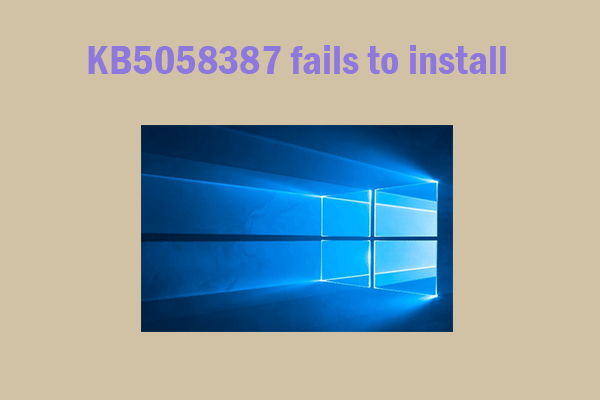
User Comments :