On May 13, 2025, Microsoft released the KB5058387 update, which is applicable to the versions of OS Build 10240.21014.
So, how to download this update, and how to solve the problem if you encounter this KB5058387 failure? Please continue reading this article to know the answer.
How to Download KB5058387
There are 2 methods that can help you download this update. The first method is to use Windows Update, and the second method is to use Microsoft Catalog.
Way 1: Use Windows Update
- Press the Win + I keys together to open the Settings window.
- Go to Update & Security > Windows update.
- If KB5058387 is here, click on Download and Install to get it.
- If not, click the Check for updates to search for it.
Way 2: Use Microsoft Catalog
- Click on Microsoft Update Catalog.
- In the new pop-up window, you will see 2 version downloads.
- Find the file that matches your device’s System type.
- Then, click Download.
- Click the link in the pop-up window to start downloading the installation package.
- Double-click the executable file and follow the on-screen instructions to complete the installation process.
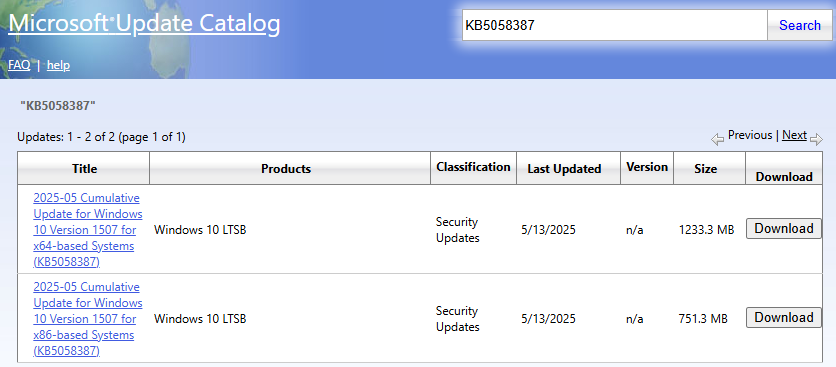
How to Fix KB5058387 Fails to Install
If you’re having trouble installing KB5058387, you can try the following solutions.
Method 1: Run Windows Update Troubleshooter
The Windows Update Troubleshooter is a built-in utility that helps identify and fix common issues related to Windows updates automatically. Follow these steps to use it.
Step 1: Right-click on the Start button and choose Settings to open it.
Step 2: Select Update & Security > Troubleshoot.
Step 3: Under the Recommended troubleshooting section, click on Additional troubleshooters.
Step 4: Under Get up and running, click on Windows Update > Run the troubleshooter.
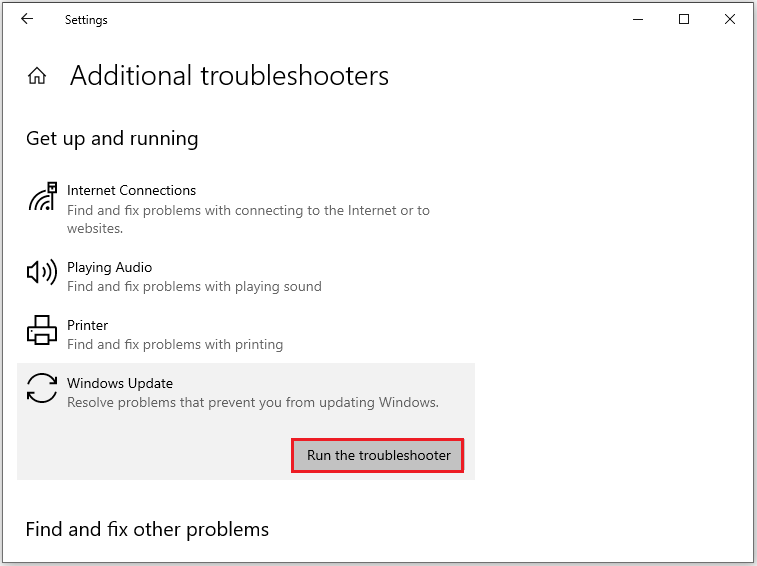
Method 2: Run SFC to Check and Repair System Files
Corrupted system files can interfere with Windows updates. You can use the SFC tool to scan for and fix these files, and it’s easy to use.
Step 1: Right-click on the Start button and open Windows PowerShell (Admin).
Step 2: When the UAC window shows, click on Yes.
Step 3: Type sfc /scannow in the window and press Enter.
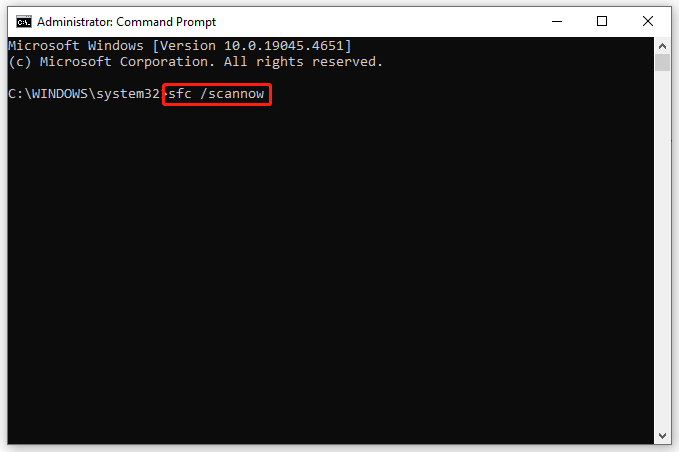
Step 4: Wait until the scanning process completes 100% and reboot your computer.
Method 3: Reset Windows Update Components
Corrupted Windows Update components can also be another reason why KB5058387 installation fails. If this is the case, you can reset these components to see if that fixes your problem. Please follow these steps:
Step 1: Run Command Prompt as an administrator.
Step 2: In the command prompt, enter the following commands one at a time, pressing Enter after each one.
- net stop bits
- net stop wuauserv
- net stop appidsvc
- net stop cryptsvc
- Ren C:\Windows\SoftwareDistribution.old
- Ren C:\Windows\System32\catroot2 Catroot2.old
- net start bits
- net start wuauserv
- net start appidsvc
- net start cryptsvc
Step 3: Restart your computer, then attempt to download KB5058387 once more.
Method 4: Perform a Clean Boot
Some users have reported that doing a clean boot can help fix the issue with KB5058387 not installing. It’s worth a try.
Step 1: Press the Win + R keys together to open the Run box and type msconfig. Then click OK.
Step 2: Click Services, check Hide all Microsoft services, and click Disable all.
Step 3: Go to Startup > Open Task Manager and then disable unnecessary startup programs.
Method 5: Disable Antivirus Software
At times, antivirus software or a firewall on your computer can interfere with the update process, blocking it from downloading or installing. If KB5058387 isn’t installed on your Windows 10 PC, try turning off the Defender Antivirus temporarily.
Bottom Line
What should you do if the KB5058387 not installing? This article presents 5 helpful troubleshooting solutions.
If you encounter some disk issues, it’s highly recommended that you use MiniTool Partition Wizard. It’s a powerful partition and disk manager that can help you migrate OS to SSD, convert MBR to GPT, rebuild MBR, and more.
MiniTool Partition Wizard FreeClick to Download100%Clean & Safe

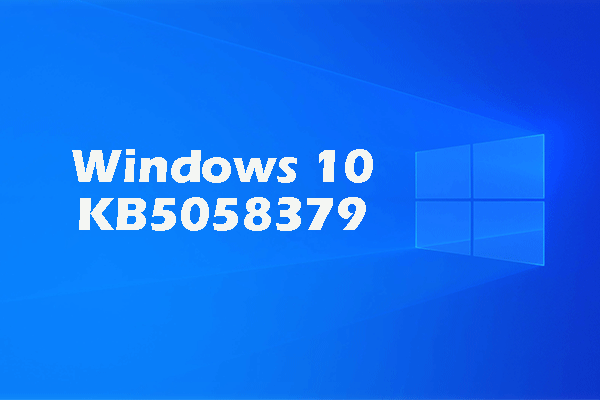
User Comments :