Why Is My HP Laptop Screen Flickering?
Is your HP monitor flickering? If so, the possible reasons are as follows:
- Outdated or Corrupt Display Drivers: The graphics driver on your laptop bridges the operating system and the screen. If these drivers are outdated or corrupt, the screen can’t work normally. Then, the HP screen flickering issue may occur.
- Faulty Display Settings: If the refresh rate, resolution, or color depth settings aren’t ideal, the HP laptop screen blinking on and off issue may also occur.
- Incompatible Applications: Some graphics-intensive apps, malware, or incompatible software may interfere with the display, causing the HP laptop glitching screen.
- Damaged Hardware: Your laptop screen is damaged and you can see obvious cracks. Wires connecting your laptop screen to the base keyboard chassis become loose or damaged.
How to Fix the HP Laptop Screen Flickering Issue
To fix the HP laptop glitching screen, you can try the following methods.
Way 1. Troubleshoot Hardware Issues
First, you need to check whether there are cracks on the HP laptop screen.
Second, you need to check whether the connection between the laptop screen and the motherboard is tight.
Third, lower and raise your laptop screen repeatedly to check if the flicker is related to movement. If certain angles flicker while others don’t, chances are you’re dealing with faulty internal wiring.
If the HP laptop screen blinking on and off issue is caused by damaged hardware, you need to send your laptop to professionals for repair.
Way 2. Roll Back, Update, or Uninstall the Display Driver
If the HP monitor flickering issue is not caused by damaged hardware, you can try fixing it yourself. Rolling back, updating, or uninstalling the display driver is one of the solutions. Here is the guide:
Roll Back the Driver:
- Open Device Manager using the Windows Search bar.
- Expand Display adapters.
- Right-click on the graphics card and choose Properties.
- Select the Driver tab, and then select Roll Back Driver > Yes.
- Restart your device.
Update the Driver:
- Under Display adapters, right-click on the graphics card and choose Update driver.
- On the pop-up window, click Search automatically for drivers.
Uninstall the Driver:
- Under Display adapters, right-click on the graphics card and choose Uninstall device.
- Reinstall the PC and then the driver will be reinstalled automatically.
Way 3. Modify the Refresh Rate
If you’re finding that your laptop screen flicker only occurs when you’ve linked your PC to an external monitor, the problem could be the refresh rates.In this case, you need to align your laptop’s and external monitor’s refresh rates. Here is the guide:
- Right-click on the blank area of the PC screen and choose Display settings.
- Under Multiple displays, select Advanced display settings.
- Observe the refresh rates under the display information for your laptop and external monitor.
- Click Display adapter properties for either device to modify settings.
Way 4. Disable or Uninstall Incompatible Software
A known software that will cause the HP screen flickering issue is Windows Desktop Manager. You can disable it through the following steps:
- Press the Windows log key + R to open the Run dialog.
- Type “services.msc” and press Enter to open Services.
- Locate Desktop Window Manager Session Manager.
- Right-click on it and select Stop.
- Right-click Desktop Window Manager Session Manager again.
- Select Properties.
- Under the General tab, modify the start-up type to Disabled.
- Press OK.
Besides, if the HP laptop screen flickering issue occurs after you install the software. You can uninstall it and check whether the issue is solved.
Bottom Line
MiniTool Partition Wizard is a functional tool. It can convert MBR to GPT without data loss, migrate OS, clone hard drive, recover partitions, recover data from hard drive, etc. If you have this need, download it to have a try.
MiniTool Partition Wizard DemoClick to Download100%Clean & Safe

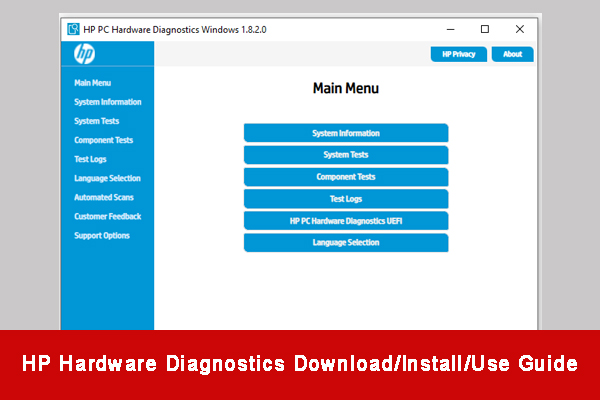
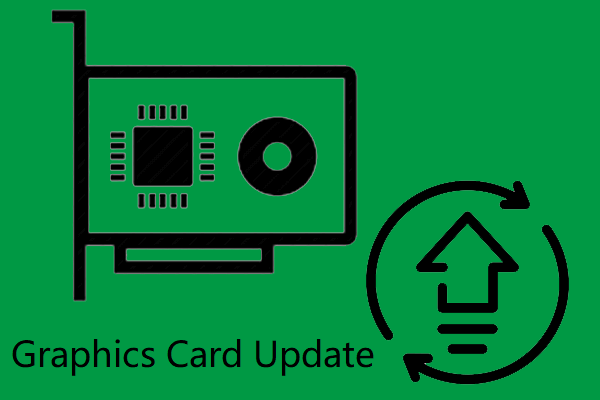
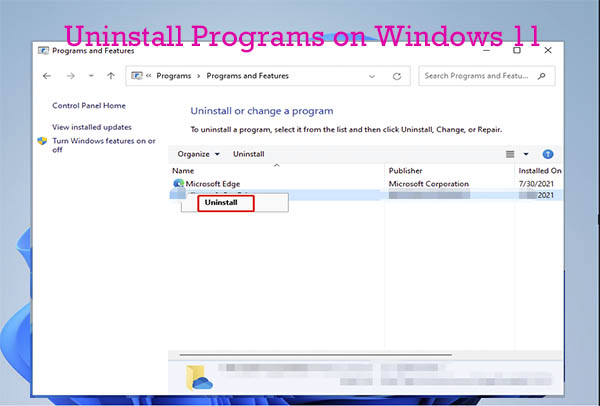
User Comments :